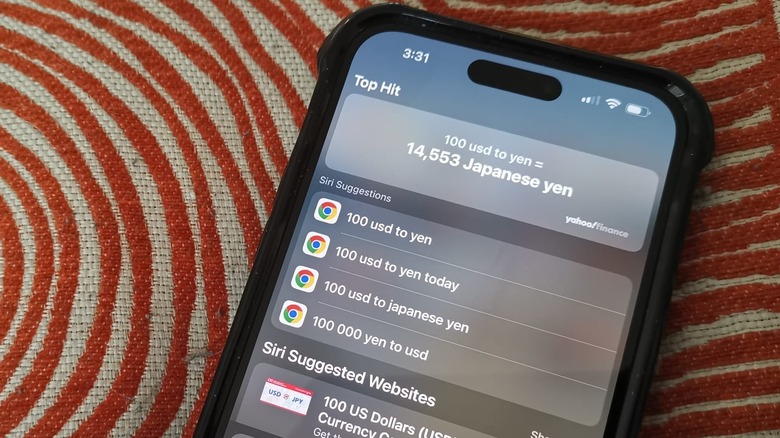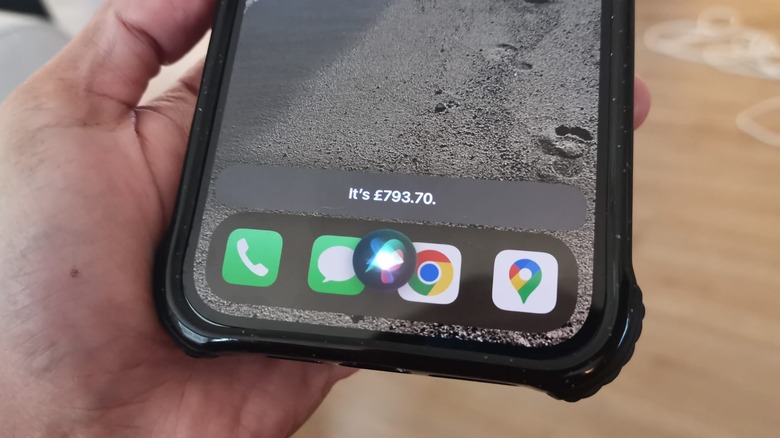Handy iPhone Tricks You'll Want To Know When Traveling Abroad
When you leave for a foreign country, there are a few items that you must have on you at all times. You should not only have a credit card that works internationally, but some local currency or a debit card that works abroad as well. You'll also want to have some form of official identification to carry on you besides your passport — like a driver's license — a safe bet because it's easier to replace and won't affect your ability to travel back to your home country. Finally, you'll want to have your smartphone, to take photos, navigate, keep in touch with people back home, and have the ability to communicate, especially during emergencies.
The iPhone is a great device to bring on your international travels. Not only does it take excellent-quality photos and videos or act as a handy language translator, but it also has several seemingly unknown features that can help you accomplish currency-related tasks abroad.
Use the iPhone's Search function for currency
iPhone Search is useful for quickly finding anything on your iPhone, may it be an app that you need to launch or a contact you need to get in touch with. It's also a quick way to look up stuff online without having to even open a web browser. It instantly offers you answers and suggestions as you type.
If you are planning a trip abroad, Search can help you find out how much money you'll need to bring with you to have a certain amount of currency local to your destination. Similarly, if you are already in a different country, you can also use it to find out how much things cost where you are and convert foreign prices to a monetary denomination that's more familiar to you. Here's how:
- Swipe down from the middle of your home screen. If your iPhone has iOS 16 or newer, you can also hit the Search button at the bottom of your home screen.
- In the Search text field, type the amount you're trying to convert followed by the currency you're trying to convert to. For example, type "100 USD to Yen" or "100 Euros to USD."
The currency conversion based on the day's exchange rate should show up as a Top Hit. If you are converting a currency that's used in multiple countries — such as Peso, which is still used in former Spanish colonies like Argentina, Mexico, and the Philippines — you might want to add the country before the currency name in the Search field for more accuracy. You can also use currency codes if you know the ones you need. In the previous example, Argentine Peso is ARS, Mexican Peso is MXN, and Philippine Peso is PHP.
...Or just ask Siri
Of course, if you are an iPhone user, you'll already know that Apple's virtual assistant is a great go-to for things you are not knowledgeable about. This includes exchange rates for common global currencies.
In order to use Siri as a currency converter, you first have to make sure that the feature is properly set up and activated — having the Listen for "Hey Siri" option enabled is highly recommended for convenience. Once this to-do is checked, activate Siri by saying "Hey Siri!" Alternatively, you can also long-press the side button on the right side of the iPhone to pull up the feature.
Once Siri's bubble appears onscreen (indicating that your iPhone is listening for a command), simply ask it to make your desired conversion. For instance, if you want to find out how much 100 U.S. dollars will get you in Canada, say "convert 100 U.S. dollars to Canadian dollars." You can also ask, "How much is 100 U.S. dollars in Euros?" The conversion result should show up as both a Siri speech bubble at the bottom edge of your screen and a notification card for Apple's built-in Calculator app. Tapping on the card will place the converted amount into the app's number field in preparation for succeeding calculations, in case you plan on making any.