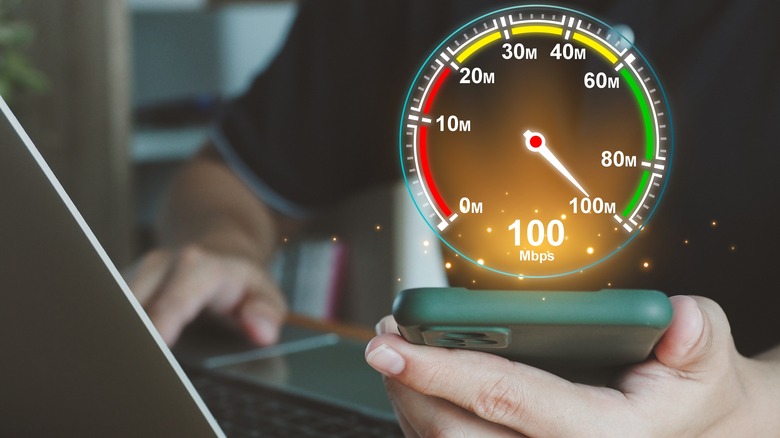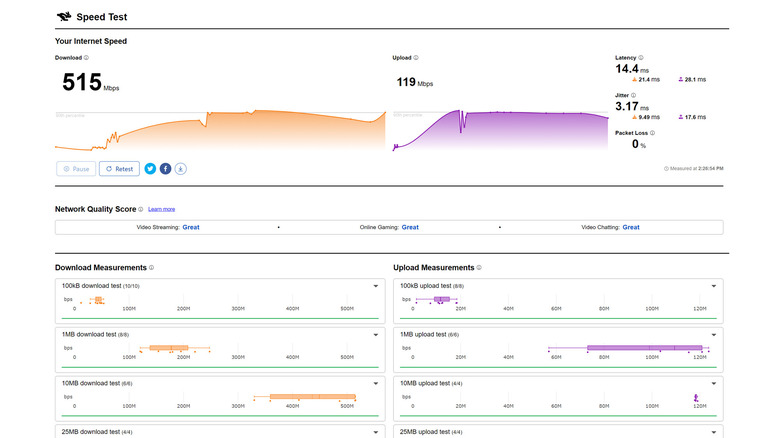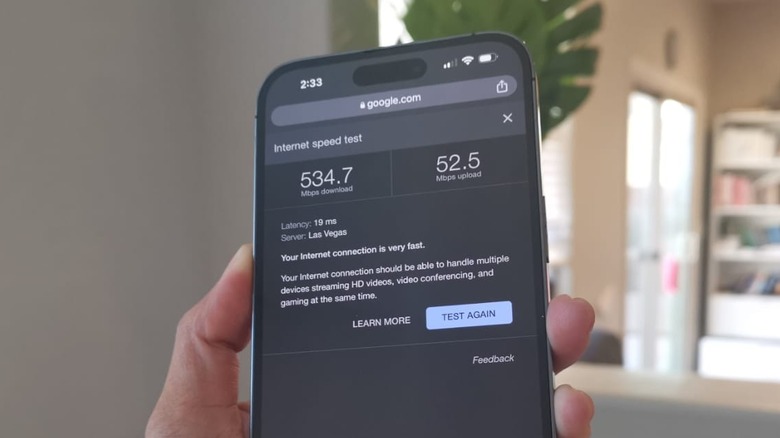How To Check Your Internet Speed (3 Different Ways)
Most people who grew up in the age of technology are heavily reliant on internet connectivity as it affords them the ability to conduct various tasks online, whether out of necessity or purely for enjoyment purposes. When that internet connection suddenly becomes unreliable or sluggish for whatever reason, it can cause varying levels of stress and worry.
If you're a tech-savvy person who can confidently diagnose common issues with the electronics you own, you probably already have a slew of troubleshooting methods you abide by. Like tinkering with your Wi-Fi router or the internal settings of the many gadgets connected to it. Before you get into all that, though, the first thing you should do — including casual tech users who have the most basic understanding of how the internet works — is check your current internet connection speed.
There are several reasons why administering a speed test for your internet connectivity is necessary. First, it can help you quickly determine whether your internet hookup is working properly. You also want to ensure that you are indeed experiencing the internet speed you initially signed up for and are paying for.
Lastly, finding out the current quality of your internet connectivity can explain any problems you may be having with streaming a variety of media, playing online games, or downloading files. You can then attempt to figure out a way to troubleshoot any issues yourself or by contacting your internet service provider (ISP).
Things you need to know about internet speed checks
To ensure you get accurate results, consider performing the speed test during non-peak hours. If you're testing your home internet connection, try doing it early in the day while most people are at work — the possibility of neighborhoods having the same ISPs is high, and when people are all at home doing a variety of things online, slower-than-average speeds may be normal.
You also need to ensure that you stop downloading or uploading any files while the test is going on. Close down any websites or apps related to streaming audio and video. Disconnect and exit your VPN client if you use one. Rebooting the device you plan to use to check your internet speed is also highly recommended for a clean slate, so to speak.
Finally, prepare to run different speed tests at different times of the day so you have more information to give whoever will diagnose the cause of your sluggish connection. Note that different speed test providers may give you different results and that any test that you run will only be relevant to the device you're using to check.
For a more thorough process, check your internet speed on your laptop or desktop computer as well as on your mobile phone or tablet. Run tests on your computer while it's connected to your Wi-Fi and directly connected to the router via an Ethernet cable and compare results.
How to execute a speed test on a computer
Follow these steps to check your current internet speed using your laptop or desktop computer:
- If the machine is turned on, restart it.
- Check if any apps automatically run upon startup and exit them. This includes VPN clients, streaming apps, online messaging platforms, and the like.
- Launch your preferred web browser, close any open tabs, and leave a blank one open.
- Clear your browser's cache.
- Access an online speed test website on the blank web browser tab. Here are three that you can try:
- Ookla is probably the most popular internet speed test to date that you can run on a variety of devices.
- Cloudflare has a pretty comprehensive results page broken down into graphs and shows speed scores specifically for video streaming, online gaming, and video chatting.
- Google produces straightforward results that tell you what online tasks your internet connection can handle.
Once all the tests you've run have concluded, take a screenshot of all the speed test score pages or write down each test's download speed, upload speed, and latency results. Write down the time as well if you intend to run more tests later in the day.
How to perform an internet speed evaluation via a direct router connection
Assuming that you already have a modem and Wi-Fi router properly connected to the internet, here's how you can hook up your computer directly. Depending on the laptop you own, you might need a dongle that has an Ethernet port.
- Shut down your computer.
- Connect one end of an Ethernet cable to your computer and the other end to one of the Ethernet ports on your Wi-Fi router.
- Power your computer on.
At this point, you should be automatically connected to the internet without having to do any additional steps. If there are issues with your connection, consider rebooting your Wi-Fi router and going through the process again to establish a direct connection.
Once your computer is connected to the internet via Ethernet, you can run a speed test by visiting any of the suggested websites above. Again, take note of the three important factors included in your speed test results:
- Download speed: The amount of time it takes for your computer to receive data from the internet.
- Upload speed: The amount of time it takes for your computer to send data to the internet.
- Latency: The speed at which data travels from your computer to the internet and back.
How to evaluate your internet connection on a mobile device
The process of running an internet speed test on a smartphone or tablet is similar to running one on a computer. Make sure that all open apps are closed, and feel free to reboot the gadget so you start fresh. When you're ready, you can fire up your mobile web browser and run any of the speed test websites mentioned above. However, you can opt to use the mobile app version of these services. Ookla, in particular, has free native apps that you can use on your Android or iOS device.
Your ISP or router manufacturer may also have their preferred speed test app or website. You can easily look this up by searching the web for your ISP's name or router brand, followed by the phrase "speed test." One of the results should lead to a support page that may have a link to a third-party speed test app or website they recommend.
They may also provide a way for you to download a mobile app designed for their customers. For example, if you have a Google Nest router, you can run an internet speed test using the Google Home app. Similarly, if you are a Cox Internet customer, running a speed test via the Cox Panoramic Wifi app is highly suggested.
What to do when your internet speed is lagging
If you find your internet connection is producing lower-than-normal stats, it could be for reasons outside of your control. For instance, you may be experiencing an ISP-related software hiccup, hardware failure, or power outage. If that is the case, then all you can do is wait for the company to resolve any problems on their end.
If it's none of the above, then there may be issues with your electronics. Here are some suggestions for things you can do to speed up your internet connectivity:
- Consider moving closer to your Wi-Fi router or connecting directly to it via an Ethernet cable.
- Turn off the Wi-Fi connection for any device connected to the internet that's currently not in use.
- Check if all the cables you're using are not damaged and are properly connected.
- Update your router's firmware if there's a patch available.
- Reboot your modem and your router.
- Check your device for viruses.
If none of these troubleshooting tips work to enhance your internet speed, then it may be time to get in touch with your ISP for additional guidance. You may need to replace your modem or router if they are outdated. You may also want to consider upgrading your current internet plan to a faster one.