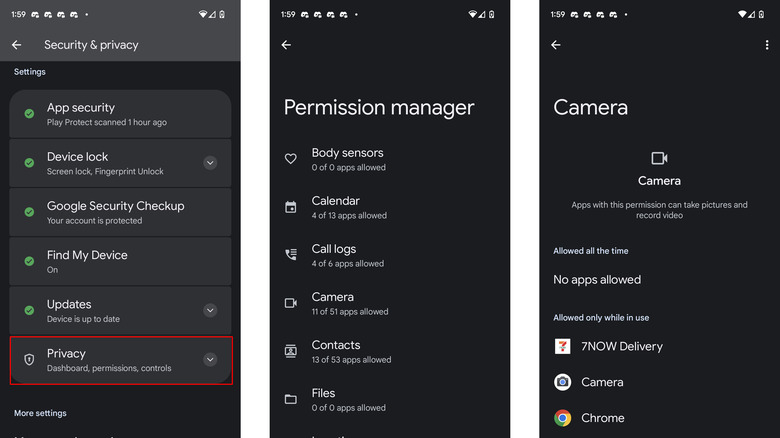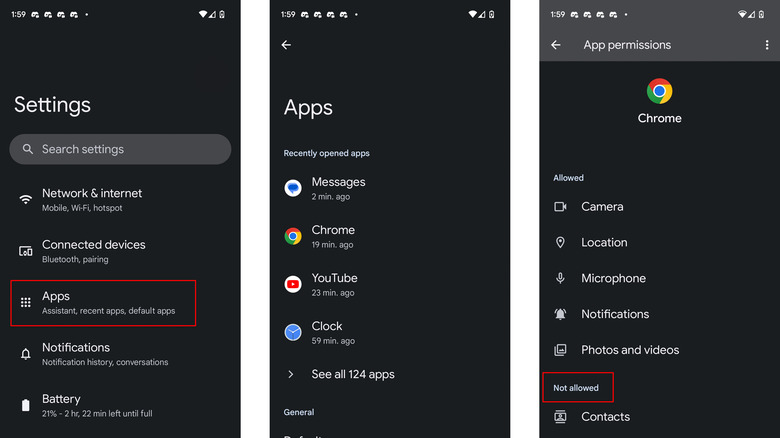How To Change App Permissions On Your Android Phone (And Why You Might Want To)
In the modern world of smartphone apps, losing track of your permissions is easy. After all, camera access is now required for many popular applications like TikTok and Instagram. Other apps like Uber and Lyft require your location to let drivers know where you are. However, while these common apps require access, some less important applications certainly don't.
This is especially true for one-time use apps that you may have to download to access an event or apps you download on the fly for a specific purpose, like free video or picture editors. Forgetting to uninstall random apps leaves your data open to potentially malicious actors, who could use it for purposes that you don't want.
If you've accumulated a ton of apps on your Android phone and are wondering where the permissions settings are, you're not alone. Luckily, accessing the specific permissions for all of your Android phone's applications is fairly easy as long as you know where to look.
How to change app permissions on Android phones
Permissions on Android OS cover various permissions, including camera, call logs, location, and files. To access an Android phone's permissions:
- Open Settings.
- Scroll down and tap Security & privacy.
- Tap Privacy.
- Tap Permission manager.
- Select the privacy category you want to edit, then tap the app you want to adjust.
- Select the Don't allow option to prevent the app from accessing the data from your Android device.
This screen will show all available permissions available on your device. There are a variety of different options to select in the Permission manager for virtually all functions on your Android device, including your microphone and even body sensors that capture biometric data on newer devices.
While these features are all very useful in certain scenarios, they could encroach on your privacy if the wrong applications have access to your data, so make sure to comb through each option to see which apps have access. You'll also want to ensure you don't revoke permissions for apps you regularly use but aren't familiar with, like Android Auto for Google Pixel devices. You may have never heard of this app, but it actually enables hands-free phone calls while you're driving.
How to change permissions based on the application
If you don't want to see a list of different permission types but want a giant list of phone apps instead, there's another way to view all app permissions. To change permissions based on the application for Android devices:
- Access the Settings menu.
- Tap Apps.
- Tap the app that you want to edit the permissions for.
- Tap Permissions.
- Under Allowed, select the permission you'd like to revoke.
- Select Don't allow.
Depending on your installed apps, this list might be huge and include things that you'll need to use for full functionality over your phone, like the Android camera app. However, if you know the exact app that you want to revoke privacy permissions on, this is a great way to quickly locate it. With newer versions of Android OS, every app on your phone should be selectable, giving you complete freedom over what kind of data applications access.
Malicious apps may ask for unnecessary permissions
Apps that require permissions outside of the utility of the actual application may be malicious. These apps will often ask for higher permissions that border on invasive, like your contacts, location, or calendar. As a good rule of thumb, Android users should avoid applications they don't trust or recognize or that have low or suspicious reviews. Most things you need typically have reputable options that provide solid, non-invasive software.
In addition, growing concerns over privacy may be another reason to revoke data access to certain applications on your Android device. For instance, applications like TikTok could ask for permissions like access to your contacts or network, things that aren't necessarily required to use the actual app.
Other applications like Snapchat have GPS tracking functionality as an intended function, which can be turned off from the app or the permissions screen on your Android phone. If you'd rather be more selective about the applications that gain access to your phone's data, taking a look at all of your apps' Android phone permissions is a great way to do so.