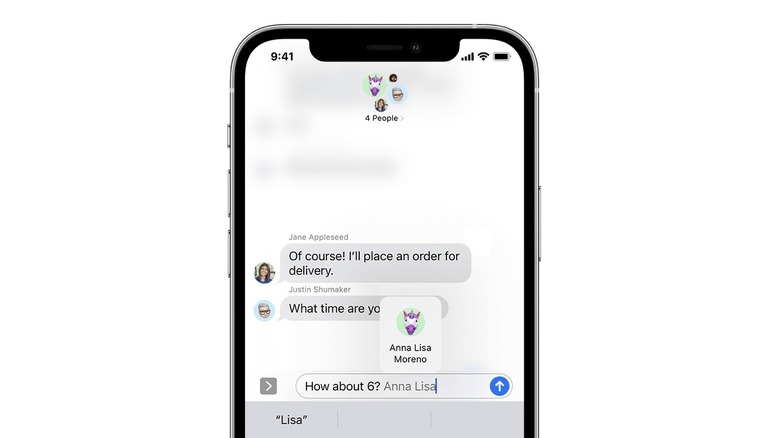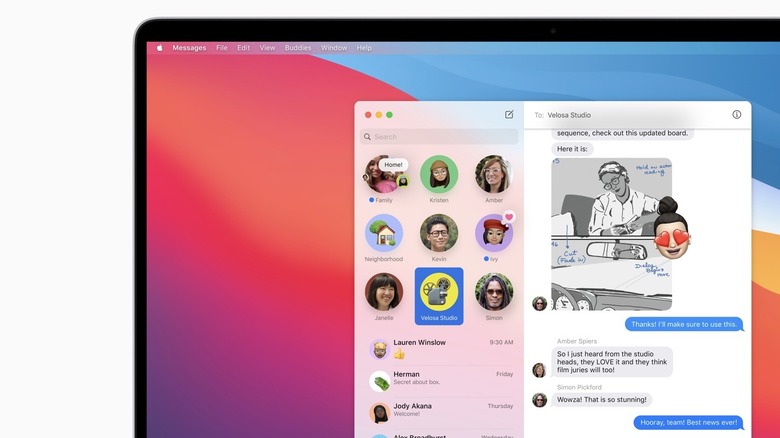The iMessage Trick That'll Revolutionize The Way You Use Group Chats
Apple's Messages app is the messaging app of choice for many iPhone users and with good reason. It's a full-featured instant messenger and includes many of the features you'll find on apps like WhatsApp and Telegram. Among them is the ability to have group conversations.
Provided everyone in a group has an iPhone or an Apple device, you can take advantage of group iMessage features. Group chats over iMessage are sent through Apple instead of your carrier and are end-to-end encrypted. You can name your group chat, add a profile picture, and exchange texts, photos, videos, and voice messages. You can also send and receive message effects, see responses from everyone in the group, share your location, and even collaborate on projects.
While group chats are fun, they can become overwhelming, especially if the group is too big or too many messages are exchanged. (Of course, you can always choose to leave them too.) This might result in a member muting the group or missing some messages. To get around this, you can use the mentions feature in iMessage to draw someone's attention to a specific message in the group chat.
Mention someone in an iMessage group chat on iPhone
To use the mentions feature in iMessage, everyone in the group chat must have an Apple device, such as an iPhone, iPad, or Mac, and have iMessage enabled. If even one person in the group has a non-Apple device, messages will be sent over SMS or MMS through your carrier, and the feature won't work. Provided your group chat meets this criteria, here's how you can mention someone on an iPhone or iPad:
- Open the Messages app on your iPhone.
- Select the group chat.
- Start typing the person's name.
- Tap on their name when it appears.
- It should turn blue and display an animation in the text field.
- Complete the rest of your message and hit send.
You can also mention someone in a group chat by using an @ before their name and tapping the space bar. This will automatically mention them in a message without you having to manually select their name. Depending on the person's notification settings, they'll be notified even if they've muted the conversation. Here's how to make sure the setting is enabled on your iPhone or iPad:
- Open the Settings app.
- Scroll down and tap Messages.
- Under Mentions, turn on the toggle next to Notify Me.
Mention someone in an iMessage group chat on Mac
The Messages app also works on Mac, making it a convenient way to continue conversations while you're at work. You can mention someone in a group chat on Mac too, provided everyone else in the group has iMessage enabled. Here's how to use the feature:
- Open the Messages app on Mac.
- Select the group chat.
- Type the person's name. It should turn gray.
- Click on their name and select the contact when it appears.
- The name should turn blue and display an animation.
- Finish typing your message and send it.
Like on iPhone and iPad, you can also use @ before a contact's name to quickly mention them in a chat. To ensure that you always receive a notification when you're mentioned in a conversation on Mac, even if you're muted, adjust your notification settings. Here's how to do it:
- Open the Messages app on Mac.
- Click on Messages in the menu bar.
- Click Settings.
- Go to General.
- Click the checkbox next to Notify me when my name is mentioned.