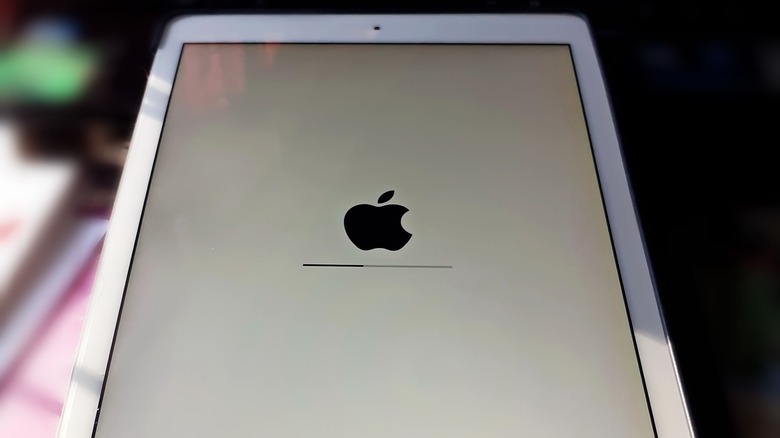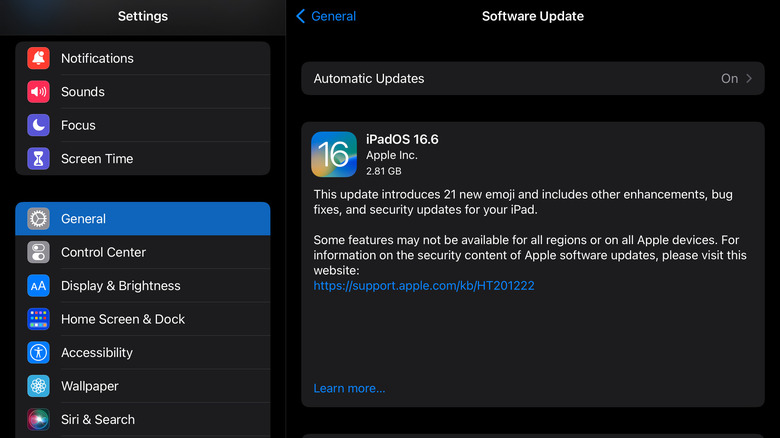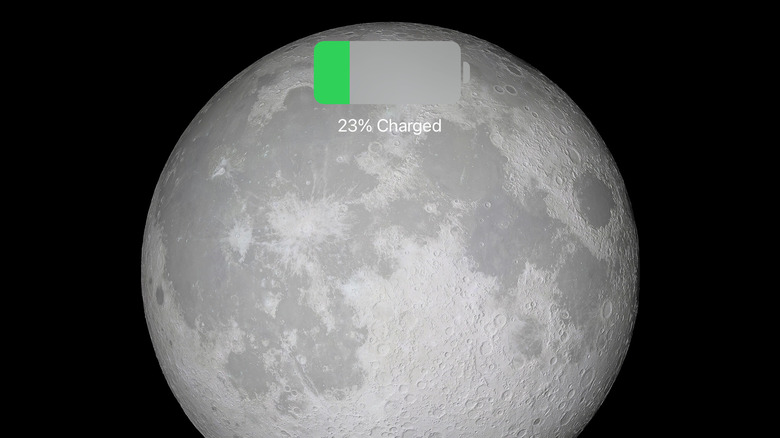These 4 Methods Could Speed Up Your Old iPad
Typically, Apple users replace their iPads a lot less often than they do their iPhones. While many people will opt for a new iPhone every two years or even every year with each new model, iPad users tend to hold onto their tablets for at least 2 – 4 years. In that period, multiple new iPad models and several software updates are typically released, so anyone with an iPad older than a toddler can expect a drop in performance.
There are a few reasons why an older iPad could be slowing down in its old age. Fortunately, you can do a few things to help counter those issues. Don't expect your tablet to suddenly run like new again, however. The only way you can guarantee peak performance from an iPad is to buy a new one — and with Apple, there's always a newer model coming down the pike. (You can then repurpose your older, slower iPad for less-intensive duty.) But if you want to get the most out of an iPad you've had for years, a hand-me-down from a relative, or a refurbished pre-owned model you've bought at a discount, here are a few methods to speed up its performance.
Restart the iPad
Restarting a device is a go-to strategy when troubleshooting. It doesn't always work, but it does work often enough that it should be your first step with almost any device.
When restarting, an iPad will go through its RAM and purge any short-term memory files kept in the CPU. You won't lose any valuable data, but your RAM will run more efficiently and thus improve the overall performance of the iPad. To restart your device, press and hold the top button. When the restart slide appears, swipe it. You can hold that button again to turn the iPad back on. You'll know it worked when the Apple logo appears on the screen. If you're using a newer iPad that has no Home button, the process is the same, except you'll need to hold one of the two volume buttons at the same time as the top button to pull up the restart slider.
If your iPad is frozen or the restart slider won't appear, you'll need to do a force restart. To do this, press and hold both the top button and the Home button at the same time until the Apple logo appears on screen. If there's no Home button, it's a little trickier: press and quickly release the top volume button and then the bottom volume button before pressing and holding the top button. You can release the top button once the Apple logo appears and your iPad restarts.
Update to a newer version of iPad OS
Another method to speed up an old iPad is updating its software. Besides patching any known flaws or bugs that could hinder performance, newer versions of iOS often include features that can speed up your device and more efficient ways to run the existing software. While your hardware may get long in the tooth, having newer software under the hood could give your iPad a much-needed performance boost.
However, there's a big caveat. At a certain point, an iPad will be too old to run the most current iPadOS. Each iPad model has a limit to which OS versions it can effectively use. If the version is too new, it will slow down your iPad rather than speed it up or make it completely inoperative. For example, the first four generations of iPad are incompatible with iPadOS 16, which came out in 2022. Neither are the first two generations of the iPad Air or the first four generations of the iPad Mini. If you've still got one of these relatively ancient models or picked up a refurbished one at a big discount, you won't be able to run the latest software. However, you should update them to the most advanced iPadOS they can run. To update your iPad's OS, go to Settings > General > Software Update. You'll need to ensure enough storage space left on your tablet to download the update.
Clean out your storage
Even the newest iPads will run slower if their storage is full. You should have a few gigabytes free at all times. If your old iPad is running slow, you should check your storage. To do so, go to Settings > General > Storage. If it's full or nearly full, you can do a few things to clear space. A few options will be right there in Settings. You can optimize your storage by removing suggested files with a quick tap of your finger. Sometimes, you can reclaim a surprising amount of space by purging your iPad's cache. You can also clear the cache of apps you use often, like Safari.
You can get rid of unused apps completely, as they can take up a lot of space. You can fully delete them, or the iPad will give you the option to offload an app, keeping its documents and data while still giving you some storage space back. You can always redownload an app after deleting it.
Another option is to take advantage of iCloud or purchase a bigger plan if you already use it. That way, you can still download plenty of apps and other content and store photos and videos without worrying about the storage space on your iPad. This is especially useful for older iPads, as their storage size can be limited.
Replace the battery
Another way to boost an iPad's performance is to replace its battery, though it's not easy. Unlike quickly swapping out a flip phone's battery back in the day, you'll need a professional to replace your iPad's battery, as it's built directly into the unit. iPad batteries are made to hold at least 80% of their original capacity for 1000 complete charge cycles. Once it's aged past that point, even when fully charged, your battery may not last as long as it once did, and it will progressively get worse.
Unlike with iPhones, checking your iPad's battery health is pretty convoluted. You can get a rough idea though simply by using it. If your iPad is fully charged and you can only use it for an hour or two before its battery is depleted, you can be reasonably sure you need a replacement. Not only will a new battery help your iPad last longer, but it could also positively affect your device's performance.
If your battery died prematurely and you're still under warranty, or if you have AppleCare+, you can have it replaced by Apple for little to no cost. Otherwise, it may get a little pricey (depending on the model), though it will likely still be cheaper than buying a new iPad. Just as a medical patient can live into old age after heart replacement surgery, your old iPad can get a new lease on life with a new battery.