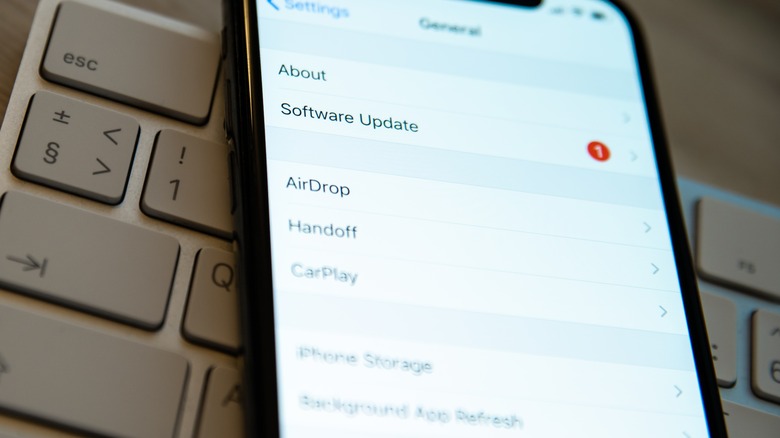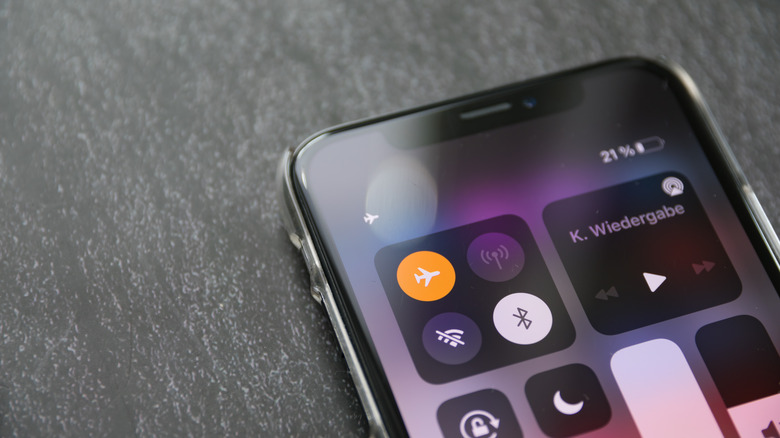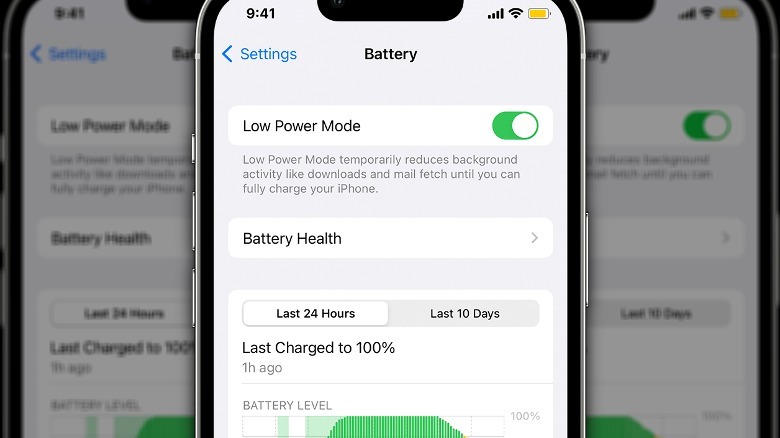The iPhone Setting That'll Speed Up Charging
In most situations, when you plug your iPhone in to charge, you've got enough time to let it fill all the way back up. However, in some situations, you may need to get back to using your iPhone quickly and don't have time for it to recharge completely. This means that you don't have time to wait for the meter to tick up digit by digit –- you need a quick recharge, and you need it done yesterday.
Even with the fast-charging upgrades that modern smartphones possess compared to their predecessors, a basic charge might not cut it. However, if you don't mind tinkering with your iPhone's settings a bit, there are a few tricks you can use to divert resources from unnecessary processes and focus all of its computing power toward recharging. Don't worry, it doesn't require any kind of battery maintenance or anything invasive, just a few changed options.
Background App Refresh
Just like on a computer, the various apps you have open and running simultaneously on your iPhone need to draw on the phone's resources to go about their business. Even if you switch to another app, it may still keep running in secret for a few minutes while it conducts its suspending duties, saving data, fetching updates, and so on. This is a feature called Background App Refresh, and while it can be helpful to keep your apps up to date, it does draw on your phone's resources and, by extension, its power. If it's fetching stuff while you're trying to charge, that charge is going to take longer.
You can disable Background App Refresh from your Settings menu.
-
From your iPhone's Home screen, open the Settings app.
-
Tap General.
-
Tap Background App Refresh.
-
Disable Background App Refresh.
With the feature disabled, your apps won't draw on your phone's resources if you're not actively using them. If you want some apps to retain this functionality, though, you can manually set which apps can still update themselves in the Background App Refresh menu.
Other charging speed settings
If you want to wring a bit of charging speed out of your iPhone, you can tweak a couple of additional settings to continue diverting resources.
The first and perhaps most obvious trick you can try is Low Power Mode. This feature is intended to get you more out of your current charge by disabling nonessential processes like downloads and mail fetch, but it can also be used to speed up a charge.
-
From the iPhone Home screen, open the Settings app.
-
Tap Battery.
-
Enable the Low Power Mode toggle.
Don't forget to disable Low Power Mode after charging your iPhone to restore full functionality.
Another trick you may not have known about is enabling Airplane Mode. Airplane Mode disables any features that require cellular data, so if it's on, you won't get things like downloads, updates, or sync. Again, disabled features mean a reduced power burden, which means a faster charge.
-
On your iPhone Home screen, swipe down from the top-right to open the Control Center.
-
Tap the picture of an airplane to enable Airplane Mode.
You can still connect to Wi-Fi and Bluetooth while in Airplane Mode, but unless you're actually on an airplane, you should probably just turn the mode off once your phone is done charging.