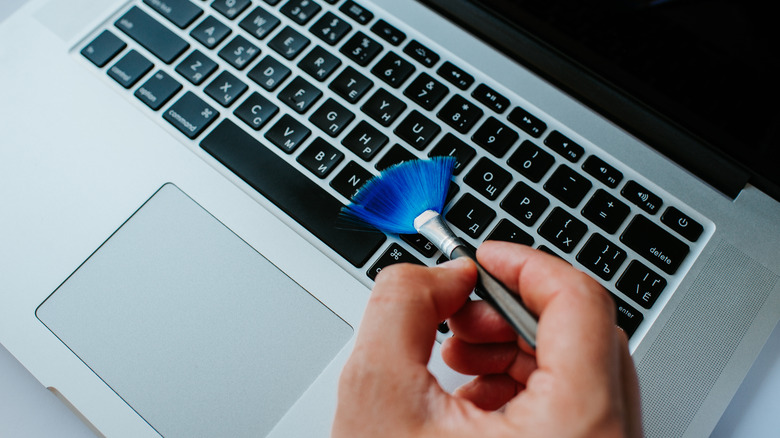5 Things You Need To Know Before Cleaning Your Laptop
We may receive a commission on purchases made from links.
Much like most handheld gadgets, laptops are considered high-touch items — especially if you own a model that has a touchscreen. Because of the sheer amount of times laptop users handle their devices, they are extra prone to getting dirty and accumulating bacteria. To keep yourself healthy and safe and ensure that your machine is always in optimal working order, you should routinely clean your laptop and keep it free from dirt, dust, and smudges as often as you can.
Maintaining the cleanliness of electronics doesn't have to be a harrowing ordeal. There are things you can do to ensure that you execute the task without causing damage to your device. Most laptops also come with a manual that has a section for proper care and handling of the gadget. And if it doesn't, the computer manufacturer will have a support website that will probably have all the cleaning-related answers you'll need that are more specific to your laptop model. Here are some important things to take note of before giving your laptop a once over.
Not all gadget cleaning solutions are appropriate for laptops
A quick Amazon search for "laptop cleaner" will reveal a smattering of products and tools that could be tempting to get so you can thoroughly cleanse yours from unsightly marks and unwanted debris. Before you add some to the cart, though, it's important to remember that not all items that claim to be safe for laptops actually are.
For instance, unlike the name implies, multi-surface cleaners sold in grocery stores are generally not meant for use on electronic device surfaces as some may contain harsh chemicals like ammonia or bleach that can cause damage to your computer's screen or its metal frame.
If a cleaning product comes in liquid form, additional research may be required on your end so you don't accidentally buy something that'll wreck your machine. If you must buy a preformulated cleaning agent to use primarily on your laptop, go for a tried and true brand known for producing gadget-specific cleaning products like Whoosh.
When in doubt, opt for plain water — distilled is even better as it's free from minerals that could scratch fragile surfaces. You should also invest in a can of compressed air, as it's effective in safely removing dust particles and other contaminants in hard-to-reach areas like your laptop's ports, air vents, and between keyboard keys. Make sure you clean your laptop in a well-ventilated area of your space, follow the product's directions, and spray with enough distance between the can and your device to avoid potential condensation.
You don't need to take your machine apart to clean it
Provided that you regularly wipe down your laptop with a dry, soft, and lint-free microfiber cloth or use compressed air and other electronics-specific cleaning tools to clear debris buildup, you really shouldn't need to disassemble your laptop to take out the keyboard and other internal parts for a deeper clean. In fact, in most cases, you definitely shouldn't do this if your device is still under warranty, or it may render it void. If you are a casual or basic laptop user, err on the side of caution and stick to less convoluted cleaning methods.
You can start by carefully opening the lid of your laptop — it should go without saying that your device should be completely shut down and unplugged before cleaning — and holding it upside down so any lint, dust, and other impurities fall out or come off naturally. Have a microfiber cloth nearby to wipe and clean the surface the particles may fall on, and use a separate one to wipe the surface of the laptop itself.
As previously mentioned, canned air should also be effective in getting dirt and dust lodged in places that are otherwise hard to get to. Just make sure you angle the can and spray a bit away from the device so you don't accidentally push particles deeper into the inner workings of the machine.
You will need to take your sweet time
If it helps, consider cleaning your laptop as a form of meditation. Go through the steps slowly and thoroughly. Prepare your cleaning solution and accessories. Set up your cleaning station and remove anything that may clutter your space. Definitely remove any drinks, food, and other items that may cause you to be distracted or create a mess that'll complicate your task at hand.
When it comes to the laptop itself, don't start cleaning it immediately after shutting it down and powering it off. Give your machine several minutes to cool down so you don't have to handle a warm device and contend with any issues that come with using cleaning solutions on heated surfaces.
While the state of your laptop's cleanliness may vary every time you clean it, it may be a safe assumption that it will at least take an hour to get through the task in its entirety, from the moment you unplug till the time your laptop completely air dries enough for it to be safe to use again. It may even take more time if you want to be meticulous and intentional with your cleaning so you can avoid mistakes and employ a longer wait period before you power the machine back on. Try to schedule your laptop's cleaning on a day you won't be busy with work or errands.
Never apply any cleaning solution directly onto the device
If you are using a liquid cleaning agent or are trying a more natural one made from equal parts distilled water and white vinegar, never put it onto your laptop, even if it comes with an applicator or spray nozzle. Instead, apply the liquid to your cleaning tools — such as a microfiber cloth or Q-tip — and only use a tiny amount. If applicable, wring the cleaning implement before using it on your device's dirty surfaces. You should also ensure that nothing drips into any of your laptop's crevices.
Using a liquid cleaning solution requires a lot of extra care because, when used liberally, it can cause a lot of moisture to build up. In turn, that can cause all sorts of issues with your laptop. If your assigned cleaning cloth is soaked or dripping wet, you've definitely used too much.
When in doubt, leave it up to the pros
Laptop cleanup jobs are not created equal. Depending on the level of dirt and other accumulations you are dealing with, you may need to consider bringing your machine in for a professional cleaning. Surface-level dust and stubborn smudges are some problems you may be able to deal with yourself. If you sanitize your laptop regularly, this reduces the potential of hard-to-deal-with dirt deposits, both on the outside of your machine and within.
However, certain circumstances may be too hard for you to address yourself. If, for instance, you accidentally spill a significant amount of liquid onto your laptop keyboard, chances are somewhat high that some of that substance has already seeped into the inner circuity of your device. Submerging it in rice may sound like a good thing to do to try and absorb the moisture, but for something as big and intricate as a laptop, it may not be effective and may even cause more issues. You also should not leave it in the sun to dry or use a hairdryer, as both can cause serious damage to your machine.
If you spill liquid on your laptop, calmly assess the damage. If it's a small amount, use a microfiber cloth to quickly absorb any visible droplets. For larger spills — especially if it's more than water, like coffee or soda — turn your laptop off, unplug it, and get in touch with a professional who can deal with potential internal laptop damage. Reach out to your laptop's manufacturer as well to check if your warranty (if you have one that's active) covers the incident.