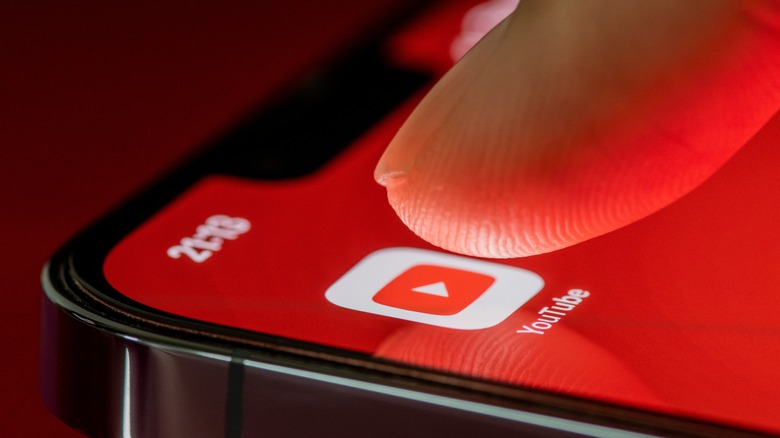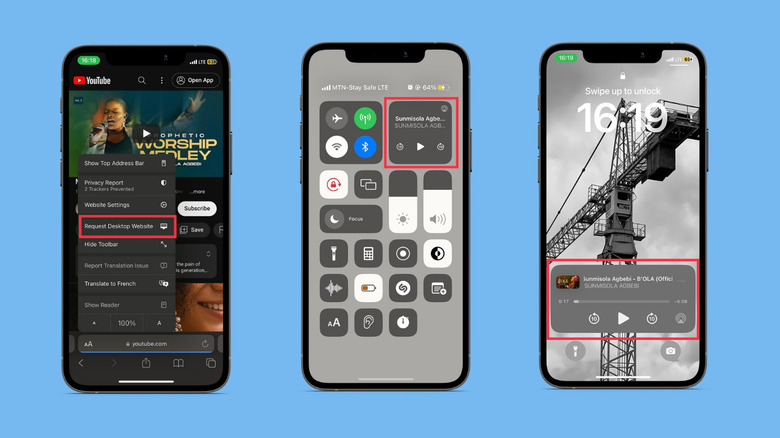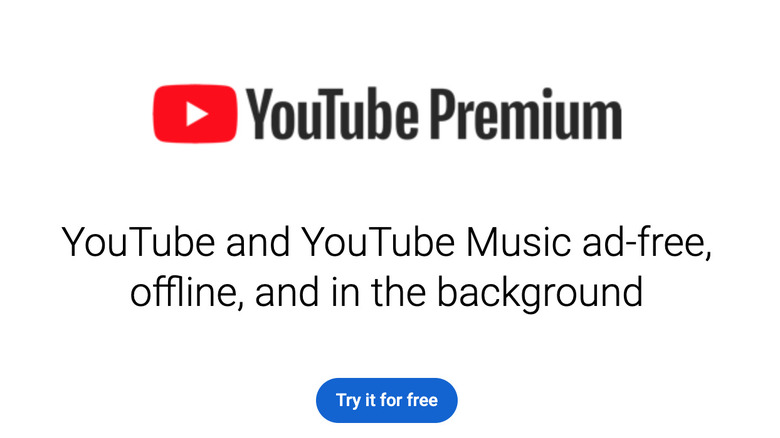How To Play YouTube In The Background On iPhone
YouTube is the home of funny cat videos and tutorials for just about anything you can think of, but it's also a platform for streaming music, podcasts, and other audio content that do not require visual attention. When you're consuming media in these formats, it makes sense that you might want to play them in the background so that you can free up your display for other tasks. Sadly, if you're on YouTube's free version, you won't be able to do that — background play is a feature reserved only for YouTube Premium subscribers so playback will stop as soon as you close the mobile app.
The most obvious way to fix the issue is to upgrade your account to YouTube Premium — at $13.99/month (up from $11.99, it got a quiet price hike), you get ad-free background playback, video downloads, plus a premium YouTube Music subscription which costs $9.99/month as a standalone service, so overall it's a pretty decent deal. But if you don't want to pay for yet another streaming subscription, there are a few simple workarounds that'll allow you to play YouTube in the background on your iPhone for free.
Use Safari to play YouTube in the background for free
You don't have to download any third-party tools to get YouTube playing in the background on your iPhone. All you need is your iPhone's default browser, Safari. Here's what you need to do:
-
Open Safari and enter 'youtube.com' in the address bar, then hit "go".
Advertisement -
On the YouTube site, search for the video and tap on it to play.
-
Next, tap the 'Aa' icon in the address bar and select 'request desktop site' from the pop-up menu.
-
Now, with the video playing, return to your home screen.
-
Playback will stop at this point, but you can resume it by swiping down on your screen and tapping "play" from the Media widget in your Control Center. If you have an iPhone with TouchID, you'll have to swipe up from the bottom of your screen to open the Control Center.
-
The audio should continue playing in the background, and you can carry on with other tasks on your iPhone without interrupting it. The video might play in picture-in-picture (PiP) mode, and you can drag it to the edge of your screen to hide it away or tap the "X" button to close it.
Advertisement
You can also control playback from your lock screen — you should see a music widget from which you can play, pause, rewind, or fast-forward the audio you're playing. From our testing, playback did not automatically continue to the next song/video on the playlist/queue, so if you want to listen to multiple videos, you'd need to re-open Safari to choose a new one when one ends. Alternatively, you could find long compilations or live concert videos for uninterrupted listening.
How to upgrade to YouTube Premium
If you consider YouTube Premium a worthy investment, it's a much quicker way to get background playback on your iPhone, plus the accompanying perks don't hurt.
To upgrade to Premium,
-
Tap on your profile picture in the top right to open up Account settings
Advertisement -
Select "Get YouTube Premium"
-
Tap "Try it free" to enter your card details.
YouTube offers a 30-day free trial on Premium, after which you pay $13.99 to retain access. Since we're on the topic, here are other streaming services that offer free trials.
Another way to upgrade is via the YouTube Premium site. Simply open and tap "Try it for free" to start the 30-day free trial. Once you have YouTube Premium, you don't have to take any extra steps to get videos to play in the background. Simply open the YouTube app and view videos as normal, then return to the home screen whenever you want to multitask and the videos will play in a Picture-in-Picture (PiP) window.
Please note that Premium subscriptions only apply to one account, so if you have several YouTube accounts, one payment does not get them Premium features. You can try YouTube's family plan for $22.99 if you'd like to sign up for more than one account for Premium.