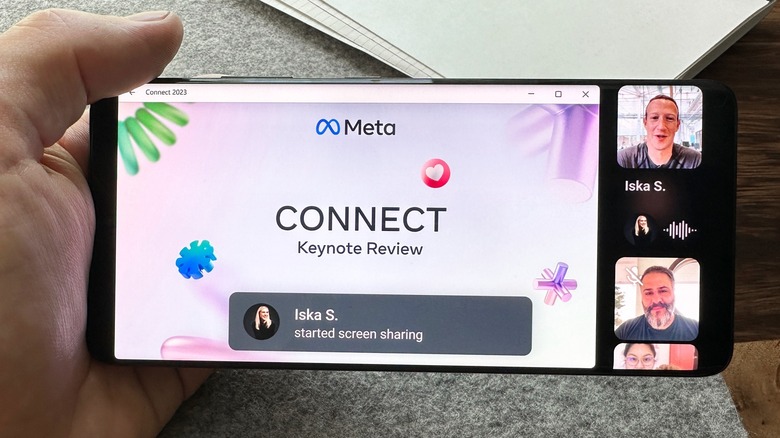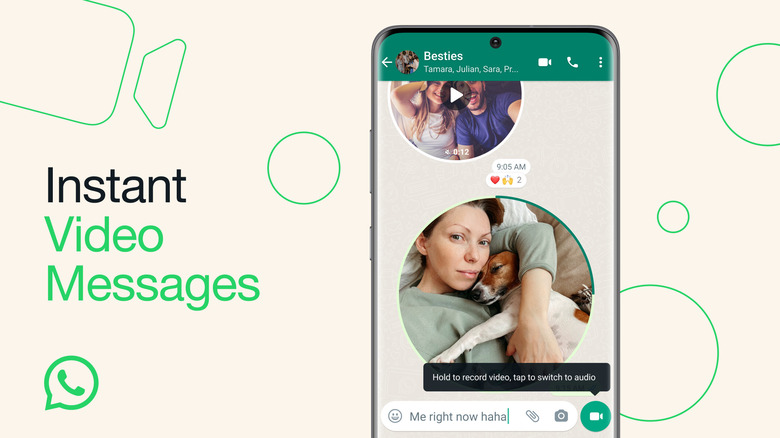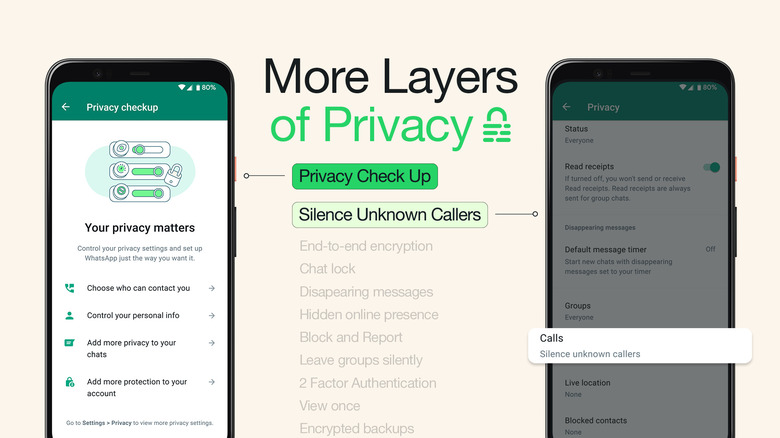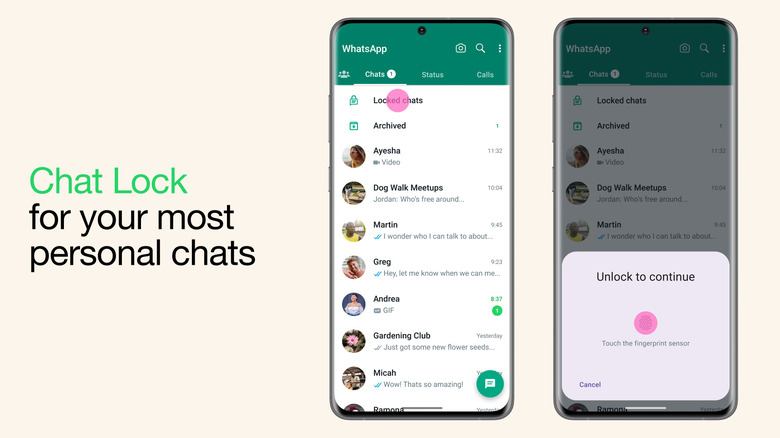5 Secret WhatsApp Features You Need To Know About
WhatsApp, the most popular instant messaging app, keeps adding many new features — so many that you might be unable to track them all. These are the secret features that, once you know about, might change how you use WhatsApp forever.
For instance, did you know you could share your screen on WhatsApp and get your coworkers' opinions on the presentation you've been working on?
When you need to video call a friend or a family member on WhatsApp to share a quick thought, you can now instead record short video messages and send them like you send voice messages.
In June, the app also released Privacy Checkup, a feature that keeps all your privacy-related settings in one place, including who can contact you, visibility of your personal information, and other useful options that you might want to keep an eye on, especially if you're not comfortable with everyone texting or calling you.
Without any further ado, let's dive into the five secret WhatsApp features that you should know to get the best out of the app.
Screen sharing
Starting with the most recent feature to arrive on the messaging app, Screen Sharing is a new tool that lets you, in a very real way, share the content on your screen with participants of a video call.
The feature is available on the latest version of WhatsApp for Android, iOS, and Windows, and here's how you can use it.
- Open WhatsApp on your phone or computer.
- Initiate a video call or enter into one.
- Tap the new screen share button to the left of the camera control, which looks very similar to the button on Google Meets.
- Allow WhatsApp to share the screen if you're on a phone. Select which tab or app you'd like to share if you're using a PC.
- Other participants should be able to see your screen almost immediately.
- To end the broadcast, press Stop Sharing or Stop Sharing Screen.
Another feature the app released with Screen Sharing is Landscape Mode for video calls. When someone shares their screen, you can tilt your phone sideways to improve legibility.
However, something weird about the feature is that WhatsApp can see all the content on the presenter's screen, including "passwords, payment details, photos, messages, and audio" that you might display, which the app only mentions in the Android version.
Send short video messages
Another lesser-known WhatsApp feature, Instant Video Messages, lets you send 60 seconds or shorter videos in DMs, similar to voice messages. So if there's something that you need to record and send, you can do it right from the messaging screen without opening the WhatsApp camera.
To record a short video message, follow the steps given below.
- Switch to the video mode on the chat window by tapping the microphone icon at the bottom right corner.
- Once it turns to a video camera icon, press it again and hold it to record a video message.
- To enable hands-free mode, hold and swipe the video camera icon upwards.
- You can also switch between the front and the rear camera while recording the message.
- Finally, release the button or press the blue arrow at the bottom right to send it.
Video messages appear in a circular tile in the chat window, automatically playing on mute unless you select one. Unfortunately, the feature isn't available on WhatsApp for Windows. Nonetheless, on Android and iOS, it also offers end-to-end encryption.
Privacy Check Up
Privacy Check Up on WhatsApp compiles all your privacy settings in one place, guiding you to review these options and make amendments as needed. It is available on iOS and Android.
- Open the Settings menu, and go to the Privacy section.
- At the top of the screen, press Start checkup.
- The first option tells you who can contact you on WhatsApp.
- Groups: Select who can add you to group conversations from Everyone, My contacts, or "My contacts except."
- Silence Unknown Callers: enabling this doesn't notify you of WhatsApp calls from strangers, screening spam calls. However, you can still see it in the log.
- Blocked contacts: lets you manage the people you've blocked.
- The second option lets you review the visibility of your personal information, like profile picture, last seen, and online status. You can set the visibility to Everyone, My contacts, My contacts except, or Nobody. You can also turn on/off Read receipts from this menu.
- The third option lets you add more privacy to your chats by enabling a default message timer (24 hours, seven days, or 90 days) and end-to-end encrypted backups.
- Last but not least, you can add more protection to your account by enabling two-step verification.
Lock chats or enable built-in app lock
Have you ever felt that you need to protect a particular chat more than others? WhatsApp rolled out a feature that allows you to hide the most important conversations from the inbox and store them in a locked section.
This feature could be helpful, especially if you have to hand over your phone to other people.
- Open an individual or group chat and tap on the name.
- Scroll down and press Chat Lock.
- Under "Keep this chat locked and hidden," tap the "Lock this chat with [passcode or Face ID]" button.
- Verify by entering the passcode, fingerprint, or Face ID.
- You'll see a "This chat is now locked" prompt. Tap View.
- Now, you'll have to enter the registered security key whenever you want to open the chat, which will show at the top of the inbox.
If you want more privacy, you can enable the built-in lock for the entire app.
- Head to Settings in WhatsApp.
- Open the Privacy menu.
- Scroll to the bottom and select Fingerprint lock (Android) or Screen Lock (iOS).
- If you have an Android phone, turn on Unlock with fingerprint and verify by touching the fingerprint scanner. Then select from the available durations, including Immediately and After 1 minute.
- If you're an iPhone user, enable Require Face ID.
- Now, whenever you open WhatsApp, you'll have to unlock the app using the registered pattern, fingerprint, or Face ID.