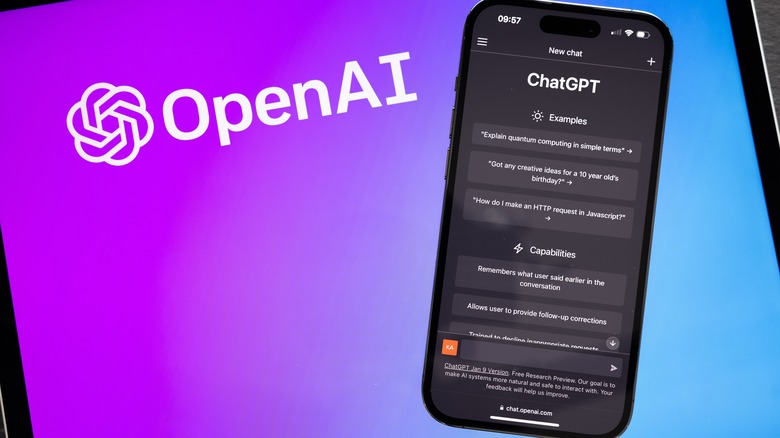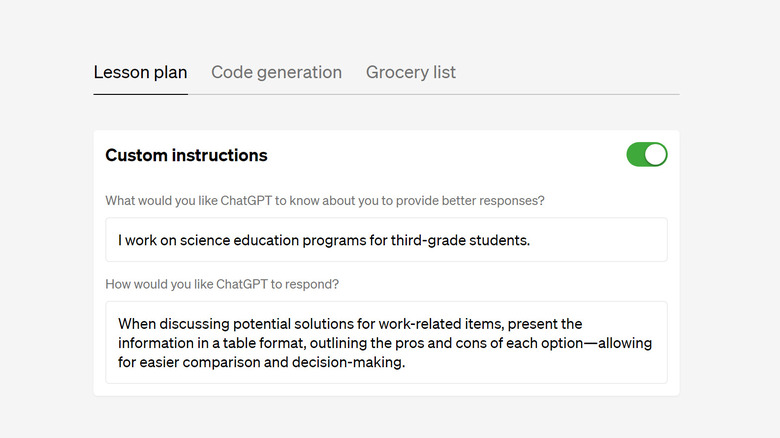How To Use ChatGPT's Custom Instructions On The iOS App
As AI models evolve, they bring fresh features for users to toy with. Custom Instructions is one of these new functions that was added to ChatGPT last month in beta for premium subscribers in the U.S. This tool makes using ChatGPT easier for those who frequently ask the AI questions about a topic that requires the user to supply additional context or if the person always wants ChatGPT's response to be crafted in a specific way.
For example, let's say you frequently ask the bot to write poems, and you want all of them in the form of a haiku. Well, normally, you would have to tell the bot, "Make sure the response is in haiku," every time you asked it a question. With custom instructions, you can log that information into ChatGPT. When activated, it will remember it for your next response, thus saving you time. This feature is available on all platforms, including iOS. However, finding it can be tricky as it does not show up by default.
It's simple to turn on and off for premium users
To enable Custom Instructions, sign in to your premium ChatGPT account on your iOS device and follow these steps:
- From the app's main page, click the three dots at the top right of the screen.
- Select Settings from the dropdown menu.
- Press the New Features option.
- Toggle on the Custom Instructions setting.
- Head back to the main Settings page and tap the newly added Custom Instructions option under the Account category.
Now that you are on the prompt page type in your instructions for the AI, with a maximum of 1500 characters. There is also a Show Tips button under the text box that you can press to get further instructions on how it works. After you are happy with your instructions, press Save at the top right.
Now if you type a question into the question box, the AI will respond according to the criteria you wrote. If you want to use ChatGPT normally again, go back to the menu detailed in step five and toggle Custom Instructions off.
Keep in mind that this is a beta feature, and by default, OpenAI may use your prompt to further optimize the program. If you want to turn this off, you can do so by toggling off Chat History & Training in the Settings menu of your app. Even with it disabled, it's probably best not to divulge sensitive information, at least until the FTC completes its investigation into ChatGPT.