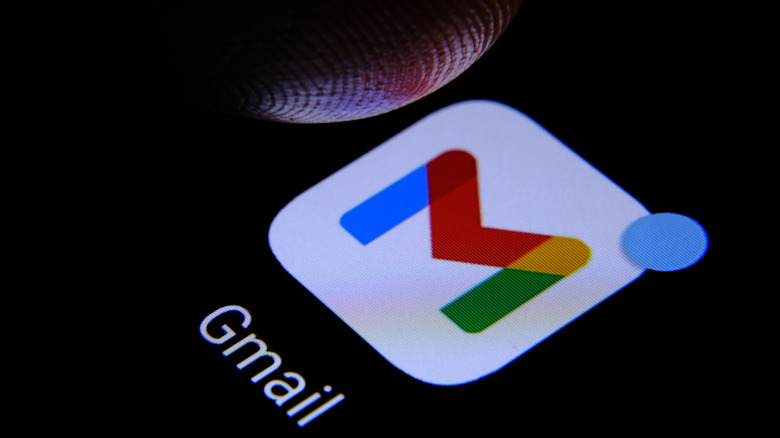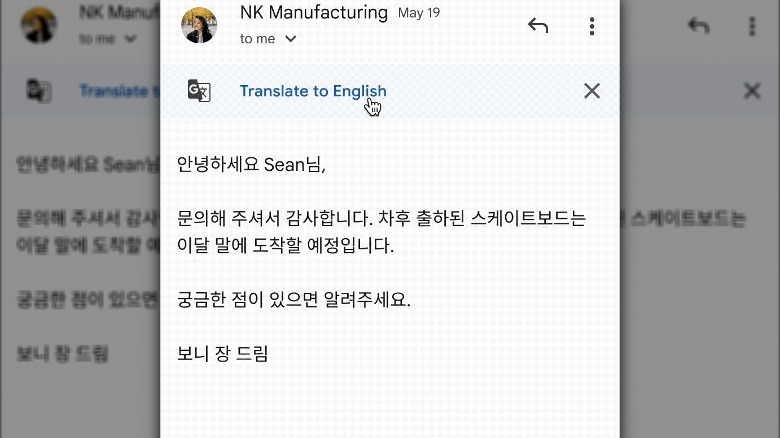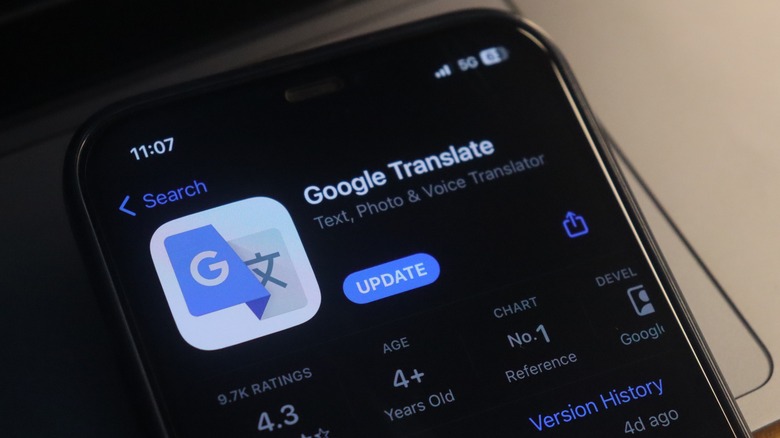How To Use The Gmail App's Built-In Translation Feature
As the world becomes more interconnected, it's becoming gradually more normal to receive emails that may not be in your native language, especially if you work in a multinational business. Of course, whether you can actually read other languages is another matter entirely.
While there are plenty of translation tools floating around the internet, it can be a bit of a hassle to copy and paste the entirety of an email into them to translate, especially if you want to preserve the formatting.
Luckily, at least for those of you who use the Gmail mobile app, Google has removed a step from this arduous process to make it a bit simpler, adding a native translation function when reading incoming emails. The web browser version of Gmail has had this feature for a while, but now you can quickly and easily translate emails on the dedicated Gmail app, where copying and pasting text for translation would usually be even more annoying.
How to use Gmail translation
With the update to the Gmail mobile app, you can immediately translate any text that's written outside of the app's set display language. When out-of-language text is detected by Gmail, a "Translate" button will appear at the top of the text body. Tap that button, and the email's text will automatically be translated to whatever your default language is set to.
In the event you accidentally dismiss the translation prompt, it'll automatically appear again whenever a different language is detected in an email. Just back out of the email viewing screen, then open it up again to get the translation button back.
The Gmail translation feature currently has support for over 100 languages, all of the same languages you can currently use in the regular Google Translate feature. If you check your Gmail account settings, you can also change your default display language, as well as set messages to translate automatically.
Can you disable Gmail translation?
While automatic translation is definitely convenient, it's not always completely accurate. If you find the translation prompt to be a hindrance, you can disable the translation feature in the Gmail mobile app.
When the translation prompt appears as a different language is detected, you can tap the "X" symbol instead of the button to dismiss it. When you dismiss the prompt a few times, you'll get a follow-up prompt that says "Don't translate (insert language here) again." Accept this prompt, and the translation feature will be disabled. You can also disable translation entirely, or just for specific languages, via the translation settings in your Gmail account settings.
In the event you've disabled the translation feature, but want something translated — or Gmail just didn't detect text as a different language — you can perform a manual translation. Tap the three dots in the top-right of the email screen and select "Translate."