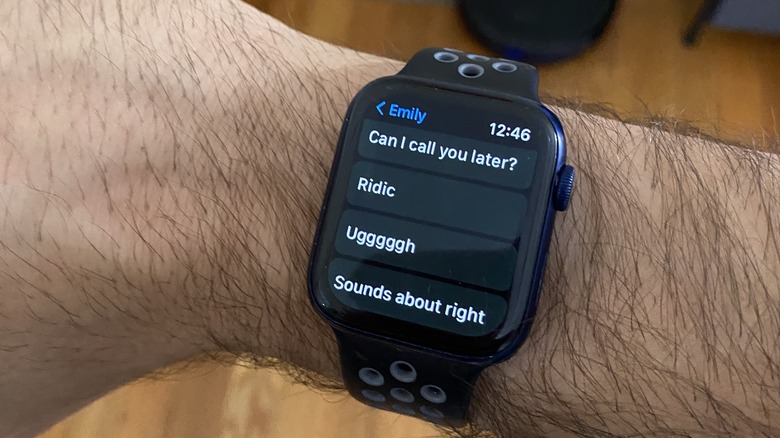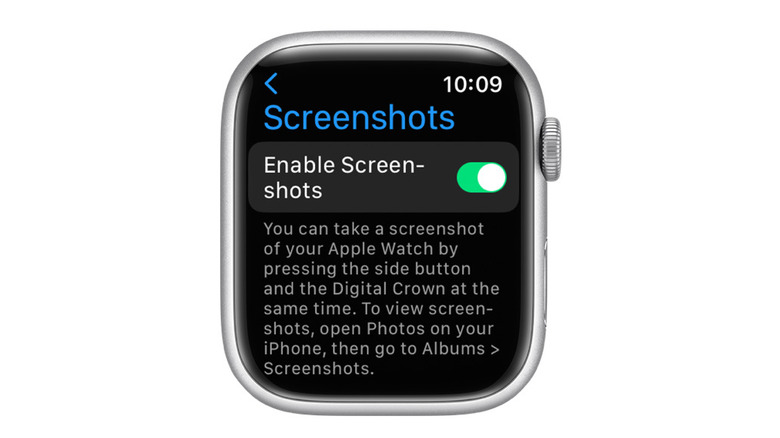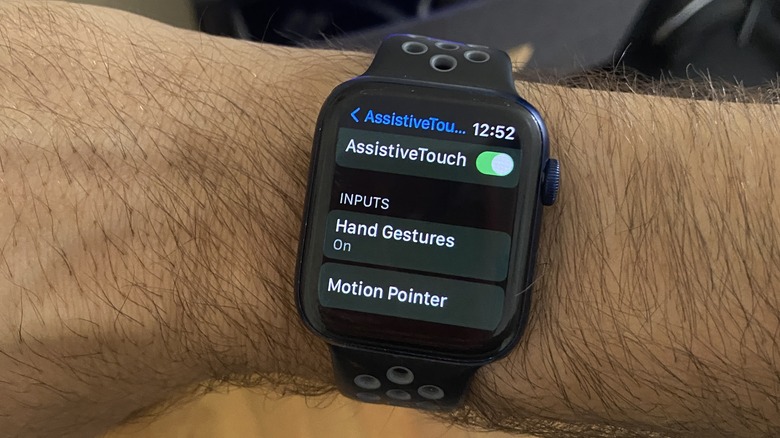The 5 Best Apple Watch Secrets New Users Need To Know
For such a small device, the Apple Watch has a surprising number of applications, with even more added with each major update to watchOS. Plus, with the Apple Watch having evolved over eight generations and counting, it's more than proven to the tech industry that it's not just some novelty fad, so more and more third-party apps are creating Watch apps and features.
Even without third-party apps, however, the Apple Watch has plenty to offer just from its core OS. Some features are broad and have many uses, while others are hyper specific. The ping icon on the Control Center of the Apple Watch does only one thing, for example: it makes your iPhone chime. But that one very specific feature comes in extremely handy when you need it.
Even if you're not the type of person to read the instruction manual when you get a new gadget, you can figure out a lot of the Apple Watch's features just by playing around with it. But some other Apple Watch features aren't so obvious. You may have even been wearing an Apple Watch for years and not known some of the useful things it can do.
Share your location to one (or more) of your contacts
One of the most useful features of iMessage is the ability to share your location with a contact. This can be very important for safety reasons, if you're traveling or going on a first date and want your friends to keep tabs on you. But it can also be useful in more casual settings, like going to a theme park or festival with a group, and wanting to make sure nobody gets lost after wandering off. Sharing your location with your iPhone isn't difficult, but it takes a couple of steps.
You'll need to use your iPhone to continuously share your real-time location, but your Apple Watch makes it really simple to send your current location with just a single tap. This is faster than on the iPhone, especially if you don't have your phone open or if you're talking to someone and don't want to go into the Messages app. So, for example, if you're on the phone with a friend trying to find them at a concert, you can quickly send your exact location with your Watch while still speaking to them on the phone. Simply open that message on your Watch and scroll all the way down, past the suggested text replies. Tap "Send Location" and it will automatically send it without prompting a confirmation. Your contact will then be able to see your pin in Apple Maps.
Create permanent customized timers
One of the most convenient features of the Apple Watch is the ability to quickly create timers. Many Watch faces even include a timer shortcut as a complication, so you can access the app with just one tap. Several default options are available, ranging from one minute to two hours. But you'll likely want custom timers as well, whether you're cooking or doing the laundry. The Apple Watch will list the recent timers you used, including custom ones, in case you need them again.
But what if you don't need them right away? Fortunately, you have the ability to "favorite" a timer, which will move it to the top of the list of available options. This is perfect if, for instance, you're constantly needing a 42-minute timer for your laundry, but don't do your laundry often enough that a 42-minute option stays in Recents. All you need to do to favorite a timer is slide left on it with your finger from the Recents menu. This will give you a yellow star button you can tap, which will add that time to your Favorites list. If you want to remove a timer from your Favorites list, slide left on it and tap the red X.
Create custom text shortcuts
The Apple Watch doesn't have a keyboard, and if it did, the letters would be way too small to tap accurately. The Messages app is still one of the most useful features on an Apple Watch, however, and not just because it lets you read incoming texts without needing your phone. You can easily reply to those texts either using speech-to-text or a special keyboard that lets you draw individual letters. You'll also have several suggested responses you can send with a single tap to save time, including "Yes," "No," and "Can I call you later?" Even better, Siri will alter these suggestions based on the context of your conversation.
But if there are more specific responses that Siri won't think to suggest, and those responses could come in handy more than once, you can go in and create them. That way, you'll always have the option to quickly send those texts with just a single tap. Examples can be "I just picked up our son from school" or "I'm out back in the pool." Or they can be inside jokes or other niche words or phrases that Siri isn't likely to suggest. By having more options you're likely to use, you can get a lot more out of your Apple Watch by using it for texting.
Take screenshots
You've probably figured out by now that you can take a screenshot of your iPhone by simultaneously pressing the Volume Up and Home buttons, but did you know you can also take screenshots of your Apple Watch? The process is pretty similar, too: just press the side button and the digital crown at the same time. You'll know it worked if you see a quick flash. If it didn't work, make sure you have Enable Screenshots turned on in the Settings app of your Watch.
The feature is especially useful if you want to quickly remember a piece of information your Watch is giving you at the moment. It could be your heart rate or step count at a particular moment in time, an address, or a specific text you received. What's really convenient is that your Apple Watch screenshots will automatically be sent to your camera roll on your iPhone. If you're accidentally taking screenshots you don't want, you can also disable the feature.
Control your watch with hand gestures
Apple has become very good at adding Accessibility features to its devices, ensuring that they can be used by people with a wide range of disabilities. These features can be used by everyone, giving you more options over the way you interface with your Apple Watch. You can enable AssistiveTouch in the Settings app of your Apple Watch and customize the tool in the Watch app of your iPhone.
Using four distinct hand gestures — pinch, double pinch, clench, and double clench — you can perform up to four different actions on your Watch using only one hand, without having to physically touch the watch. You can choose which four actions to assign these gestures to, including recreating the functions of the Watch's two physical buttons, as well as standard controls like tap and scroll. You can also use it to open the Action Menu, activate Siri, use Apple Pay, and even operate third-party apps, like using Shazam. You can find out more about AssistiveTouch and how to use it on your Apple Watch here.