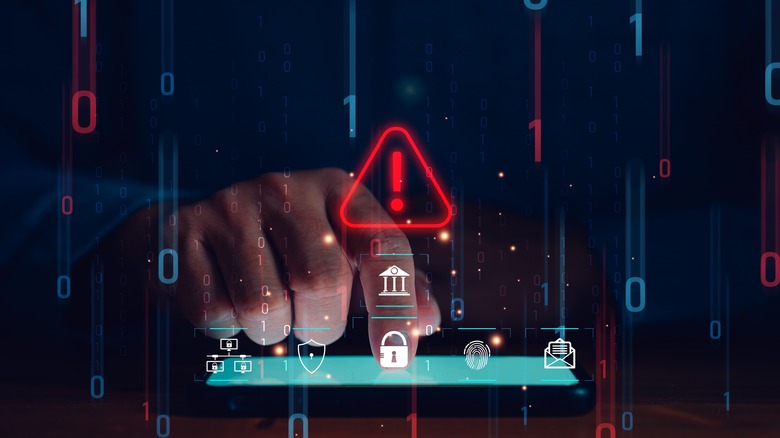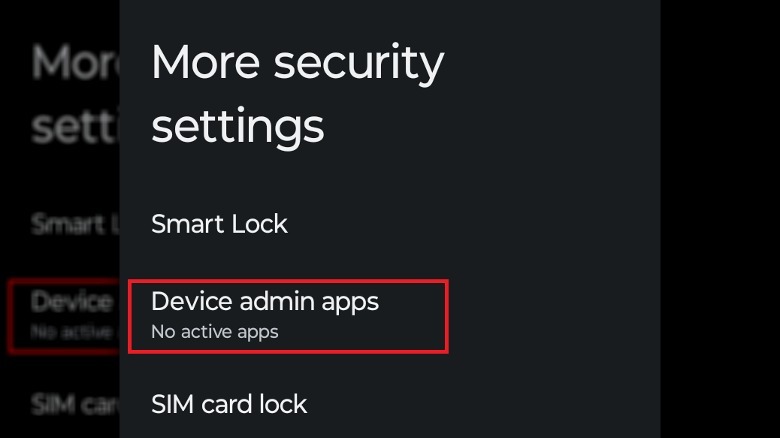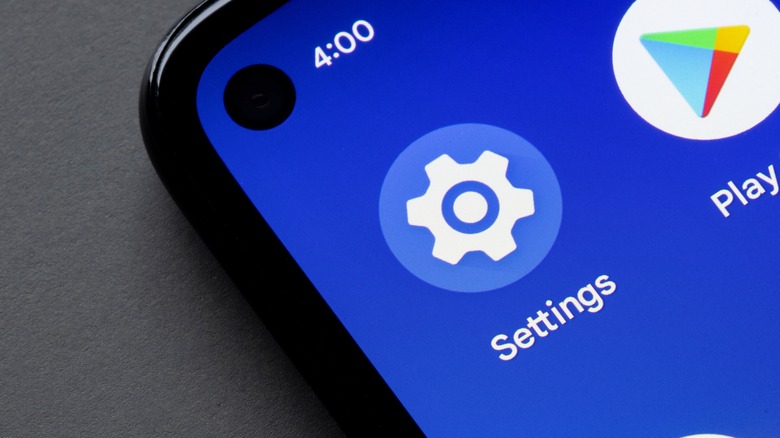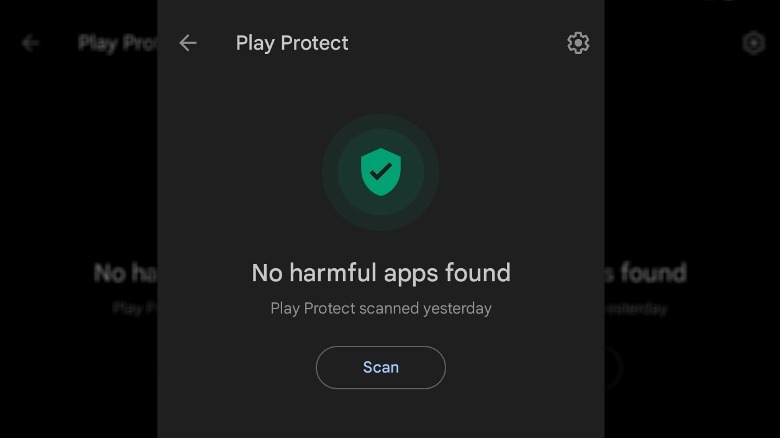Removing Spyware From Your Android Phone: A How-To Guide
Spyware and stalkerware have been ever-present threats of the digital world for about as long as the modern internet has existed. As their names imply, their primary purpose is to spy on their victims' movements and, when possible, steal data. Spyware has been a problem on PCs for years, but as smartphones have gotten more advanced and PC-like, the problem has migrated over to the mobile scene as well.
By slipping some spyware into your Android smartphone, a bad actor could scrape all kinds of data, including every time you unlock your phone (and how you unlocked it), the apps you're using, who you're contacting, and even where you're going if you consistently use a mapping app.
However, the crucial thing about these kinds of bad actors is that they're not actually as clever as they present themselves. The majority of criminals like this can't make their own spyware from scratch, so instead they use generic, consumer-grade programs. Therein lay their fatal weakness, allowing you to strike back and clean out their malicious code.
How does spyware get on your Android?
Much like how spyware gets on a PC, the majority of spyware attacks on mobile devices occur through trapped links and messages. Hackers can slip spyware installations into anything that necessitates an internet connection from your end, including advertisements, text messages, and apps. If you click or download a trap, a spyware app can be installed on your phone without actually alerting you to its presence.
In certain extreme circumstances, it is also possible for spyware to be directly installed onto your phone. This can happen in cases of stalking or abuse, in which an individual looking to track your movements places an illicit tracking app on your smartphone. If you believe you are being monitored in this way, you should contact your local authorities as soon as possible — preferably without using the same potentially bugged phone. If you are concerned about intimate tracking efforts, consult the Coalition Against Stalkerware for safety resources.
How to spot and clear spyware on your Android
Consumer-grade spyware apps often follow similar patterns, installing themselves on your phone and masquerading as harmless apps and processes. If you believe you're under surveillance by spyware, often indicated by things like heightened phone activity, pop-up ads, or unusual messages, you need to take a critical look at your phone's workings.
There are two critical spots you should check for unusual activity. First, the Accessibility options, found in your Android's Settings app. Check in the Downloaded apps section — there's usually nothing in here, aside from maybe some bloatware depending on your phone's manufacturer, but if you see any apps with names like "Device Health" or "Accessibility," that's a big red flag.
Second, the Device Admin apps, located under the More security settings section of the Security & privacy menu of your Settings app. Unless your phone belongs to the company you work for, there shouldn't be any enabled apps in here. Again, if you see any apps with names like "Device Health," you may be under surveillance. If you tap the app here, you can tap the "Deactivate" button to disable it.
In either case, once you find a suspicious app, you can find it in the Apps menu list of your Settings app, and uninstall it. Be advised that doing this may alert the bad actor — if you're concerned for your safety, seek help from the appropriate authorities before deleting it.
How to defend against spyware
Whether you're using your Android smartphone or your PC, the best way to steer clear of spyware is to always maintain a healthy skepticism. Don't tap on random ads, don't download random apps (especially ones outside of the Google Play Store), and don't respond to unusual, unsolicited messages, even if they claim to be from your mobile provider or what have you. Any supposed "issues" with your service can be easily verified by visiting your provider's official website, or even calling them.
Besides being generally vigilant, you should also make use of security features that make it more difficult for spyware to get a foothold in your phone. Google Play Protect, for instance, can go a long way toward protecting you from unverified apps. This feature regularly scans your installed apps for abnormalities.
-
Open the Google Play Store app.
-
Tap your profile icon.
-
Tap "Play Protect."
-
If Play Protect is disabled, tap the gear in the top-right.
-
Enable the "Scan apps with Play Protect" toggle.
You should also install an antivirus utility on your smartphone to establish firewalls and scan further than Play Protect does. Finally, if you have any email addresses synced up to your phone, you should enable two-step verification on the logins for all email accounts to make it harder for bad actors to get into it.