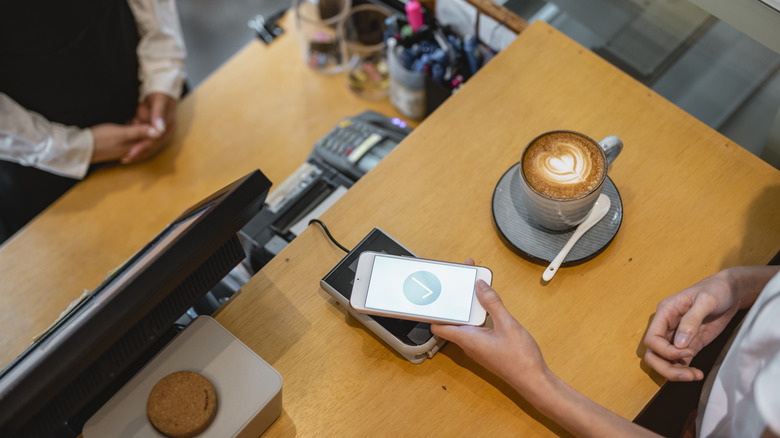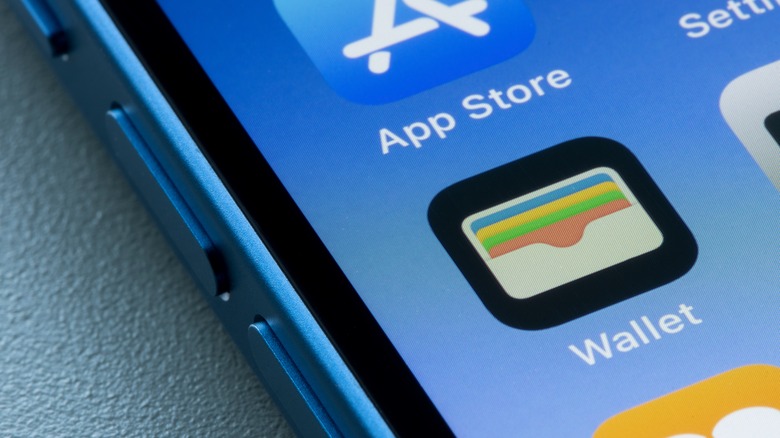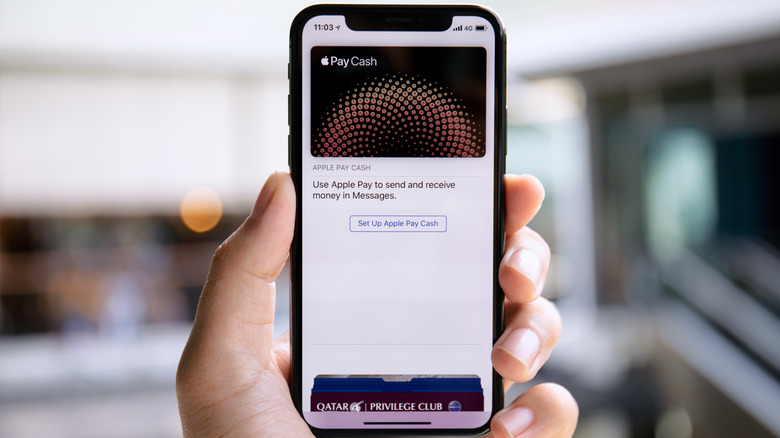How To Remove A Payment Method From Your Apple ID (And Why You Might Want To)
The digital age offers us all manner of conveniences, with one of the most steadfast being digital payment services. Instead of having to tote around a wallet full of plastic, you can just register your preferred payment methods to your Apple ID and tap your phone at checkout. As convenient as this system is, though, it may not be the best idea to take it for granted.
There are various reasons you may not want to have certain payment methods stored on your Apple ID, including potential theft, accidental money mismanagement, and more. In the event that you got a little carried away and ended up adding a payment method to your Apple ID that you'd rather not have, all you need to do is take it off of there. A little financial prudence can go a long way, especially when it comes to keeping your personal information safe and private.
Why would you remove a payment method from your Apple ID?
Everyone has their own little financial system, using this credit card for those purchases and that PayPal account for such-and-such expenses. An Apple ID can accommodate all of these payment methods, but if you add all of them at once, you're setting yourself up for confusion at best and outright danger at worst.
If you have a lot of different payment methods registered to your Apple ID, it becomes more likely to make payments with the wrong one. That may not be so bad if you don't have a system, but for those who need to make payments in very particular ways, it can mess up their entire financial groove. This goes double for things like in-app purchases — if your kid gets ahold of your iPhone, they could end up making purchases you'd rather they not using your saved payment methods.
Additionally, as convenient as it is to use Apple Pay at the store with your saved payment methods, in the event your iPhone is lost or stolen, it suddenly becomes much easier for a bad actor to make a lot of illicit purchases in your name if not outright steal your money.
How to remove payment methods
If and when you decide to remove one or more payment methods from your Apple ID, you can do so from the convenience of your iPhone's settings. As long as your iPhone is linked to your Apple ID and is connected to the internet, you can adjust your stored payment settings freely.
- Open the Settings app on your iPhone.
- Tap on your Apple ID name at the top of the screen.
- Tap Payment & Shipping.
- Tap the stored payment method you want to remove.
- Tap the red Remove Payment Method button.
- Confirm the removal to delete the payment method.
- Alternatively, in the Payment & Shipping menu, tap the Edit button in the top-right of the screen.
- Tap the red minus button next to each payment method you want to remove.
- Confirm your selection.
You can use this method to remove specific payment methods from your Apple ID or just clear all of them out. Either way, any changes you make on your iPhone should swiftly reflect across any other paired Apple devices.
Why you can't remove payment methods
Sometimes, when you attempt to remove a payment method from your Apple ID, you may receive an error message stating your payment method cannot be removed. This usually is not the result of a glitch but rather certain circumstances in which Apple needs to keep a payment method on file.
These circumstances include recurring subscriptions, unpaid balances, and family account sharing. In the first two cases, you can remove your payment method after canceling recurring subscriptions and paying any outstanding balances you owe.
In the case of family account sharing, you can't remove a payment method from a shared account unless you're the account organizer. Even if you are the organizer, you also can't remove it if someone else is using it to pay recurring fees. If, however, you don't want to see shared payment methods on your Apple ID, you can leave Family Sharing to remove them.
- Open the Settings app on your iPhone.
- Tap on your Apple ID at the top of the screen.
- Tap Family Sharing.
- If you are a member of the shared account, tap Leave Family Sharing, then you can remove the payment method.
- If you are the organizer of the shared account, tap Purchase Sharing.
- Tap Stop Family Sharing then you can remove the payment method.
Remember, if a family member were using one of your methods to pay something, they would need to set up a new payment method themselves.