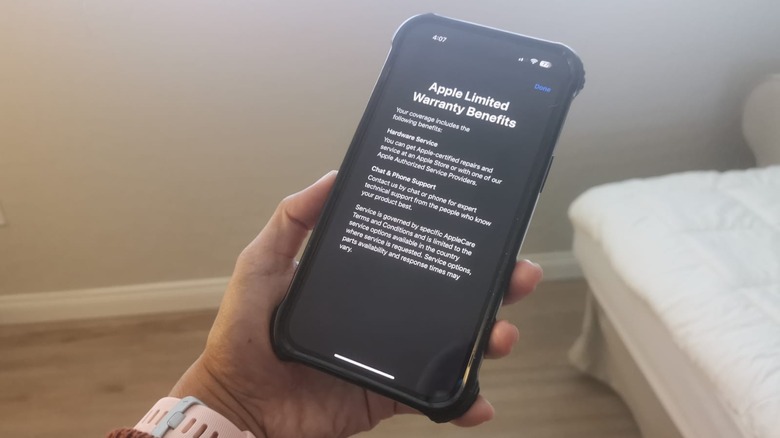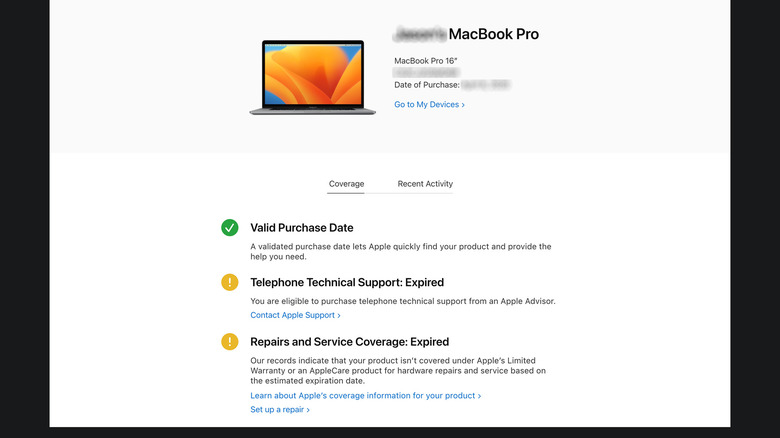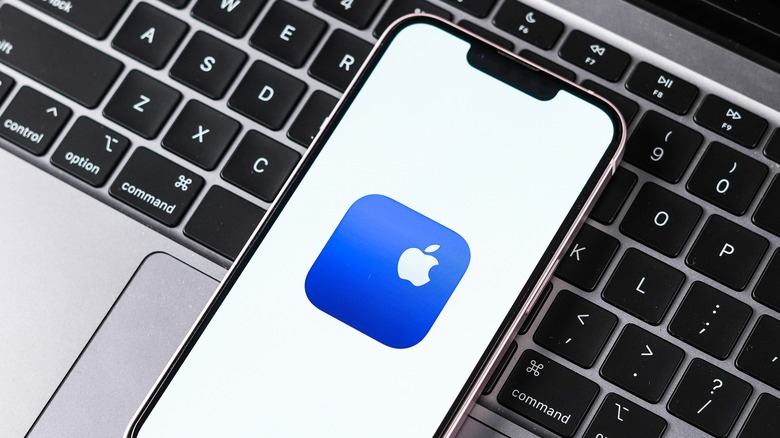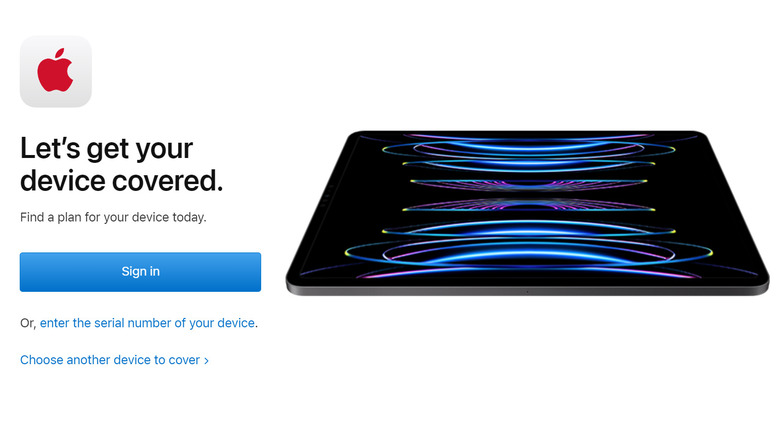How To Check Your Apple Warranty On Your iPhone, iPad, Or Mac
Some of the best gadgets to date in terms of design and overall functionality are made by Apple. Whether you own an iPhone, an iPad, or one of the company's slate of Mac laptop and desktop computers, one of the perks of buying a device from Apple's product line is that you can avail of different levels of technical support. Most Apple products come with a one-year warranty that covers hardware repair and complimentary tech support within the first 90 days of gadget ownership.
If your iPhone, iPad, or Mac is under a year old when you run into any such hardware or performance issue, chances are high that repairs will be covered by Apple's limited warranty. However, you should go ahead and verify anyway by looking into your gadget's warranty coverage and ensure that it hasn't expired. Below are several methods you can try right on your device — either through its settings, an installed app, or via Apple's website — as long as it's associated with your own Apple ID.
Check your warranty coverage right on your Apple device
If you own an iPhone or iPad, you can quickly access details on your coverage status without having to hop on a web browser to get on Apple's website. Here's how:
- Launch the Settings app.
- Tap General.
- Select About.
- Head to Coverage.
At the top of the page should be the iPhone or iPad itself. Below it, other devices that have been previously linked to your Apple gadget via Bluetooth could be listed as well as they could potentially be covered by Apple's warranty. To check the status of your iPhone or iPad's warranty coverage, tap on the device.
To check warranty information on a Mac computer running on macOS Ventura, do the following:
- Hit the Apple menu in the top-left corner of the screen.
- Go to System Settings.
- Select General from the side panel.
- Click About on the right.
- Hit the Details button for more coverage information.
If the limited warranty is in effect and has not elapsed, you'll be able to see the expiration date as well as any other benefits you still have access to, such as hardware service or chat and phone support. Note that certain service options are limited to what's available in the country or region where the service was requested. Support's response time and the availability of any needed parts for hardware repair may also vary.
Use Apple Support's Check Device Coverage portal
Apple has a dedicated page for checking a device's warranty status as well as what it might take to acquire wider coverage. In order to use it, you'll need to find out your device's serial number. Here's where it would be on the device itself:
- On a Mac: Hit the Apple menu and go to About This Mac.
- On an iPhone or iPad: Open the Settings app, go to General, then select About.
If you still have it, you can also check the product's original packaging or the receipt or invoice for the serial number. Otherwise, go through Apple's gadget-specific guides to find it.
Once you've taken note of your Apple gadget's serial number, go through these steps:
- Open https://checkcoverage.apple.com on a web browser.
- Type in your device's serial number.
- Enter the CAPTCHA code onscreen.
- Hit Submit.
Provided that your serial number is correct, you should be able to view details of your warranty coverage without having to even sign in using your Apple ID. On top of the page should be the name of your Apple device along with its purchase date. Under "Your Coverage," it will either say Limited Warranty with an expiry date or "Coverage Expired." Other details that you may see include current coverage benefits or service options that may still be available to you. Note that if your warranty is expired, you may need to pay out of pocket for repairs and service.
Log into Apple's My Support portal
If you have several Apple devices that you'd like to check for warranty validity, one of the most comprehensive methods you can try is by logging into Apple's My Support page. This is where you would normally request assistance, book an in-person appointment, or get an extension on your existing warranty. Here's what you need to do:
- Go to https://support.apple.com/my-support on a web browser.
- Hit "Sign in to My Support."
- Enter your Apple ID associated with the device you'd like to check followed by the password.
- Hit the arrow to log in.
You should be able to see a list of all the devices associated with your Apple ID. Choose a gadget to see more detailed coverage information. Services you're eligible for under the warranty should be marked. A device with an expired warranty can still avail of certain services through the portal, but you may need to pay out of pocket.
Access warranty details through Apple's Support mobile app
iPhone and iPad users have an added option of installing Apple's dedicated Support app to easily request for assistance for any product-related problems. This includes common hiccups like resetting your Apple ID password or troubleshooting a hardware issue. You can also use the app to check your device's existing warranty status. Once you download the app on your iPhone or iPad, follow these instructions:
- Launch the Apple Support app.
- Enter your Apple ID credentials if you aren't automatically signed in.
- In the "My Devices" section, select the iPhone or iPad you'd like to verify the warranty coverage of.
- Underneath the device's name, hit Device Details.
Any warranty associated with the device should be listed under Coverage Info. It will either say Limited Warranty with an expiration date underneath, or Coverage Expired. To get more information on the warranty's coverage, tap on it. A valid warranty should have coverage details marked as Covered. Otherwise, service options will be marked as Available, potentially with some cost.
Alternatively, you can also tap on the Check Coverage menu right on the Apple Support app's main page to check your device warranties at a glance. Here, you can also enter an Apple product serial number to check its warranty status, even if you don't own said device.
Can I extend my Apple Warranty?
In short, yes, Apple users can extend most Apple devices' warranty coverage by purchasing an AppleCare+ plan, provided that it's done within 60 days of the gadget's purchase. Your chosen AppleCare+ plan will build upon the standard "limited" one-year warranty and can be renewed on a monthly or yearly basis. If you'd like to check if your iPhone, iPad, or Mac is eligible for additional coverage, do the following:
- Go to https://mysupport.apple.com/add-coverage/producttypes.
- Select your device type.
- If your device is already associated with your Apple ID, sign in and choose which product you'd like to get additional coverage for. Alternatively, enter your device's serial number, provide the CAPTCHA code onscreen, and hit Submit.
If your device is eligible for AppleCare+, you should be able to purchase a plan relevant to your device. Otherwise, if you logged in, the page will indicate that it was unable to find an eligible product associated with your Apple ID. If you simply entered a serial number, an error will pop up saying "This device is not eligible for additional coverage."