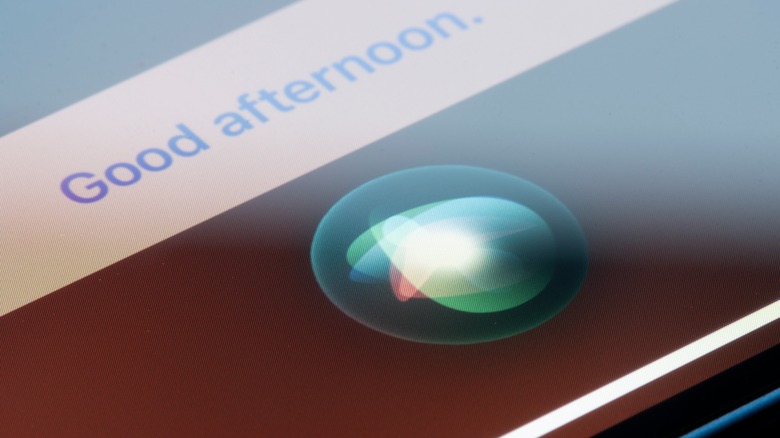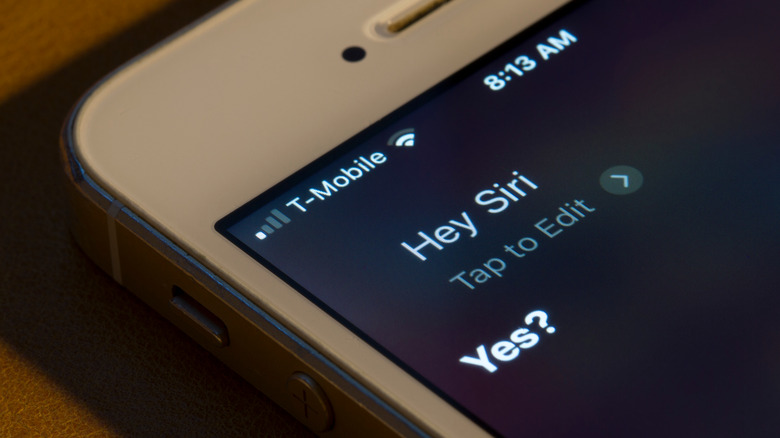How To Change Siri's Voice On iPhone: An Easy Guide
Apple's digital assistant, Siri, is designed to have a fairly neutrally-pleasant voice, speaking calmly and politely as she fields your requests and manages your tasks. Of course, all of us have dreamed of having our own digital assistant at least once in our lives, and perhaps in those dreams, that assistant didn't have a neutrally-pleasant voice.
Luckily, as a digital being, Siri's voice is just as flexible as its functions. You can change the voice that Siri speaks with, even switching to a male voice if you like, as well as adding an accent to give it a little more affectation in its responses. All of these settings can be quickly and easily toggled via the Settings menu on your iPhone, and if you end up not liking what you change it to, they are just as easily reverted. Siri's here to be your ideal digital assistant, after all, so feel free to customize it.
Changing Siri's voice and language
If you want to change how Siri talks to you, all it takes is a quick jaunt to your iPhone's settings. Siri's voice settings can be freely adjusted whenever you want, as well as restored to the defaults, so don't hesitate to experiment with different voice configurations until you find the one that really hits your ears right.
-
Open the Settings app on your iPhone.
-
Tap Siri & Search.
-
Tap Siri Voice.
-
Select one of the five Voice options to choose Siri's speaking voice.
-
Under Variety, select one of the six countries to change Siri's accent.
As far as accents are concerned, you can have Siri speak with an American, Australian, British, Indian, Irish, or South African accent. Keep in mind that accents won't change which words Siri recognizes, merely the way she speaks.
If you want to completely change the language that Siri speaks, you can do so by tapping the Language option in the Siri & Search menu. Do note, though, that Siri may not have support for all possible languages.
Can you add custom Siri voices and languages?
While Siri is fairly customizable thanks to the built-in voice and accent options, you may be wondering if there's a way to customize it even further, perhaps with regional dialects or unsupported languages. Unfortunately, Siri does not feature this functionality. There is no way to change the way Siri speaks beyond using the settings included in your iPhone, nor can you change Siri's speech through third-party software. Siri can only be altered and managed through first-party Apple software — while Siri can be made to support and launch other apps and such, those apps can't directly influence Siri.
Additionally, Siri does not currently feature bilingual support. If you want to issue commands to SIri, you can only do so in the language that she's currently set to recognize. If you attempt to issue commands in a different language, she won't be able to recognize them, at least without switching to said language in its settings.