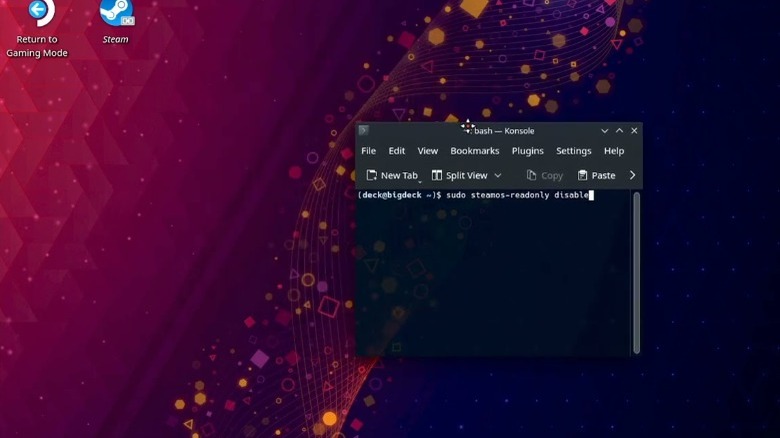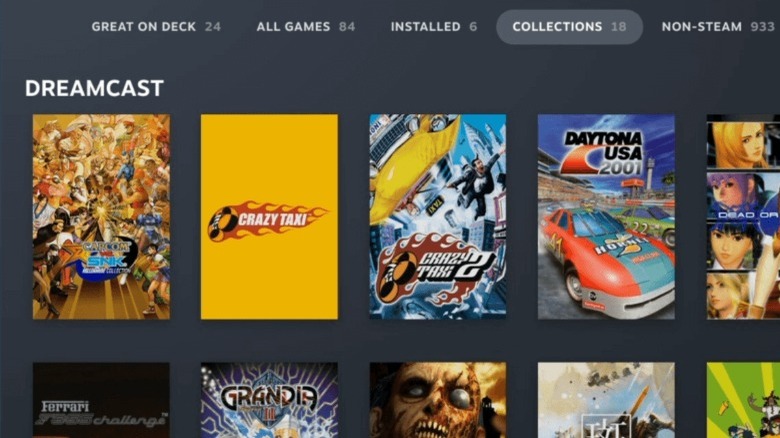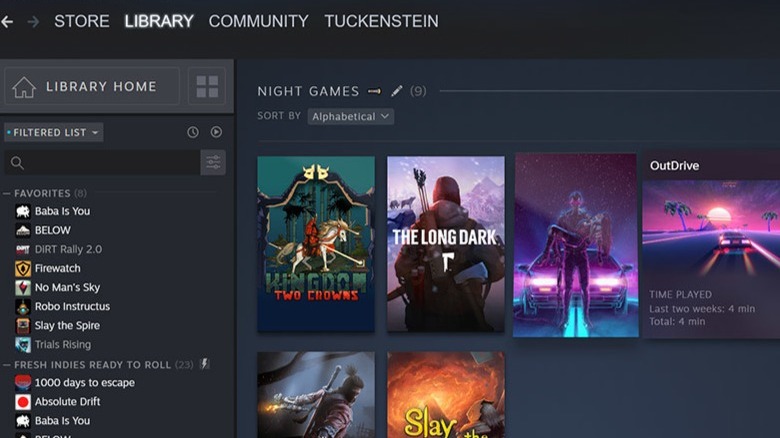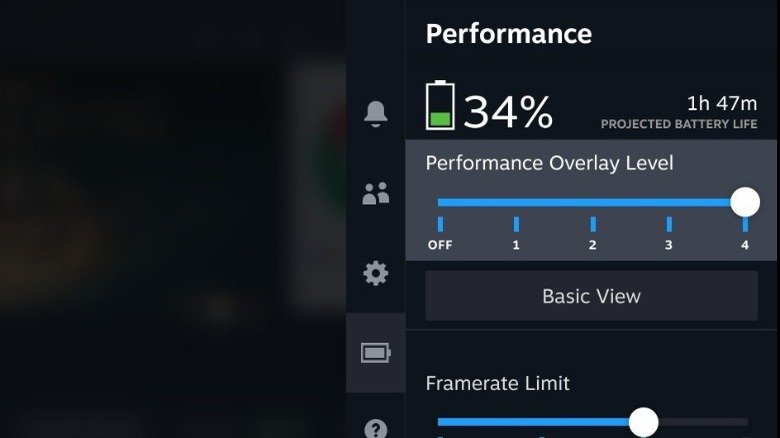11 Things You Should Stop Doing On Your Steam Deck Immediately
We may receive a commission on purchases made from links.
The phenomenal success of the Nintendo Switch has demonstrated just how popular hybrid gaming systems can be. Many gamers now want the ability to play their favorite games at their convenience, whether on a television screen or a handheld device while on the move. Seeing the market possibilities, Valve developed and released the Steam Deck, a portable gaming PC that has proven far more successful than the company's previous failed hardware experiment.
The Steam Deck is a customizable device that offers plenty of choices to gamers, but there are still lots of things that users shouldn't do with it. Certain actions can reduce the lifespan of the Steam Deck or make it run less efficiently, while other things may pose a safety risk. Steam Deck owners need to know how to properly care for and keep it running properly.
After all, it is an expensive piece of hardware that is not easy to replace. That's why we are running down some of the most common mistakes people make when using their Steam Deck so you can avoid them and ensure the system can be fully enjoyed for years to come.
Trying to access internal hardware
The Steam Deck is unusual as a gaming machine in that it is essentially a handheld PC. Many people, therefore, assumed that it might be possible to swap out various components from within the Steam Deck in the same way as a conventional computer. Valve acknowledged that accessing the internal hardware and changing parts is possible, but something that users should avoid doing as it could have unintended consequences, including potentially making it unsafe to use.
One major reason users might want to pry open the Steam Deck is to try and reduce the fan noise. Many players have complained that the fan can not only produce a lot of noise, but it whines in a way that can be incredibly distracting. This has led to some people finding solutions to get rid of the whining noise, including placing electrical tape on the inside of the system. Yet, this is something that Valve's Lawrence Yang has warned against, saying: "We don't recommend changing the airflow path as we don't know how that would impact thermals."
Valve also explicitly states that the in-built storage of the Steam Deck is "not intended for end-user replacement." This is likely because other SSDs will be of different shapes and sizes, which could affect airflow, as well as draw more power from the battery, causing an increase in temperature. Some people will inevitably still modify the Steam Deck's internal hardware, but most people should definitely avoid that to ensure no damage is done to the device.
Messing around with Linux (unless you know what you're doing)
The Steam Deck runs on a version of Linux known as SteamOS. This opens up quite a lot of possibilities for those who want to modify the software with all kinds of plugins and mods. Doing so can allow users to use their Steam Deck for things not officially supported by Valve, from running non-Steam games to installing third-party apps and services. However, just because it is possible to do a lot of tinkering with the Linux-based operating system doesn't mean that every single person should.
The Steam Deck subreddit is full of cautionary tales from owners who have caused issues by messing around with the device's backend. One Redditor revealed that trying to install an external drive for extra storage had produced several errors, while other changes resulted in a wide array of audio issues in games such as "Fallout 4." Another cautioned against messing with Linux even when following in-depth tutorials as it could easily lead to a situation where you have to restore the Steam Deck and lose all of the data saved on the device.
Even when things don't go wrong, it can take a long time to fiddle with the various settings and get things to work as intended. Reddit user Tenshinen explained how users often "spend hours tinkering trying to get a lot of non-Steam games to work" and that unless you have the patience for this, it is best to avoid these modifications altogether.
Refusing to expand beyond basic gaming
There is no doubt that the Steam Deck is primarily a gaming experience. The device was specifically designed to allow users to play PC games without having to be on a traditional desktop PC or laptop. Yet, that doesn't mean that the Steam Deck is restricted to only playing games. In reality, Valve's handheld computer is capable of carrying out a variety of other tasks beyond gaming that may well prove useful to quite a lot of people.
Thanks to the fact that the Steam Deck works on a variant of the Linux operating system known as SteamOS, it is capable of running a variety of applications produced by third-party developers. Some basic options include communication services such as Discord, providing the ability to use headphones or the on-screen keyboard to communicate with individuals on any number of platforms. Web browsers can also be run on the Steam Deck to allow users to visit websites in addition to music and video streaming apps such as Spotify and Netflix. Meanwhile, Decky Loader provides extra customization options and can help sort out your Steam library in more efficient ways.
Outside of these uses, the Steam Deck also has a thriving community in terms of emulators. These allow players to run games from a wide array of classic video game consoles that may not officially be available on Steam or other digital stores. The likes of EmuDeck are great examples that can run ROMs of older titles from systems such as the SNES, PlayStation, and Nintendo 64.
Buying games at full price
The games industry is slowly but surely moving toward a future where digital game sales completely replace physical copies. Every major gaming platform offers players the ability to buy and download their games directly from online stores, while the likes of Microsoft and Sony both offer digital-only versions of their latest consoles. Of course, the Steam Deck is tightly integrated with Steam, Valve's hugely popular video game digital distribution service, and is only able to download and stream games.
What that means for gamers, though, is that there is a lot of opportunity to get games at cheaper prices than they might be able to. In fact, there's a common understanding among regular Steam users that gamers should never pay full price for a game as it will undoubtedly be available at some sort of discount sooner or later. It is not even all that unusual to see relatively new releases have sales offering big reductions, while older games can see discounts of up to 75% regularly.
Valve also offers regular sale events, including the Steam Summer Sale, with wide-ranging special offers on every type of game. Whether it's AAA titles from major publishers or highly-acclaimed indie releases, thousands of great games are often sold at reduced prices, saving users plenty of money. Thankfully, Steam offers Wishlists for every player, providing the ability for gamers to get notified every time a game they want to buy goes on sale.
Buying games you'll never play
With all those sales, it can be very tempting to buy lots of games and expand your library. Although this will mean you'll likely never find yourself struggling to find something to play, it can end up being a big waste of money. After all, it is estimated that up to 22% of games that users buy on Steam are never played, and many players purchase games that they don't play within the first 12 months after the purchase. So it is a good idea to only buy games you are certain you are going to play to avoid building up a huge backlog.
This is especially important with the Steam Deck because of its limited storage capacity. Of the three models available to consumers, only one has a particularly large hard drive with a capacity of 512GB. The other editions clock in at just 64GB and 256GB apiece, which is really not all that much when you consider that it is not unusual for some games to reach sizes running far in excess of 100GB. With games that large, it might mean that users can only download a couple of games onto the Steam Deck. In that case, buying too many titles is all rather pointless as it's likely they might not ever be installed on the device.
Blocking the cooling vents
Ventilation is an essential aspect of all electronic devices, especially those that include a number of powerful internal components, such as computers, laptops, and game consoles. In that respect, the Steam Deck is no different, and a failure to provide the system with the necessary amount of cooling could have severe consequences. That means ensuring that the Steam Deck never overheats and has a constant supply of fresh air to help keep everything inside cool is vital for any owner.
The biggest factor in allowing the Steam Deck to work effectively is to make sure that the cooling vents on the back and top of the system are not blocked. These vents pull in cool air and allow the hardware to expel warm air that has been heated by the various components. As a bonus, vents free of any obstruction will mean that the rather loud fan won't have to work quite so hard and should be quieter. A good rule of thumb is to simply keep these vents free of any dust or trash in addition to making sure they have plenty of room for airflow.
Steam Deck users have also been warned about modifying the internal components of the device, especially the built-in M.2 storage drive. According to Valve's Lawrence Yang (via Twitter), the Steam Deck can generate a lot of heat, with the thermal pads and empty space between each component being purposely designed to offer maximum cooling. Fitting a different storage solution will likely mean moving these parts around and drawing more power than the device is intended to do. This will probably make the device hotter and "significantly shorten the life of your Deck."
Expecting you won't need your charger
Although portable systems offer a lot of advantages compared to traditional consoles, they also have some limitations. The fact that they can be unplugged and taken with you on the go is brilliant, but it does mean they have to use a battery with a restricted lifespan. No matter how big or advanced a battery is, it will always run out eventually. Even the best power sources today can only provide enough energy for powerful devices such as gaming hardware to last a few hours. For example, the Nintendo Switch has an approximate battery life of just three to nine hours, depending on the version used.
When the Steam Deck was first unveiled, Valve revealed it had a battery life of two to eight hours. However, testing by YouTubers and various outlets has subsequently found that the battery can run out much sooner than that when it is running particularly demanding games such as "Elden Ring." This means that those playing the Steam Deck outside of its dock will almost certainly have to bring along a charger if they want to keep playing for any extended period of time. Thankfully, the Steam Deck can use any suitable USB-C charging cable, so anyone with a modern smartphone, tablet, or laptop should have a few of these cables available.
Traveling without a protective case
Steam Deck owners don't necessarily need a lot of accessories for the portable gaming device, and there's certainly plenty that really should be avoided. However, one accessory that is an absolute must for anyone intending to take the Steam Deck with them as they travel outside of their home is a protective carry case. Failure to do so will likely end up with the expensive hardware being scratched or broken in some way.
Fortunately, the Steam Deck comes with a carry case that offers protection against damage thanks to a padded interior and storage to carry a few extra items. Some people may be tempted to just keep the Steam Deck in a normal backpack or bag when it is not in use, but a specialist carry case stops it from moving around or bumping into other objects. That, in turn, will dramatically reduce the chance of the device being damaged in transit.
There are also a lot of great third-party alternatives for those who don't want to stick with the basic case that comes with the Steam Deck. The Daydayup Carrying Case can not only comfortably and safely hold the device itself but also a wide array of accessories and other essentials, including an AC adapter, HDMI cables, headphones, and slots for several micro SD cards. There's also the JSAUX Carrying Case, which is not only $6 cheaper at just $13.99 but also comes with a built-in stand and a hard protective outer shell.
Traveling without a screen protector
The Steam Deck isn't a cheap piece of hardware. Gaming hardware is rarely cheap, and with Valve's machine essentially being a portable gaming computer, it makes sense that it would be rather expensive. Customers can expect to pay between $399 and $649 depending on the model, so looking after the device and ensuring it is kept in top condition will probably be high on any user's priorities.
The best way to do this is with a screen protector — a thin piece of plastic or tempered glass that adds an additional layer of protection between the screen and hard surfaces. Screen protectors have become commonplace with smartphones such as the iPhone and are effective at preventing drops or scrapes from negatively affecting a screen. These products won't break the bank, with popular versions such as the Benazcap Steam Deck Protector costing just $9.99.
The Steam Deck features a beautiful 7-inch LCD touchscreen running at 60Hz with a pixel resolution of 1280 x 800. Any scratches or marks will almost certainly ruin the look of the device. More importantly, any damage will be noticeable during gameplay and could prove very distracting or just spoil the in-game visuals. For those who choose not to use a screen protector and find the screen has been harmed as a result, it is possible to replace the screen. However, it is a costly process and can be tricky to do if you don't have experience modifying electronic devices.
Draining your battery unnecessarily
Anyone who has used a Steam Deck will no doubt be aware that the system's battery can run out incredibly quickly. In some cases, it may even only last around an hour when playing games at their highest settings. This is an obvious problem when the Steam Deck is being used while traveling as it may not be easy to charge it and keep the battery full — especially if a handy USB-C charging cable is unavailable to give it some extra power.
That means it is important not to drain the Steam Deck battery unnecessarily during normal use to extend the life of the battery as much as possible. Otherwise, it is entirely possible you could end up in a situation where the Steam Deck runs out right in the middle of a commute, leaving you with nothing but a heavy device to carry around. Luckily, some simple settings and features can be tweaked on the Steam Deck to help conserve as much power as possible.
One of the easiest ways to reduce energy usage is to lower the screen brightness. Lighting up the display requires an awful lot of power, and any electronic device can save a lot of power by dimming it even slightly. Other ways to use less power include limiting the frame rate and refresh rate of the Steam Deck and lowering the performance settings of games.
Constantly using standby mode
Like any electronic device or computer, it is a good idea not to keep the Steam Deck in standby mode all the time. It is good practice to ensure that the system is fully shut down regularly, particularly when the device isn't going to be used for a significant period of time. There are a variety of reasons for doing this. One major factor is it ensures that you get the best performance from the Steam Deck, as it allows things like the RAM to be cleared and run at optimal settings. A second important point is that it reduces strain on the internal components by allowing them to fully cool down and not be in constant use, increasing their longevity by a notable margin.
Another reason why users might want to restart or turn off their Steam Deck regularly is to install updates. Whether this is for the games users have installed or system updates to add new features and fix persistent bugs, updates are crucial to improve the overall experience of the Steam Deck. Without updating, players may not get access to these updates as soon as they are available. Valve also recommends that users restart the Steam Deck frequently to prevent many troubleshooting issues and to help fix any potential problems that may arise through normal use.