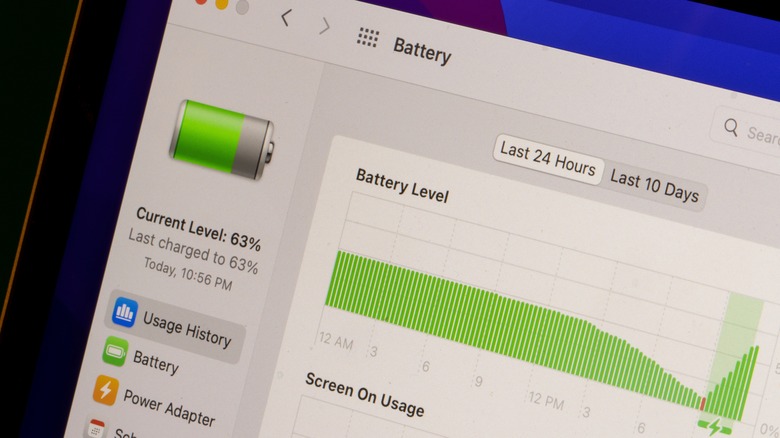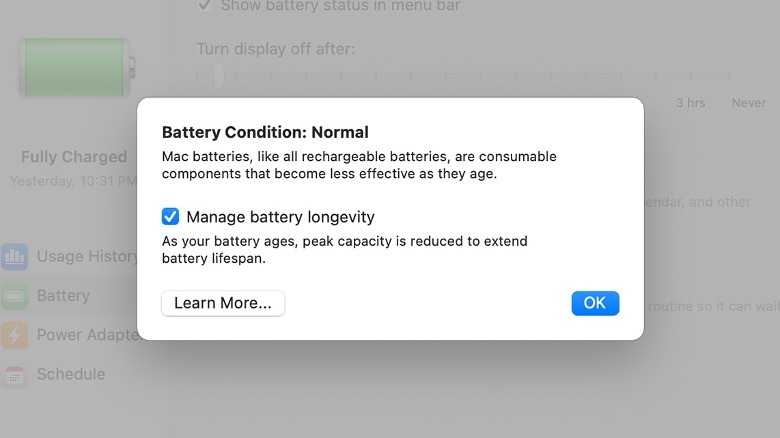Why Your MacBook Says Battery Not Charging (And How To Fix It)
Rechargeable batteries have become an indispensable part of our daily lives. It's thanks to them that you can take your MacBook laptop anywhere and everywhere, even if you don't have an outlet to plug into. However, whether due to internal features or hardware limitations, rechargeable batteries can sometimes exhibit unusual or annoying quirks and behavior while conspicuously forgetting to give you anything resembling a proper explanation for it.
For example, let's say you plug your MacBook laptop into an outlet, but instead of informing you that your battery is charging as you'd expect, the MacBook instead specifically tells you that it is not charging. It's not that the charger isn't working or that your battery is faulty — the laptop specifically informs you that it detects the charger, but the battery is not receiving power. How does this unusual circumstance come about, and more importantly, what can you do about it?
MacBook battery safety features
If you receive a notification that your battery is not charging on your MacBook, even if it's plugged in, there is one of several potential explanations, all generally related to the overall health and safety of the computer.
The most common reason for this message is that your MacBook is automatically regulating power intake to preserve your battery's longevity. As part of your MacBook's built-in Battery Health features, it will occasionally allow your battery to use up some of its current charge before letting new energy in. This is because constantly keeping your battery topped off isn't good for it long-term. Once your battery drains a bit, usually around 80–90%, it should start charging normally again.
Depending on the model of the MacBook you're using, you may be able to disable your battery health features via the Battery menu in your system settings.
- On your MacBook's main screen, click the Apple icon.
- Click System Settings.
- Click Battery in the sidebar.
- Click Battery Health.
- Uncheck Manage battery longevity to disable the feature.
Unless you have a reason your MacBook needs to stay fully charged all the time, it's probably best to just leave this feature on.
Hardware limitations
It's possible for the not charging notification to appear on your MacBook in the event you're running stressful software or are plugged into an underpowered source.
In the former case, strenuous programs like video games and rendering software can cause a greater drain on your MacBook's battery. When your battery is under stress, it may automatically redirect power from the plug away from the battery just to keep running its processes. As long as you're in this high-performance state, the battery won't charge, but once you close those programs, things should return to normal.
In the latter case, you may receive a notification if your laptop is plugged into an insufficient power source like a power bank or a low-wattage adapter. In this case, you can still use your MacBook normally, but the battery won't charge, even if you put it to sleep. It'll have just enough power to stay on and run, but the battery won't get any excess juice to recharge itself.