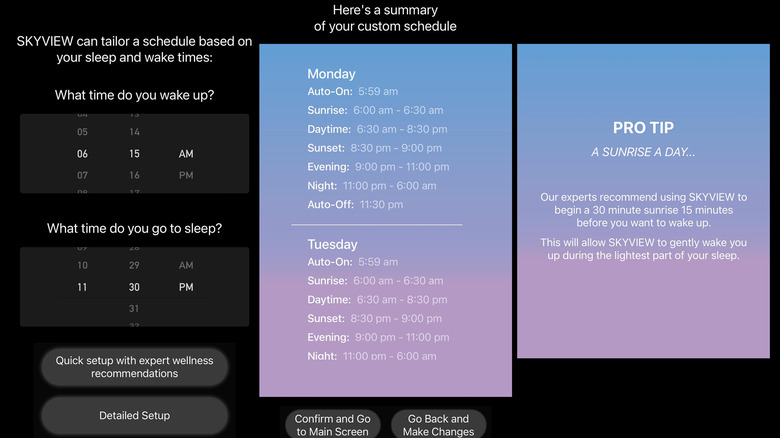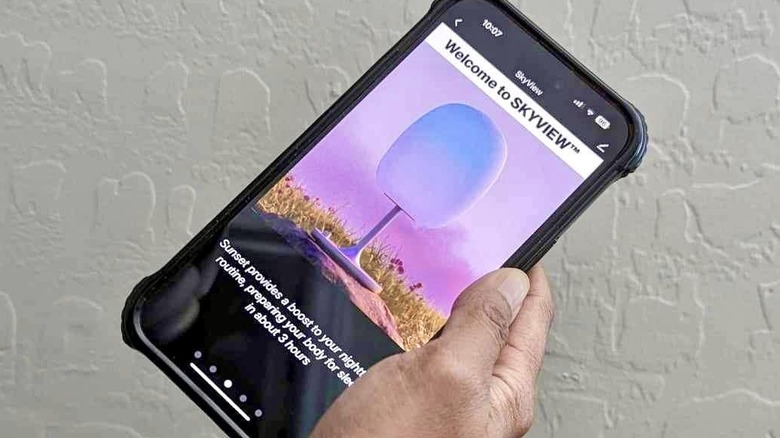BIOS SkyView 2 Review: A Lamp That Hacks Your Sleep And Mood
- Easy to operate
- Excellent range of light settings
- Plenty of customization options via mobile app
- Useful activity-specific light modes
- Expensive
- Finicky mobile app navigation
- Learning curve finding your desired light schedule settings
We may receive a commission on purchases made from links.
According to experts, what's considered a sufficient amount of sleep is between 7-9 hours every night for adults. Sleep quality is determined by one's circadian rhythm – the body's internal clock that modulates one's levels of alertness throughout the day. Fluctuations in your focus levels are partly affected by the amount and quality of light you're exposed to during certain times of the day — you'll notice this piece of science in action when you find it harder to get up in the morning when your window shades are dark and pulled down, or when your energy begins to dwindle as evening approaches. In both cases, having a healthy dose of direct natural light emitted by the sun can help jumpstart your synapses or regulate your state of sleepiness appropriately.
This is where BIOS Lighting's SkyView 2 smart lamp hopes to come in. This device was designed by Robert Soler, a NASA expert on circadian lighting and currently the Chief Scientist and co-founder of BIOS. Soler's "wellness table lamp" replicates the spectrum of light produced by the sun and sky based on your geographical location, matches your personal circadian rhythm, and adjusts its light levels accordingly. The idea behind the technology — which has been extensively studied with promising results — is by balancing your sleep/wake cycle through proper exposure to sky-blue spectrum lighting, you may experience better sleep, elevated mood, and higher levels of focus and alertness in the daytime.
For anyone hoping to address certain sleep issues or just desiring smarter indoor lighting in general, testing the SkyView 2 lamp might seem like a cool undertaking. Bios Lighting provided a sample of the SkyView 2 for the purposes of writing this review.
Straightforward setup process
The SkyView 2 lamp's shape is immediately striking. Unlike a standard table lamp, this device doesn't have a shade and is actually quite short at 11.5 inches. It also doesn't require a separate light bulb — the elongated globe-like body itself is the light source and has an integrated LED. The box includes the lamp, its cord, and its adaptor. You will need to download the SkyView mobile app to finalize setting the lamp schedule up before you even put the actual device together for initial use.
After signing up for an account on the app — your location should automatically be detected and can be manually changed, but it will become permanent once you finalize registration — and assembling the device, the lamp should automatically turn on with a flashing red light, indicating that it's ready to pair. Otherwise, you might need to long-press the dial button for ten seconds to enter pairing mode. Pairing the SkyView 2 to a mobile device is pretty simple as it automatically does it when the app is granted permission to connect via Wi-Fi and Bluetooth. The online user guide notes that you should choose a 2.4GHz network and not a 5GHz or 5G network to guarantee a successful connection.
Breaking down the mobile app
Once the new device has been added, you can use the Schedule Wizard to rig the lamp so it automatically turns on and off based on your location's natural sunrise and sunset. On a daily basis, the SkyView 2 has four light modes to cycle through:
Sunrise: A purple-bluish light that gradually ramps up in intensity as it transitions into the next mode. Daytime: A bright sky-blue light designed to mimic full-on sunlight outdoors. Sunset: Daytime mode transitioning to a brilliant sunset orange glow in preparation for the evening. Nighttime: A warm amber light that facilitates relaxation and rest at the end of the day
A summary of SkyView 2's recommended light schedule containing the four modes can be previewed, which you can confirm or modify. Customizing the settings will require you to input the times you usually wake up and go to sleep, and you'll have an added option to set when you want the lamp to enter Sunrise or Sunset mode.
Helpful prompts will show up onscreen that explain SkyView 2's schedule recommendations. To initiate a gentle wake-up sequence, you're encouraged to rig the lamp to switch on 15 minutes before you want to wake up and run Sunrise mode for a 30-minute interval. Similarly, setting up Sunset mode to initiate three hours before you want to sleep is suggested for a more gradual wind-down. For both, you can use SkyView 2's recommended settings (to switch on certain modes in advance), follow the sun's natural sunrise and sunset times, or determine your own schedule.
The SkyView 2 lamp is meant to be placed in the room where you spend the most time in. For the purposes of this review, we tried using the lamp in both the bedroom and the home office.
Waking up with a bang
If you are the sort of person who sleeps more deeply and comfortably with blackout curtains covering your windows, you might find the SkyView 2's Sunrise light setting a shock at first. It may especially be startling if you place the smart lamp on your bedside table that you keep within arm's reach. SkyView 2's recommendation is for the lamp to be three feet from your face. In any case, you can always use the lamp's dial located at its base for non-app operation: turn it to control brightness, long-press it to switch between day and night mode, or push it to toggle the power switch. Just make sure that when you do turn the lamp off via dial, you turn it back on the same way at some point so future light schedule phases aren't skipped.
There isn't a direct way to manipulate the brightness of the sunrise setting on the app, but its supposed gradual increase depends on how bright the daytime light setting (the next phase in the schedule) is. In order to make the mode switch less intense, you'll need to decrease the Daytime mode's settings via the "Edit light" menu.
After altering the daytime light brightness to a lower percentage, the urge to switch the light off the next morning wasn't as strong. In fact, the gradual light increase projected onto shut eyelids was quite pleasant and definitely less jarring than the incessant beeping of an alarm clock. When you use SkyView 2's recommended 15-minute head start, you should be ready for full wakefulness at your usual rising time.
The perks of a well-lit workstation
In most instances, having a steady source of illumination in the area where you work is highly essential. Depending on the quality and brightness of light you have on your work desk, you can potentially lessen visual discomfort and cognitive fatigue. The case is true when using the SkyView 2 in place of your usual desktop lighting.
The smart lamp's Daytime setting at its maximum brightness level is strong enough to illuminate the space it's in plus an adjacent area to a certain degree. Based on testing, with the lights in the living and dining rooms switched off and only the SkyView 2 in the nearby office with the door open as the source of artificial lighting indoors, coupled with actual sunlight filtering in through the windows, additional light support wasn't really necessary. Of course, if you intend to put the lamp directly on your desk near your computer screen or within eye range and level, you may want to decrease the light intensity a little bit so you don't feel the need to squint while it's on.
Compared to placing it in the bedroom, having the SkyView 2 in an office — where you're more likely to spend the most time and have the most light exposure — seemed ideal. The sky-blue light emitted when Daytime mode was enabled successfully mimicked outdoor-quality sunshine, minus the glare. Leaving it on while going through a series of work tasks did produce a heightened energy level and made it easier to remain engrossed in the current activity. Similarly, placing the smart lamp in a common area like the living room improved everyone's mood not only through better lighting but also through the overall beauty of the product's design. It's simply aesthetically pleasing to look at.
Other notable features
The ability to change the SkyView 2's schedule is beneficial for users who have flexible sleep and work timeframes. Apart from the Schedule Wizard's power-on and power-off automation, people also have the added option of using auto-on and auto-off events to override the regular programming when preferred. For instance, if you use the SkyView 2 in your bedroom, you can add an auto-off event to switch the lamp off when you leave your sanctuary. You can also turn off the Schedule Wizard's default auto-on setting and replace it with one that excludes weekends so you can sleep in.
If you want to shorten or lengthen your Sunrise and Sunset mode settings, you can redefine each one's duration within the Edit Schedule menu. This is great for those who need that extra time to wake up in the morning. Furthermore, Sunset mode has nifty extra options to choose from: You can either enable a "half sunset" to get a setting sun followed by a skyglow before it transitions to Evening mode or a "full sunset," which includes a second of complete darkness before switching over to Evening mode, much like a natural sunset.
What is perhaps SkyView 2's best add-on is the ability to override regular programming with special lighting modes for specific activities. At any time during the course of the day, you can enable a light setting that's conducive to Sleeping, Reading, Relaxing, or Working. It removes the guesswork from figuring out which brightness level is best for what particular task — you're immediately gifted with the most optimal setup. After the selected mode's time has elapsed, it should return to the original light schedule. You can also tap the selected mode again on the app to disable it and return to your established settings.
What needs more work
While the lamp itself has a good balance of form and function, the SkyView 2 mobile app could benefit from slight tweaking. Every time there's a desire to fiddle with the Schedule Wizard, you'd need to go through the prompt cards again, which was useful during initial operation but became repetitive after more regular lamp use. Making the tips viewable by tapping a small button at the bottom instead of forcing a swipe-through could optimize the process of re-rigging the automated light schedule.
The back button in the top-left corner of the Schedule Wizard is also inconsistent. When you're pages-deep into customizing the schedule, depending on which page you're on, the back button sometimes leads back to the main Device page instead of the previous menu. You'd have to go through all the prompt cards again to get back to whatever stage in the customization process you were trying to get to. These are minor hiccups that don't really take away much from the lamp's overall usefulness, but fixing it (perhaps in a future app update) can only make it easier to personalize its settings even further.
It'll probably take a few days to get the hang of the SkyView 2's light schedule. You'll run into situations when the current setting is just too bright and find that pressing the dial to override the active schedule — like when you want to sleep earlier than usual — will inadvertently stop the next light phase from triggering. Our recommendation is to test-drive the lamp in a dark room and run through all the app settings to get a better sense of every mode's brightness levels. Also, try the app's recommended light schedule one night and use a customized one the next night to see which one you prefer.
Final thoughts
The SkyView 2 has the makings of an excellent light source for any living space. As a person who has a hard time transitioning to full wakefulness in the mornings, using it in place of an alarm clock for its gentle awakening feature is enough reason to get the lamp; its ability to facilitate a gradual winding down at the end of the day is a bonus. However, if you share your sleeping space with someone else, you may need to agree on a rise time (or decide if one needs to wear an eye mask).
It doubles as a great desk lamp that's conducive to work. SkyView 2 has a patented mix of LEDs that have an average lifespan of 50,000 hours, or five and a half years of nonstop use, according to BIOS.
The only hurdle that may be hard to get over in considering the SkyView 2 is its cost. Compared to basic smart bulbs, this smart lamp's base price is high at $499.99 — $949.99 if you opt for the SkyView 2 Pro, which is made with handblown glass (instead of diffuse polycarbonate) and has a taller base. If all you need is smart lighting that you can conveniently control with your phone, then SkyView 2 may not be the device for you. There are also more affordable options that have enough functionality to suit your morning and nighttime needs. However, unlike the SkyView 2, a lot of them aren't designed to be a general illumination device.