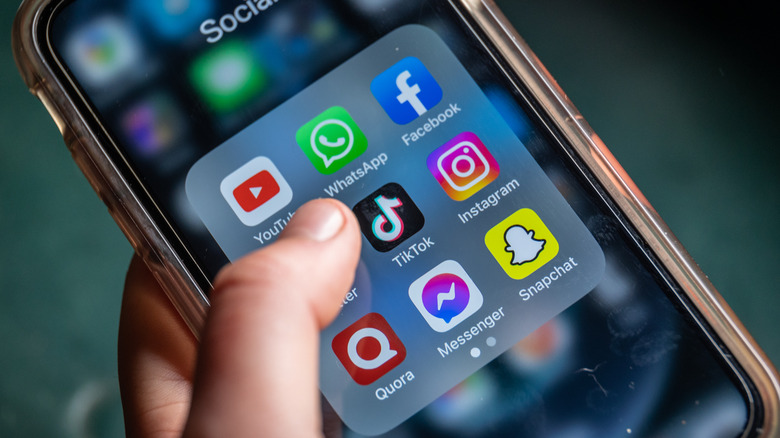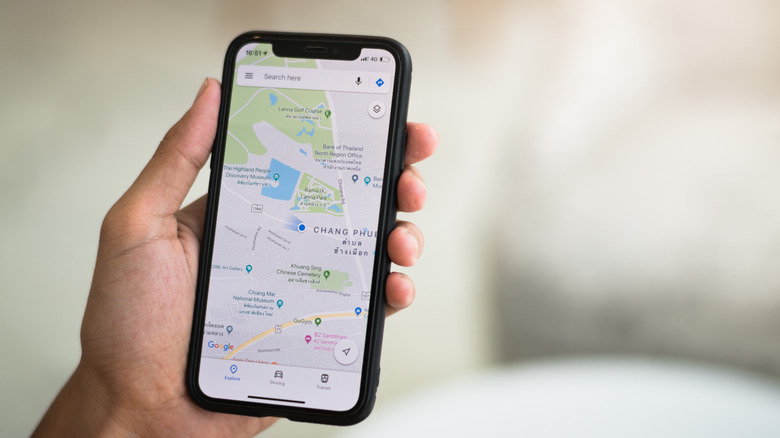Why Your iPhone Battery Drains Faster Than It Should
Have you ever been stranded in the middle of nowhere and you desperately wanted to check the map on your phone, but your battery was dead? Or perhaps you just wanted to send a text and found your iPhone turned itself off right in the middle of writing it? In any case, it's awful to have your phone battery go dead in any situation where you desperately need that connection to the world that lives inside the tiny box.
Whether you're checking social media, in a Wordle battle with your friends, fighting some dragons, or in the back of a sketchy taxi with your finger on the emergency button ... phones are a necessity. Unfortunately, iPhone batteries sometimes drain a lot faster than they should. It may feel like a mystery, but there are a few things you can do to try and help extend the battery life by just a few precious minutes more. Here are some of the most common — and mostly fixable — reasons your battery life is in danger.
Display brightness
If you use your phone with the display on full brightness, and your phone battery ends up draining fast, that might be your culprit. Our phones and our eyes tend to prefer it when we don't crank the brightness up to full on a daily basis.
If you keep finding your phone's display on full brightness and you don't intend for it to be that way, there's a little tweaking you can do. Pull up your Settings, then go to General > Accessibility > Display Accommodations. Once on the Display Accommodations screen, you can turn Auto-Brightness on.
All iPhones come equipped with ambient light sensors. Turning on Auto-Brightness will let your iPhone use those ambient light sensors to measure the light that's around your device. From there, it'll adjust the light level your display should have automatically. That means you won't be needlessly wasting your battery charge when it's full daylight outside, and you can use your phone for a little while longer before it dies.
Background app activity
Apps have this sneaky way of just letting you download and use them, which is all well and good. Unfortunately, once you're done, they tend to just linger there, using up your battery life. They're like a houseguest you find a few hours after a party, hanging out in your kitchen eating the lasagna leftovers you were hoping to have for lunch tomorrow.
There are a few things you can do to shoo the unwanted apps away. If you open Settings and choose Battery, you'll see a nice little graph of activity that tells you which apps are using the most battery life and how much they've used. Take a look through that list and figure out which ones aren't actually necessary, or the ones you didn't even know were running in the background.
Once you know which apps you don't need to have constantly refreshing, go to General under Settings, and look for the Background App Refresh section. In there, you should find a list of every app that's loading in the background. If you're really in battery-saving mode, you can use one toggle to turn them all off at once. Otherwise, you can turn off each app individually, and voila — no more unwanted energy-suckers.
Location services and GPS
Apps that use location services or have GPS accessibility are two more mortal enemies to your phone's battery life. Lyft, Uber, and Google Maps may be absolute requirements in a pinch, but you probably shouldn't just leave them going all the time.
The reason for this is that while GPS and location services can work on cellular data or Wi-Fi, both use more power than just about anything else you can run on your phone. This is because GPS is actually an additional chip inside your phone, which means that it needs its own power.
Researchers tested it out and discovered that, in ideal conditions, having your GPS or location services on can reduce your phone's battery life by 13%. If you're in an area where the GPS chip has to work extra hard to find a signal, that can jump to as much as 38%.
There are a few ways to make sure that you aren't letting your GPS chip eat up your battery power. Keep location services turned off, and stop apps that do use it from running in the background.
Cold weather
When the weather outside is frightful, so is your iPhone's battery life. But seriously: Don't doubt the impact that weather can have on your phone. Room temperature (around 70°F or 20°C) is ideal for optimizing a cell phone's battery life. As a bit of an explainer, iPhone batteries are filled with liquid electrolytes. Once those begin to freeze, the battery can't sustain the energy it normally provides to your phone.
Obviously, you can't be expected to skip using your phone just because it's a bit nippy out. So remember to at least keep it someplace cozy and warm while it's charging, and don't leave it sitting in your cold car.
If being out in freezing temps is unavoidable for you, then you can also look into a weatherproof case. A good thermal case might set you back a little more than your average iPhone case, but if you don't want your battery draining, it might be the best option for you. As an added bonus, some of them are quite cute, resembling little sleeping bags for your phone.
An old battery
The most obvious reason that your iPhone battery may not be holding a charge is simply that it might be too old. Whether it's planned obsolescence or that you watch 22 hours of TikTok a day, batteries don't last forever. The iPhone's battery is made of lithium-ion, and all lithium-ion batteries have the same circle of life. They chemically age throughout usage, meaning that every time a battery is charged it degrades just a little. At a certain point, it may be worth it to get your battery replaced.
You don't have to stay in the dark about your battery's age and general life expectancy, though. On all iPhones put out within the last decade or so, you can actually check in on your battery health. To do this, go to General > Battery > Battery Health & Charging.
Once there, you'll be able to see what the maximum capacity of the battery is, and what percentage of the maximum capacity your battery is at. According to Apple, by the time your iPhone has had 500 complete charge cycles, it should still have at least 80% of its original capacity, so it'll be a long time before your battery dies on you.