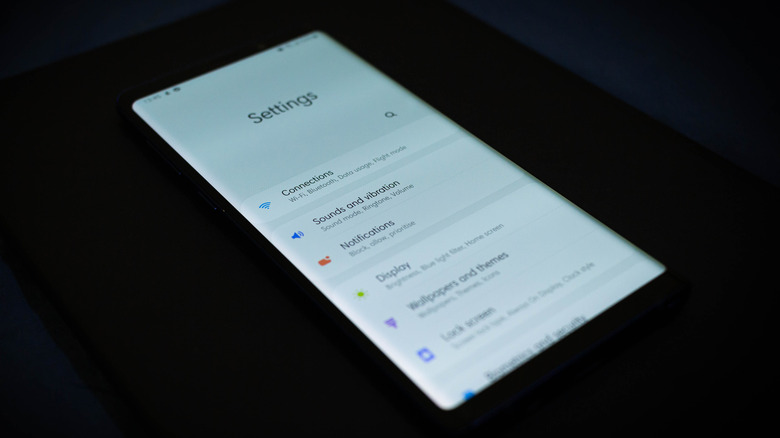How To Access APN Settings On Your Android Phone
The pathway connecting your Android phone and your carrier's mobile broadband network is referred to as the APN, which stands for Access Point Name. Basically, the APN is a network-specific configuration that is uniquely assigned to smartphones by mobile carriers. When a user of these devices streams videos, surfs the web, or sends multimedia messages, the data from their smartphone is routed through the pathway (APN) which enables smooth connectivity between the device and the internet service provided by your carrier.
If you have ever experienced poor mobile internet service, it's possible there is an issue with the pathway between your mobile carrier and the internet. When you place a new SIM card into your smartphone, the APN settings are usually automatically configured on the device. These settings include the mobile carrier's network name, the authentication type, the username, and password (if required), the APN type, and the protocol. However, in rare cases, these settings may fail to load automatically, may be incorrectly placed, or the device may not support automatic configuration, in which case it will require you to manually configure the APN settings.
How to access and edit APN settings on Android
Accessing the APN settings on your device is an easy task with a basic level of difficulty. The settings generally remain consistent across Android devices, and on rare occasions when variations do occur, they are usually not too big, making it relatively easy to locate the APN settings on any smartphone. To access the APN settings on your Android device, follow these steps:
-
Open the Settings app.
-
Look for the Mobile Networks or Sim Cards option.
-
Tap on the SIM card you use for internet browsing. If you only have one sim card on the device, ignore this step.
-
Tap on Access Point Names.
You should now see your current, active APN settings. If you want to edit the APN settings, follow these steps:
-
Tap on the arrow icon or the triple-dot icon next to the active APN setting.
-
Scroll down and locate the setting(s) you would like to edit in the selected APN.
-
Tap on any of the options available to reveal an edit box.
-
Type in any values as needed.
-
Tap Save when finished.
Kind in mind that if your device didn't automatically configure the APN settings when you added the SIM card, there's a possibility that internet and MMS functions may not work even after you adjust the settings, as the device may not fully support the carrier's network.
How to add new APN settings on Android
If you are unable to find any active APN settings on your device, which indicates you have a complete lack of mobile internet connectivity on your Android phone, you can enter the details using the following steps. Note that you will first need to get the APN settings from your wireless carrier.
-
Open the APN settings menu.
-
Tap on New APN.
-
Enter your network provider's name in the Name field.
-
Tap OK.
-
Enter the APN link provided by your network provider.
-
Tap OK.
-
Enter the username and password associated with your network.
-
Tap OK.
-
Set the authentication type as CHAP, PAP, or Both.
-
Save all settings.
The newly created APN settings will become the default for your Android phone until you decide to change them. Keep in mind that the exact menu settings' names and locations may vary on your device, as each manufacturer has the freedom to customize Android's interface on its devices.