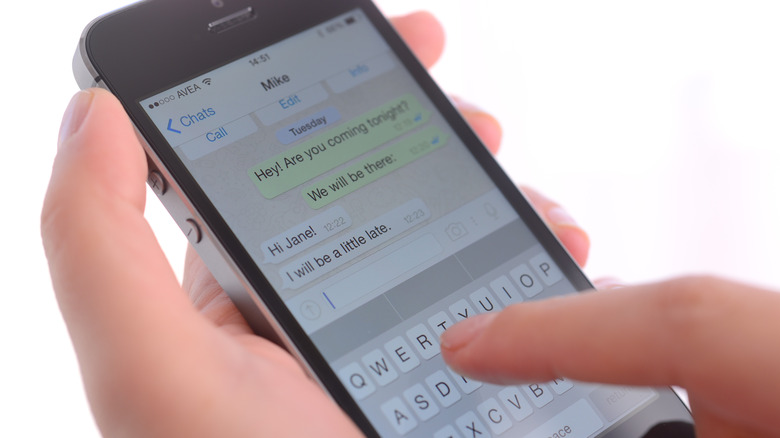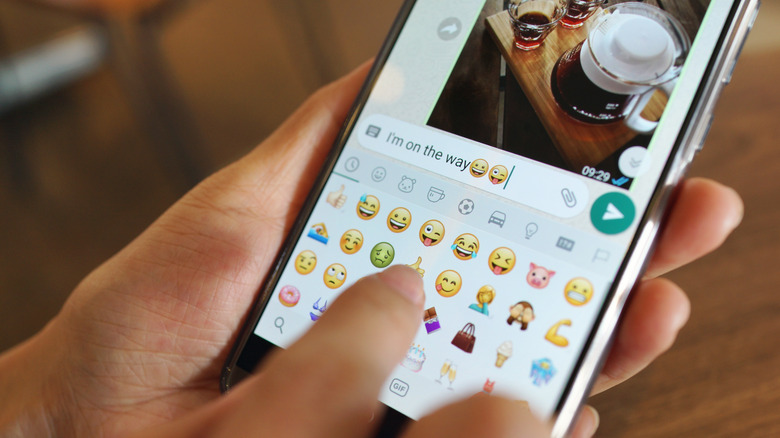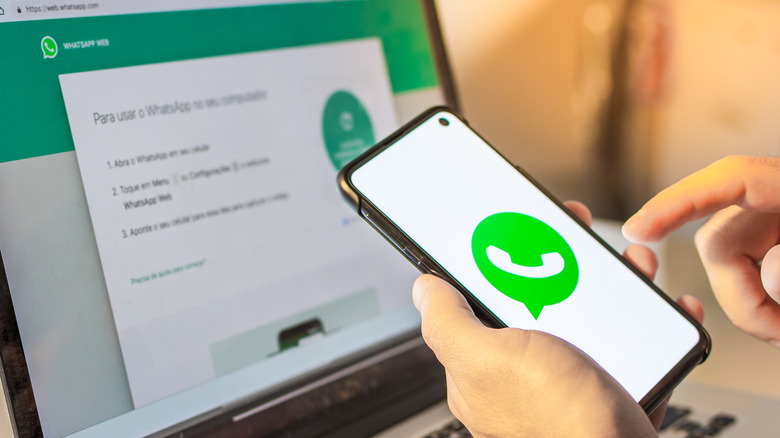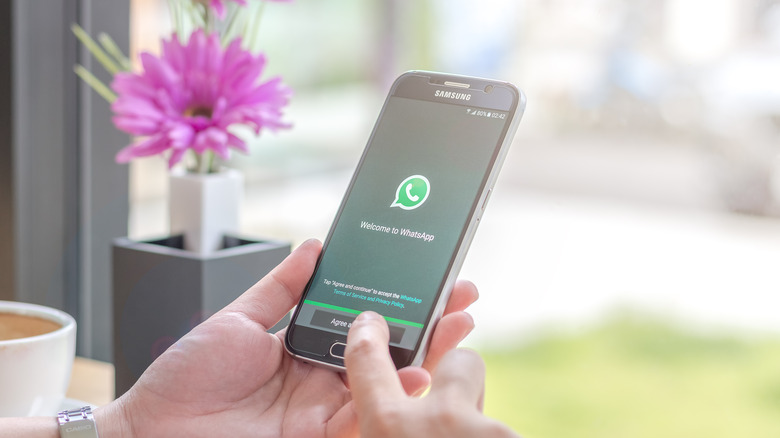WhatsApp Explained: A Basic Guide To This Giant Messaging App
As mobile devices have become an indispensable part of modern life, messaging apps have been pivotal in reshaping how individuals communicate, share experiences, and maintain relationships. There are a plethora of messaging apps to choose from, each offering its unique set of features and capabilities. From traditional SMS to more sophisticated platforms like Telegram, the choices seem endless. While some apps boast end-to-end encryption, ensuring enhanced privacy and security, others prioritize multimedia integration, enabling seamless sharing of photos, videos, and documents.
Among the diverse range of messaging apps, WhatsApp has emerged as a giant in the field, captivating millions of users with its simplicity and global reach. Initially launched in 2009, WhatsApp quickly gained popularity, transcending geographical barriers and becoming a preferred choice for communication around the world, more so outside the U.S. In this article, we look at why — from the origins of WhatsApp to its core features and additional benefits.
The origins of WhatsApp
WhatsApp has a fascinating history that dates back to its founding in 2009 by Jan Koum and Brian Acton. Initially, WhatsApp was envisioned as a simple messaging platform, allowing users to send text messages over the internet. It quickly gained popularity due to its user-friendly interface and cost-effectiveness, enabling users to bypass traditional SMS charges.
In its early years, WhatsApp saw significant growth in its user base, and by 2013, it had amassed over 200 million active users worldwide. This remarkable success attracted the attention of venture capital firm Sequoia Capital, which invested $50 million in the company to further its expansion.
One of WhatsApp's most critical turning points occurred in 2014 when social media giant Facebook (now known as Meta) acquired the messaging app for a staggering $19 billion. This acquisition brought immense resources and expertise into WhatsApp's fold, fueling its growth and global outreach. However, the acquisition also sparked concerns over data privacy and potential changes to the app's principles.
Despite its success, WhatsApp faced its fair share of challenges. It encountered controversies over data sharing with Facebook, raising concerns about user privacy and data security. Additionally, the app struggled with misinformation and extremist activities being propagated through its platform. Despite these challenges, WhatsApp continued to thrive, and in 2023, it boasts an impressive user base of over 2.5 billion people worldwide, cementing its position as the most popular messaging app globally.
Messaging and calls on WhatsApp
One of its core features is its ability to send messages and make calls using cellular data or Wi-Fi connections, allowing you to communicate effortlessly regardless of your internet access type. WhatsApp also claims to have robust privacy and security measures by offering end-to-end encryption for all messages and calls.
End-to-end encryption means that only the sender and the recipient can read or listen to the messages or calls, ensuring that third parties, including WhatsApp, cannot access the content of the communications. Apart from traditional text messages and voice calls, WhatsApp also supports video calls, making it a powerful communication tool for personal and business use alike.
Concerning data consumption, WhatsApp is generally considered efficient in its usage of data. Text messages typically consume very little data, while voice and video calls might consume more, depending on the duration and quality of the call. Nonetheless, the app is designed to be data-friendly, ensuring users can stay connected without exhausting their data plans quickly.
One of WhatsApp's most convenient features is its simple registration process. You only need a phone number to create an account and use the app. Unlike many other messaging platforms, there's no need for complex account creation processes, making it easy for new users to get started immediately.
Extra chat features
WhatsApp offers a range of features that enhance communication and customization. One notable feature is disappearing messages, allowing users to send messages that automatically vanish after a specified period. Another useful function is deleting messages for everyone. This feature enables you to remove specific messages within a chat for both the sender and recipient(s) after they have been sent. But it's worth noting there are certain limitations to the "Delete for Everyone" feature, as messages can only be deleted within a limited time window after they are sent.
The ability to send attachments and media files is one of WhatsApp's fundamental features. You can send various media types, including images, videos, audio files, documents, and even location information. While media files can be shared easily within chats, there are limitations to the size of attachments.
Creating groups on WhatsApp is a popular way to bring together multiple contacts for efficient communication and collaboration. The group administrator has the authority to manage group settings, add or remove members, and regulate permissions for various group functionalities.
WhatsApp also allows you to set custom notifications for specific contacts or groups. With this feature, you can personalize notification sounds and vibration patterns, making it easier to identify incoming messages from important contacts without even looking at the device.
WhatsApp Web, Status, and more
WhatsApp Web and the desktop app allow you to access their WhatsApp accounts on their computers or laptops. By scanning a QR code displayed on the WhatsApp Web page or using the desktop app, you can seamlessly mirror their mobile chats to their desktop devices. It's particularly useful if you are someone who spends significant time working on your computer and wants to stay connected without constantly picking up your phone.
WhatsApp Business is a specialized version of the messaging app designed for small and medium-sized businesses to interact with their customers efficiently. With WhatsApp Business, companies can create a verified business profile, display useful information like business hours and contact details, and utilize automated messaging tools like greeting messages and quick replies to manage customer inquiries. This feature helps businesses provide better customer support, engage with their audience, and build stronger client relationships.
Like stories on Instagram or snaps on Snapchat, WhatsApp Statuses allow you to share photos, videos, and text updates with your contacts for 24 hours. The feature also offers privacy controls, allowing you to customize who can view their Status updates, ensuring that you share content only with your desired audience.
WhatsApp also provides an essential feature for chat backups, safeguarding chat history regularly. You can set up automatic backups on your Google Drive (for Android) or iCloud (for iOS) accounts or perform manual backups on-demand. You can also use WhatsApp on up to 5 devices.
Setting up WhatsApp
Installing and setting up WhatsApp is a straightforward process that allows you to join the vast community of WhatsApp users worldwide quickly. You will need a compatible device and an internet connection to get started. Here's a guide on getting started with WhatsApp on your mobile and desktop devices.
For mobile devices, WhatsApp is compatible with Android OS 5.0 or above and iOS 12.0 or newer versions. To install WhatsApp on your mobile or tablet, follow these steps:
- Visit the official WhatsApp website and follow the appropriate link. Or go to Google Play Store on Android or App Store on iOS and search for "WhatsApp."
- Once the app is downloaded and installed, open WhatsApp. You will be asked to agree to the Terms of Service and Privacy Policy. Read through these documents and tap "Agree & Continue" to proceed.
- WhatsApp will ask you for your phone number. Enter the correct phone number, which will be required to authenticate your account. WhatsApp will send you a verification code through SMS or phone call. To finish the verification procedure, enter the code.
- After verification, you can set up your profile by adding your name and an optional profile picture. This information will be visible to your contacts.