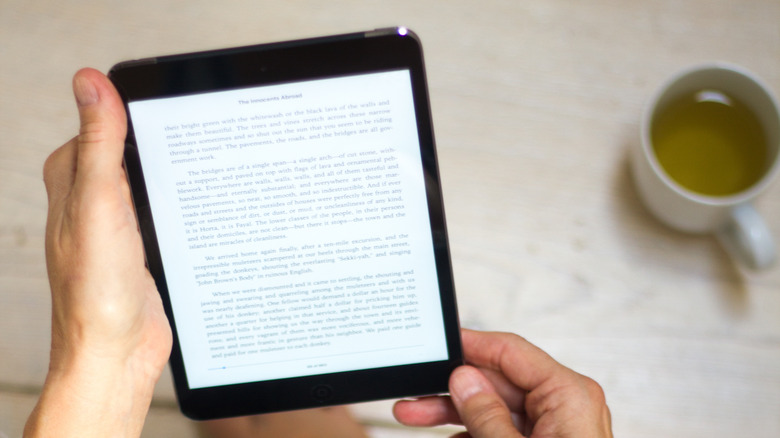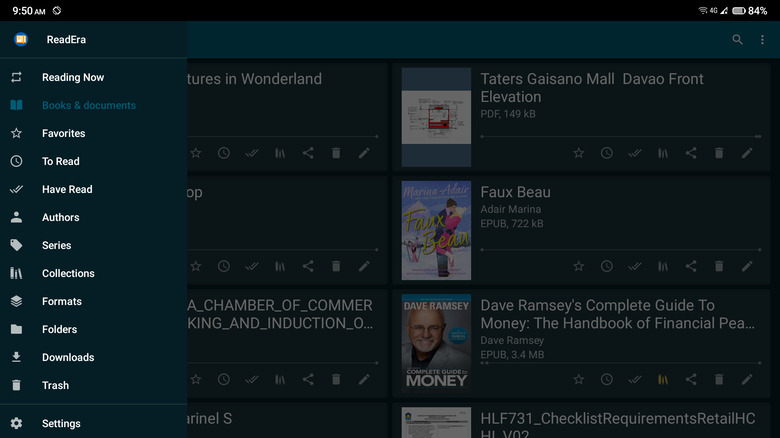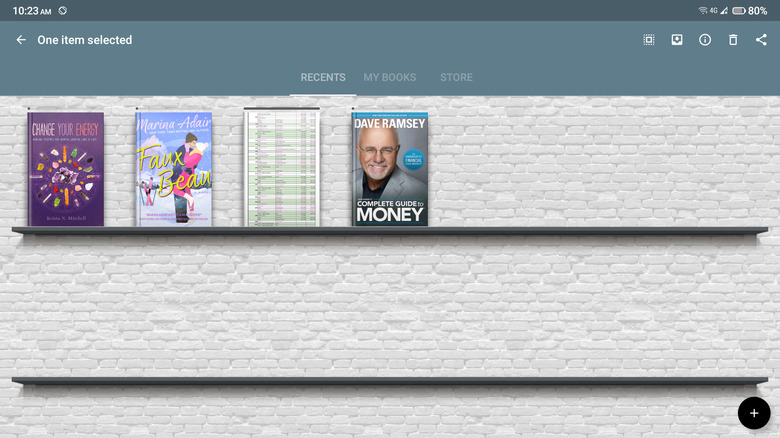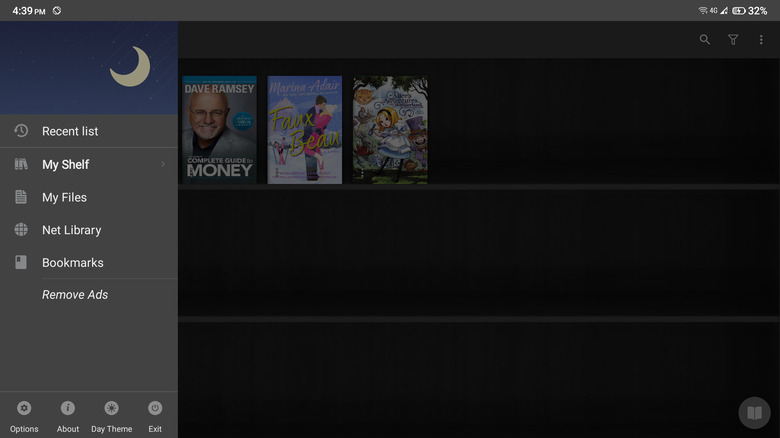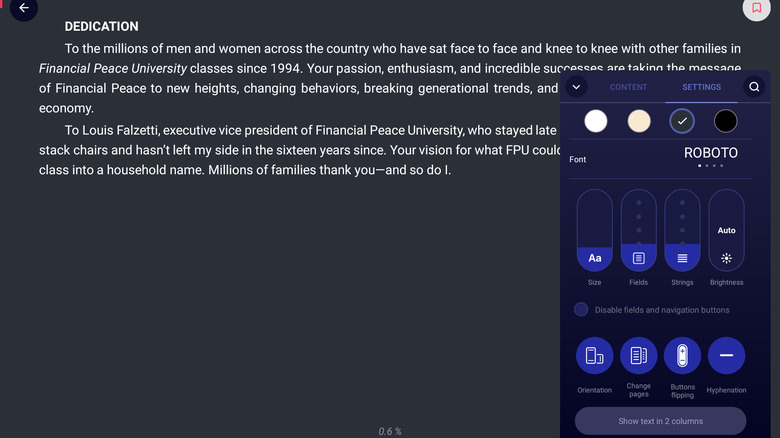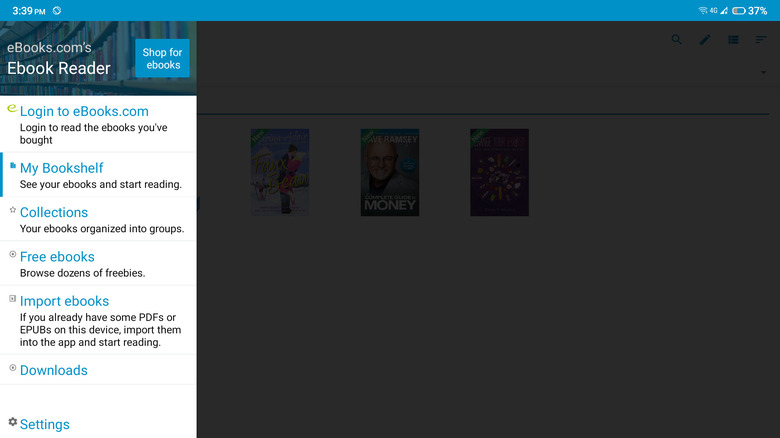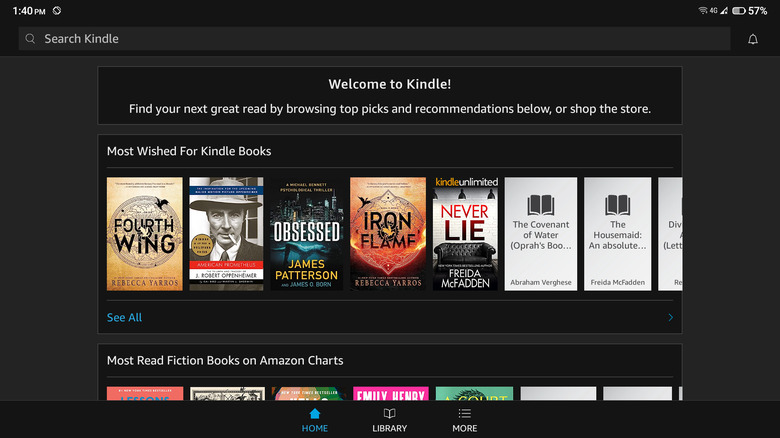The Best Ebook Apps On Android You Should Have Installed
We may receive a commission on purchases made from links.
There's nothing quite like the smell and feel of physical books that make avid readers prefer them over their digital counterparts. However, while reading physical books will always be a magical experience, the charm quickly fades when you're out of the house and hauling 23 thick books in your backpack. That's your sign to switch to eBooks and eBook readers, at least in the meantime.
Although eBook readers don't offer the same kind of reading experience, they have several advantages over physical books. They provide you with a library of books in a single lightweight device, are convenient to carry around and access anywhere, and give you access to books that you can get at cheaper prices. You'll find dozens of these eBook reader apps on the Google Play Store, but to save you the trouble, here's a list of six of the best eBook apps for Android that you should have installed.
ReadEra
While ReadEra isn't as visually appealing as any other eBook reader, what makes it stand out from the rest is its document organization features. The app automatically groups your files by author, series, format, and folder, so you won't have a hard time finding what you need. There are also separate tabs for the files you mark as Favorites, To Read, and Have Read and those you add to your custom Collection. This Collections tab serves as your personal library, where you can categorize books and documents based on your preferred theme. For instance, you can have a romance fiction collection, a personal finance collection, and a math reviewer collection.
When it comes to the reading interface itself, ReadEra comes with multiple configurations to personalize your experience. You can change the page flip (horizontal or vertical), color mode (e.g., sepia, day, night), font face (e.g., Roboto, Alice, Noto Serif), font size, line spacing, text alignment, and page margins. More than an eBook reader, ReadEra also boasts text-to-speech functionality. It features at least 20 voices to choose from, different speech rate settings, and a 15-minute to one-hour timer. With an upgrade to ReadEra Premium, you can also listen to the books in the background.
What users dislike about the app, however, is that it automatically scans your storage for all the file types it supports. This often leaves you with a cluttered library filled with documents you didn't necessarily want to see there.
eReader Prestigio
Simple and intuitive, eReader Prestigio has one of the most minimalist and aesthetically pleasing eBook reader interfaces you'll see. On the homepage is your bookshelf which resembles a real bookshelf. You can pick which books to add to your shelf and group them into different collections/shelves for better organization. The app's reading interface is equally clean and clutter-free. The only thing you can see on screen is the book content, with your battery percentage, page number, and current time discreetly displayed at the bottom. If you're a fan of physical books, you'd also love eReader Prestigio's page flip animation. Unlike other readers that only let you scroll, the app makes it look like you're turning a real book instead. There are still options for scrolling vertically and horizontally, though, if you prefer that more.
By default, eReader Prestigio will only scan for files in your local storage. However, you can connect your Google Drive, OneDrive, or Dropbox account to the app to access your online documents. This eliminates the need to download them locally. Another highlight of the app is the Store feature, where you can browse paid and free books to add to your shelf. As of this writing, there are almost 6000 free books available on the app.
One downside of eReader Prestigio is that its human-like text-to-speech (TTS) service is available only to subscribers. If you wish to use the TTS feature for free, you'd have to make do with the robotic-sounding voices.
Moon+ Reader
Appearance and functionality-wise, Moon+ Reader bears a resemblance to eReader Prestigio. It also comes with a realistic-looking bookshelf, where you can add and display your favorite eBooks, and it supports file importation from Google Drive and Dropbox on top of your local storage. However, unlike eReader Prestigio, Moon+ Reader introduces access to online libraries such as Project Gutenberg and Feedbooks. This allows you to download free classic books like William Shakespeare's Romeo and Juliet and Plato's The Republic.
Moon+ Reader also features an extensive range of configurations for modifying the reader interface to match your needs. This includes changing the interface's background image, adjusting the margin and line spacing, setting certain actions for finger gestures and button presses, and even turning on auto-scroll, among many other things. In the interest of eye health, the app offers extra tools like reminders to rest after 60 minutes of continuous reading and a blue light filter to mitigate eye strain, especially during nighttime reading. Another unique aspect of Moon+ Reader is its statistics display. This offers insights into the total number of books on your shelf, the number of books you've already read, your reading time per page, read words per minute, and hours spent reading in a day.
Moon+ Reader is available in both free and pro versions. You won't have to upgrade to enjoy the app and the majority of its features but you will frequently encounter annoying ads on the free version.
eBoox
With five million downloads and a 4.7-star rating on the Google Play Store, eBoox is one of the top go-to eBook reader apps for Android. It features a very minimalist interface with only two tabs: Library and Synchronization. The Library tab serves as the hub where you add and read your books. It supports a broad range of file types, including FB2, EPUB, PDF, DOC, ZIP, and RAR, and allows you to upload your chosen documents from either your local storage (internal disk or SD card) or an online source.
Similar to other eBook readers, eBoox's reading interface comes complete with personalization options to make reading comfortable. You can choose from four page colors, four font styles, and six page flip animations and change the font size, screen brightness, and orientation. You can also opt to display the text in two columns just like how a physical book looks. On top of the interface customizations, eBoox lets you save bookmarks, highlight specific parts, annotate the eBook with notes, and group certain eBooks into different Shelves to keep your library clean.
On the other hand, the Synchronization tab lets you back up your files (including bookmarks and notes) to Google Drive. This way, you can also sync your library with your other Android devices. The eBoox app is completely free to use. However, some users report having issues with the app not completely syncing the files and not reading supposedly supported file types.
Ebook Reader
Developed by the online eBook shop eBooks.com, Ebook Reader works just like the Amazon Kindle app. Every time you buy an eBook from the site, it will appear in your Ebook Reader library within the next few seconds. However, unlike Amazon Kindle which can't scan your local storage, Ebook Reader allows you to import your own files straight from your internal drive or SD card. This means you can use the app without buying anything from eBooks.com or even making an account.
The app's user interface is pretty straightforward and easy to use. You have a Bookshelf tab for all your purchased and imported eBooks, a Collections tab for organizing your eBooks into different categories, and a Free eBooks tab for looking up and downloading zero-cost books from eBooks.com. As for the reading interface, you'll find various customization settings here much like those in other eBook reader apps. There's an auto-brightness configuration, a night mode switch, and an option for changing the text and background color. You can also use annotation features like bookmark, note, and highlight.
Ebook Reader is free to use and download. Unfortunately, it comes with a few limitations. For one, your imported books won't be saved online even if you create an account. Only those purchased from eBooks.com can be transferred from one device to the other. If you change to a new device, you'd have to manually transfer your personal eBooks and import them to the app again.
Amazon Kindle
Amazon Kindle is the American tech giant's version of an eBook reader app. However, it's not quite like the rest since it's designed specifically to bring the functionalities of a Kindle device right to your Android phone. Just like the Kindle e-reader itself, the Amazon Kindle app's main draw is its Kindle Store. Here, you can browse new releases, popular reads, and best sellers and download samples of the books that caught your interest.
The Amazon Kindle app also comes with the reading configurations you can do on the Kindle e-reader. There's an option for customizing the font style, page color, alignment, and text theme (compact, standard, large, low vision) to suit your reading preference. With Amazon Kindle, you won't need to hop on a separate app to look up words. You can just use the built-in dictionary or the translation feature. If it's people or places you want to look up, there's a Wikipedia integration on the reading interface, as well. Just make sure you're connected to the internet when you use it.
A drawback of Amazon Kindle is that it isn't straightforward to add eBooks to your Kindle library. Unlike other eBook readers that scan your local storage, the app requires that you create an Amazon account and use the Send to Kindle tool to add third-party or personal files to your library. The upside is that the books you buy directly from Amazon will automatically show up on your app.