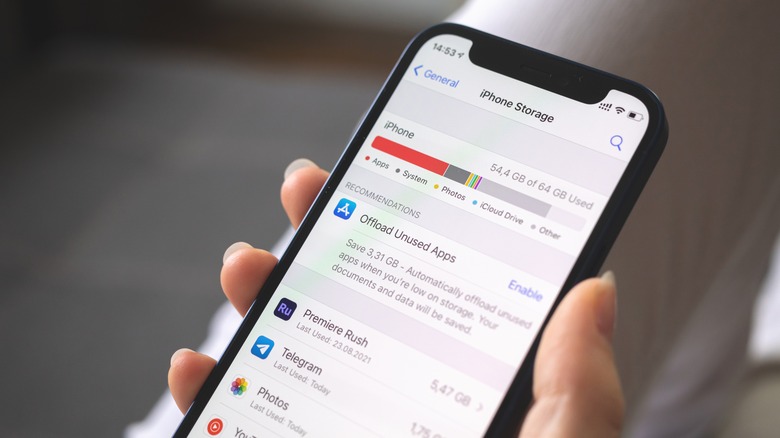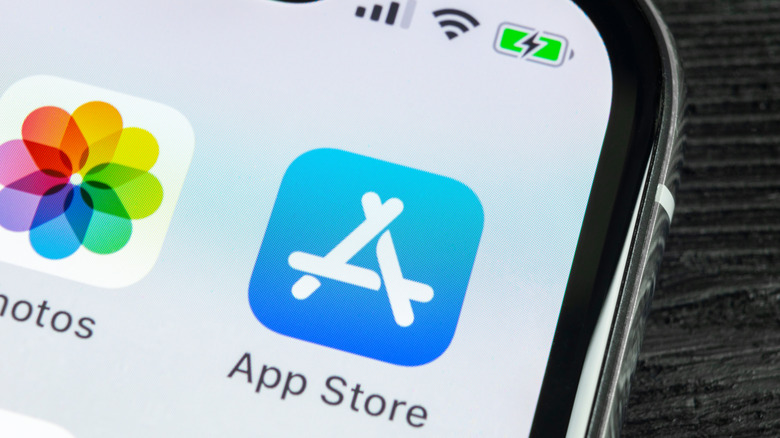The Easiest Way To Find And Delete Unused iPhone Apps
There are several ways you can free up more storage space on an iPhone. At the top of the list is deleting any duplicate photos and videos from the Photos app — making this a habit should ensure you will have enough leeway to keep all iPhone functions fully operational. In general, it's good practice to routinely perform some housekeeping on your mobile phone's contents. This includes deleting apps you may no longer want or don't use often enough.
Your iPhone's home screen should have icons of some apps that are currently installed on the device. If you see one that you immediately know you don't want or need anymore, simply long-press on the icon, select Remove App from the menu, and then pick Delete App to erase it from the iPhone and free up space. However, you may have some apps on your iPhone that you don't remember ever installing. To find them, you'll need to go through your app library.
Go through your iPhone's storage settings
Swiping left on your iPhone's home screen should bring you to the App Library page. Here, you may see your installed apps grouped into categories and you can long-press on any of the app icons and select Delete App to permanently get rid of it. However, a more methodical way of app purging is through the iPhone's settings. Follow these instructions:
- Launch the Settings app.
- Select General.
- Go to iPhone Storage.
After a while, a list of all the apps installed on the iPhone should populate the page, arranged according to app size with the largest one listed at the top. Underneath each app name is where you may see the date when it was last used or accessed. Simply go through the list and find apps that you haven't used in the past 6–12 months:
- Tap on any third-party app.
- You can do one of two things:
- Offload App: Free up space occupied by the app, but keep its documents and data. Reinstalling the app should restore its former operations and any saved progress.
- Delete App: Erase the app, along with all related data, completely and permanently.
Tap your choice again to confirm the action.
Access a list of every iPhone app you've ever installed
In case you change your mind and want to use an iPhone app you've already deleted, you can simply search for it again in the App Store and go through the installation process. In case you don't remember the app name, here's how you can find previously used apps that have already been deleted:
- Launch the App Store app.
- Tap your profile photo in the top-right corner of the screen.
- Go to Purchased.
- Hit My Purchases.
Under both the "All" and "Not on this iPhone" tabs, you will see a list of apps that have been accessed on your iPhone or any previous iPhones associated with your App Store account. Any app that isn't currently installed on your device should have a cloud icon next to it. Simply tap the cloud icon next to the app you want back to reinstall it.