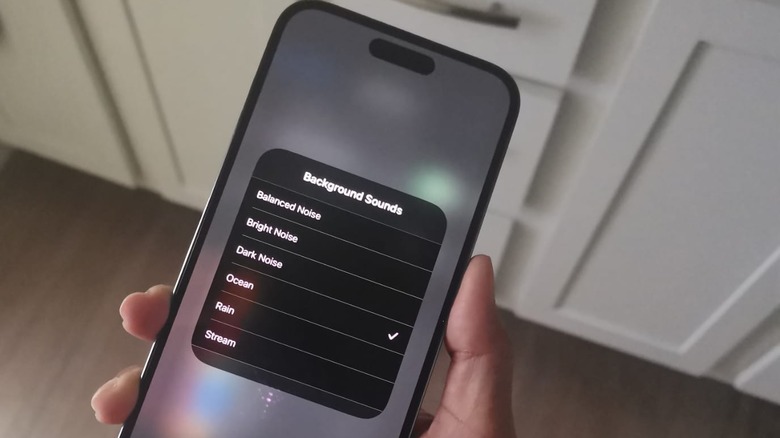How To Use Your iPhone's White Noise Machine Feature
The iPhone has a lot of cool features users may not know about that can turn the device into more than a communication tool. When it's not a handy document scanner, it can be used to detect car crashes. Since the release of iOS 15, another thing an iPhone can become is a portable white noise machine.
Listening to white noise and other ambient sounds like rainfall or ocean waves is a largely known method to address sleep issues. White noise effectively blocks out other environmental distractions by creating a more neutral and soothing sound that acts as a mask of sorts. Anyone from fussy young babies to adults suffering from insomnia may find some relief and relaxation and eventually, deeper sleep when lulling audio is playing in the background.
Those who want the aid of white noise to either sleep or focus more on certain tasks usually buy a machine designed to play it. However, those who own an iPhone running on at least iOS 15 can easily use the gadget to play background sounds anytime and anywhere it's needed.
How to turn on white noise on an iPhone
As long as you have an iPhone that is up-to-date, you can use it to play calming sounds and conceal jarring noises like a dog barking, incessant car honking, and people talking next door. Here's how to access it:
- Launch the Settings app.
- Go to Accessibility.
- Under the Hearing section, choose Audio/Visual.
- Tap Background Sounds.
Switch the Background Sounds toggle to the on position to begin hearing one of the built-in ambient tracks. Hit Sound to choose one of six soundscapes, and use the volume slider to set it to your preferred audio level. Through this page, you will have added option to enable Use When Media Is Playing, which would play the chosen background sound along with other audio you may be listening to through a video or audio streaming app. You can also switch on Stop Sounds When Locked, which would end the white noise feature once your iPhone's lock screen becomes active.
How to turn on iPhone background sounds using Control Center
A quicker way to play your chosen background noise track is through the Control Center:
- Swipe down from the top-right corner of the iPhone screen.
- Tap Hearing Devices, symbolized by the ear icon.
- Hit Background Sounds to start playing the soundscape.
- Tap the name of the current audio type to choose a different one and hear a preview. Place your finger anywhere outside the card to go back to the previous menu.
- Hit outside the card again to minimize the Hearing Devices menu.
If you don't see the ear icon in the Control Center, here's how you can add it:
- Launch the Settings app.
- Go to Control Center.
- Hit the (+) button next to Hearing.
Make sure that Access Within Apps is enabled so you can open Control Center no matter what app you have open. You'll only need to perform this action one time.