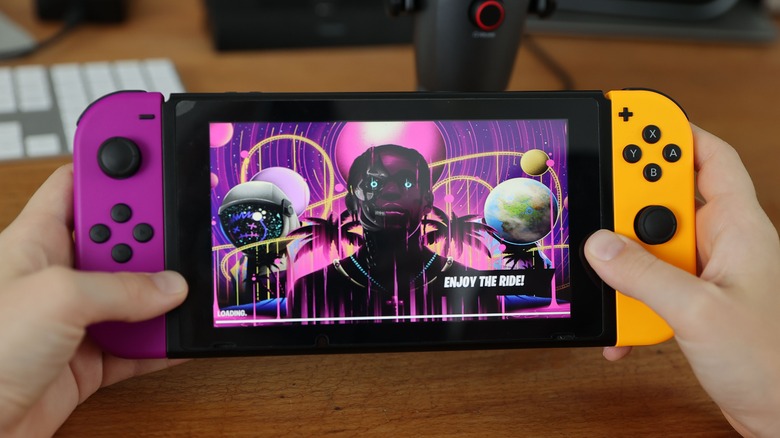Nintendo Switch Cloud Saves Explained
One of the worst things that can happen when playing your Nintendo Switch is having a corrupt save file and being forced to restart your campaign. Losing all that progress can sometimes feel demoralizing, but luckily, the Switch has cloud save functionality that enables players to back up and reload their progress in the worst-case scenario.
As one of the most popular and widely sold handhelds ever created, Nintendo Switch has a lot going for it, including a deep catalog of exclusive titles and online capabilities. That being said, cloud saves aren't a default feature out of the box, so if you want to back up your files, you'll need to learn how to use the function.
If you've owned a Switch for a while but didn't know the feature existed, you're probably not alone. Luckily, the ins and outs of Nintendo Switch cloud saves are simple once you know the details.
What are Nintendo Switch cloud saves?
Nintendo Switch cloud saves enable players to save game files on a cloud server rather than solely on the console's storage. This feature allows players to regain their data if they want to load their campaign on another Switch or if they lose their save file.
Nintendo Switch cloud saves are available to those with a Nintendo Switch Online membership, which costs $19.99 annually for the standard version. To use the cloud save functionality, the console must maintain an internet connection to download and upload files.
Once a Nintendo Switch Online subscription is canceled, users lose access to their cloud saves and the cloud save functionality but have 180 days to restart their subscription to regain access to their files.
The vast majority of games for the Nintendo Switch have cloud save functionality, but not all of them. Titles like "Pokémon Scarlet" and "DARK SOULS: REMASTERED" can't be backed up on the cloud. Other games, like "Animal Crossing: New Horizons," have restrictions on cloud saves. The official Nintendo customer support website has a full list of games incompatible with the feature.
How to download Nintendo Switch cloud saves
Once a Nintendo Switch Online membership is purchased, all games that have cloud save functionality will start backing up automatically. If the file data is older on your Switch than on the cloud, the files will automatically get overwritten when your console goes into sleep mode, so keep this in mind.
To download Nintendo Switch cloud saves manually:
- Start the Nintendo Switch and select System Settings from the HOME menu.
- Select Data Management, then Save Data Cloud.
- Choose the user you want to download the cloud saves from, then select the file you want to download.
- Select the Backup Save Data option.
Users can also manually download their cloud saves from a specific game's software menu by pressing the game's icon from the HOME screen, hitting the – or + Buttons on the Joy-Con controller, and selecting Save Data Cloud before selecting Download Save Data.
Nintendo Switch cloud saves come in handy for various scenarios and is useful if you're always paranoid about losing your progress or have more than one system. The only drawback is maintaining an up-to-date Nintendo Switch Online membership. Luckily, membership has benefits besides cloud saves, including online play, access to classic games, and more.