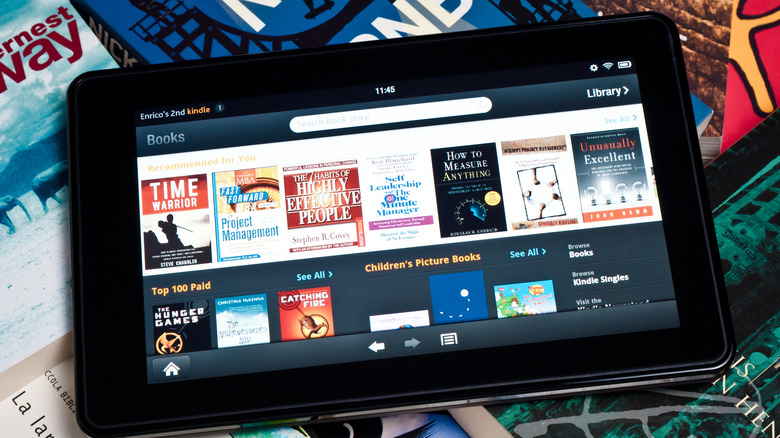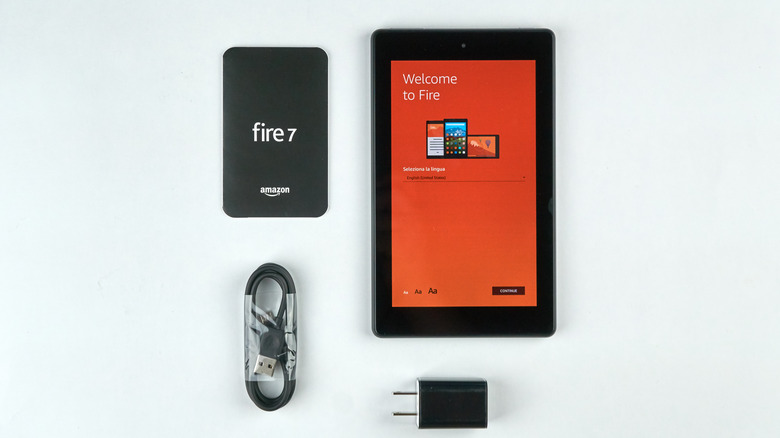How To Factory Reset A Kindle Fire
Amazon Fire tablets, also known as Kindle Fire tablets, are nifty little devices with the same general functions as the other big-name brands at a slightly more affordable price point. Despite that lower price, they're beefy little devices, able to stand the test of time about as well as any other tablet. That said, hardy though they may be, Fire tablets, much like any computing device, aren't completely foolproof.
Sometimes, for one mysterious reason or another, your Fire tablet may stop functioning correctly, whether due to a critical software error or, in the worst-case scenario, some form of viral interference. There are ways to fix a Fire tablet in the event of a critical error, but if those ways don't suffice or are unavailable to you, you may need to opt for the nuclear option and perform a factory reset. It may be the only way to get your Kindle Fire working properly again.
What should you do before a factory reset?
It's important to know that a factory reset will completely wipe your Kindle Fire tablet's internal storage and settings, effectively restoring it to how it was fresh out of the box. Restoring all that data can be a major pain, so you should try a few simpler options before you go through with it.
If your Kindle Fire is frozen or not responding, try turning it off and back on. A quick power cycle is a good first option for restoring normalcy. If your Kindle Fire is running slowly, check your internal storage to see if there are any unused apps or junk files you can clear out. If your storage is full to bursting, the device won't have the space available to perform its normal processes, which causes it to slow down. If you're concerned about malware, try downloading an antiviral utility like Avast, Norton, or McAfee from the Amazon app store. A quick scan should reveal and cleanse any potential intruders on your device.
How to perform a factory reset
If you believe there are no alternate options to restore your Kindle Fire to working order, then it's time to prepare for a clean sweep. Before you perform a factory reset on your Kindle Fire, eject any external storage devices, like memory cards, if you're using one. If you have data saved on an external source, it'll make restoring everything after the reset a little easier.
-
On the main Kindle screen, swipe down twice from the top of the screen to open the Quick Settings panel.
-
Tap the Settings icon.
-
Tap Device Options.
-
Tap Reset to Factory Defaults.
If your Kindle Fire is completely locked up and you can't access the normal settings, you can boot the device in Recovery Mode to perform the reset there.
-
Power off your Kindle Fire.
-
Press and hold the power and volume down buttons simultaneously to boot the device in Recovery Mode.
-
On the Recovery Mode options screen, select Wipe data/factory reset by using the volume buttons.
-
Press the power button to confirm the wipe.
However you go about setting it in motion, your Kindle Fire will begin wiping itself, which will take a few minutes. Once it's done, it'll act as though it's a new device the next time you boot it up. Remember, factory resetting deregisters the Kindle Fire from your Amazon account, so have your login info handy to sign back in.