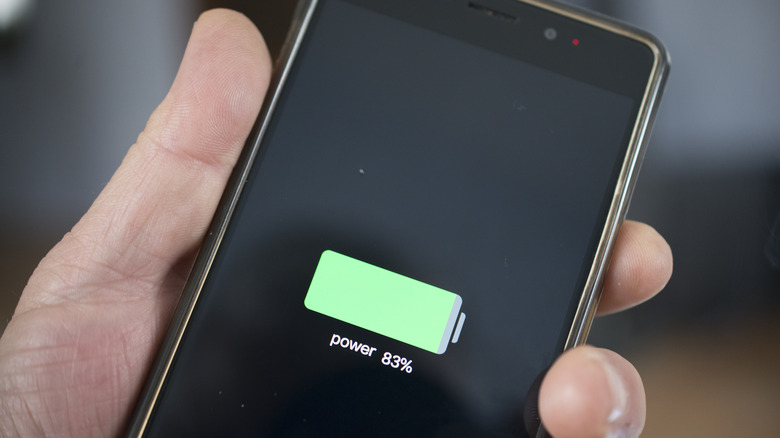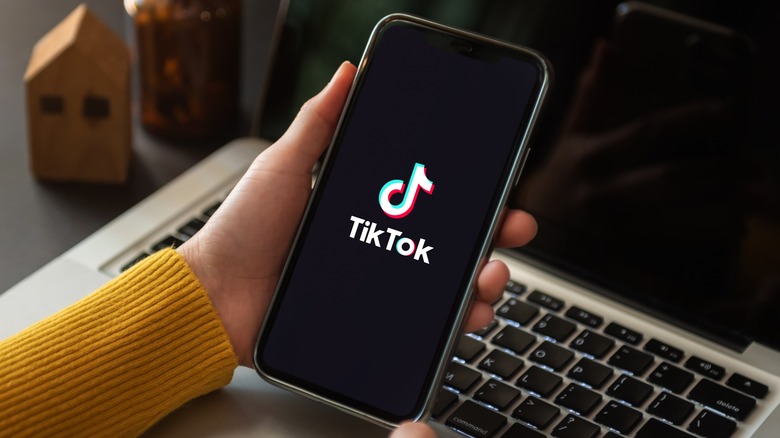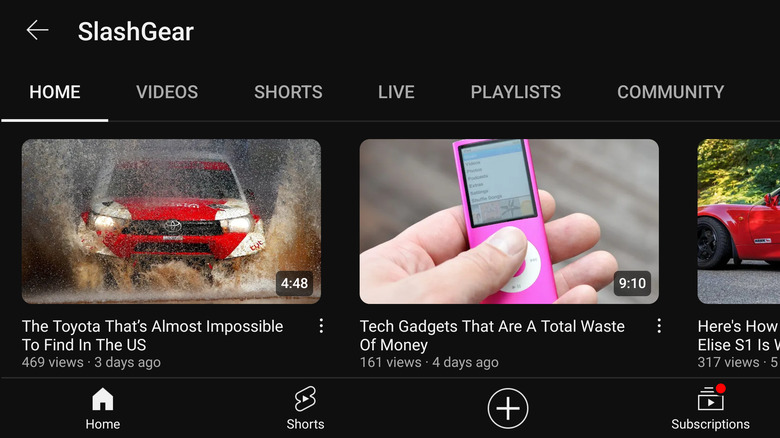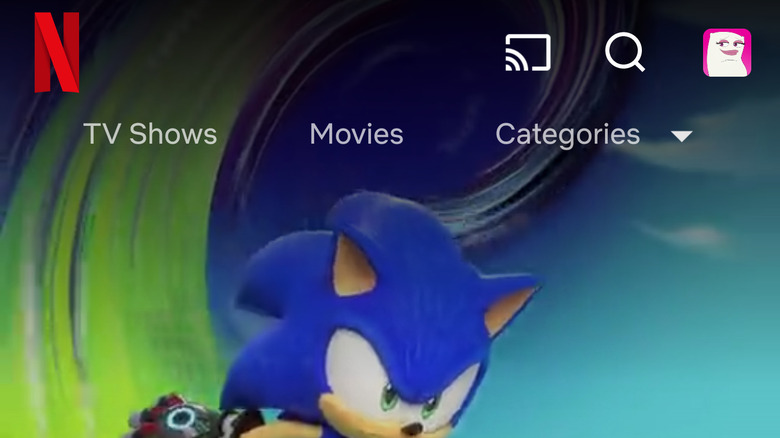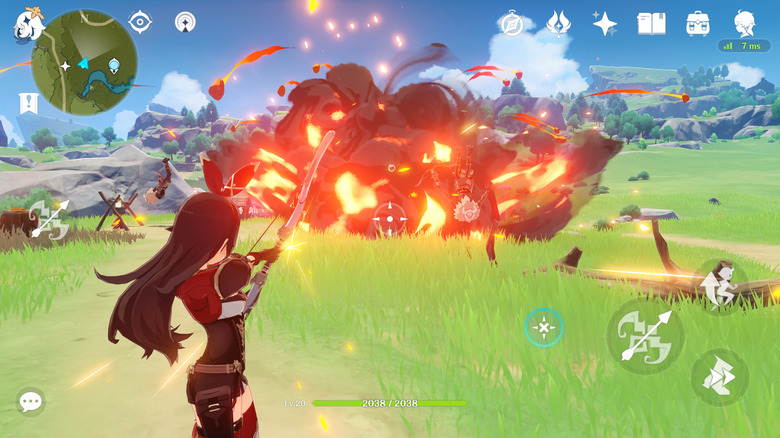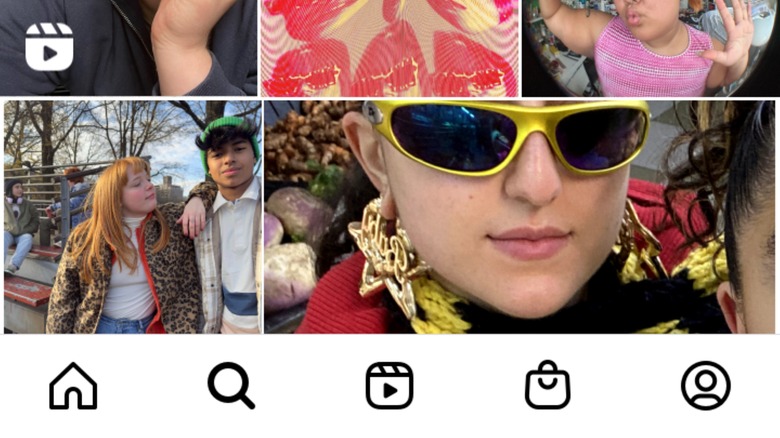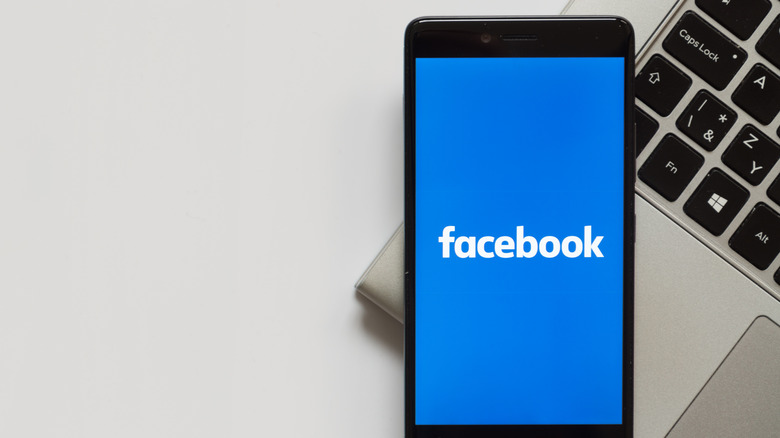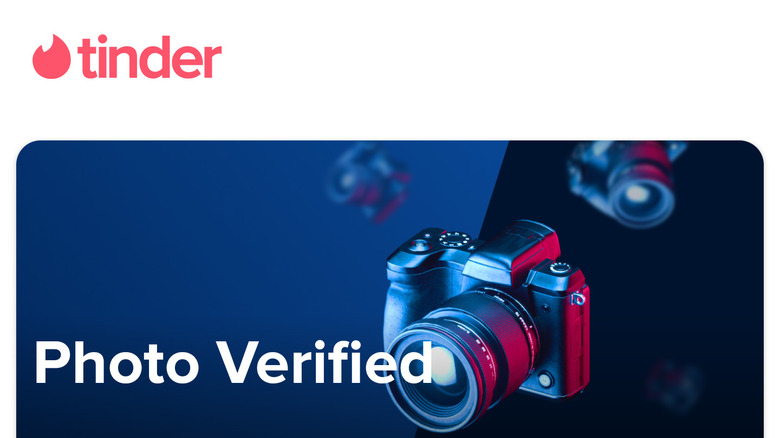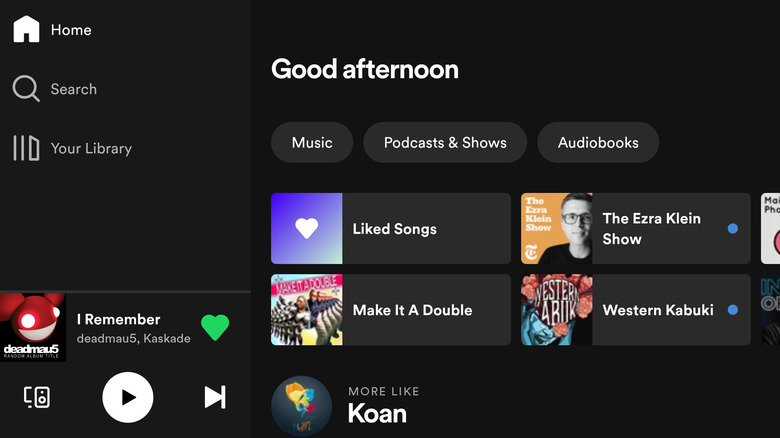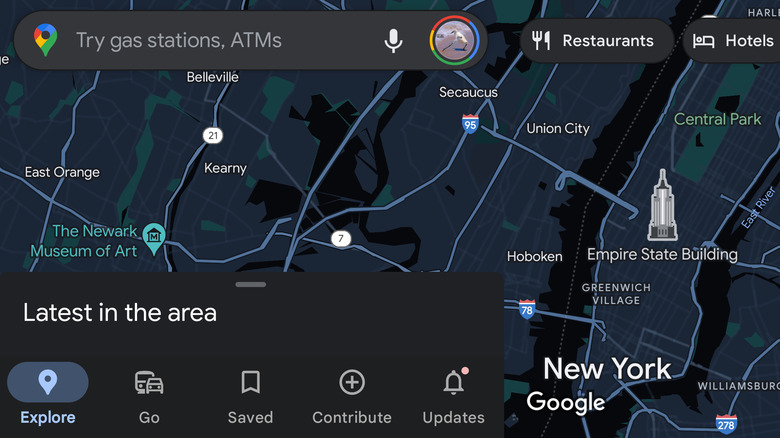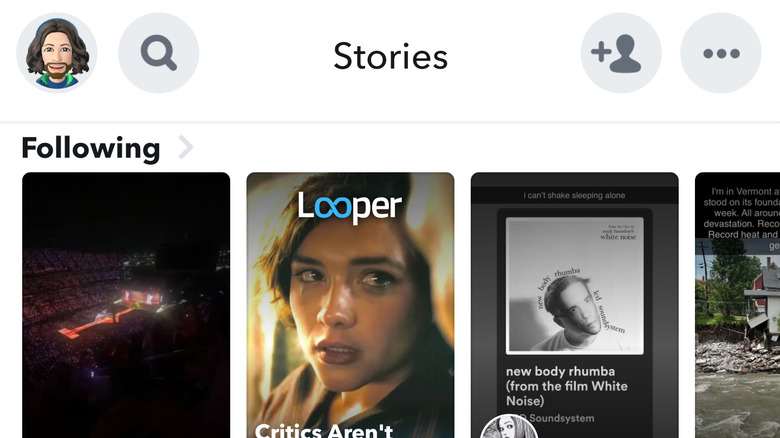These 10 Popular Android Apps Are Quickly Draining Your Phone's Battery
These days, Android smartphones are more powerful than they've ever been and have bigger batteries on average, so why are you still scrambling to find a charger several times a day? As it turns out, more powerful hardware means more power-hungry apps built to take advantage of it. A phone made in 2023 might be more power efficient than one made in 2013, but those gains are offset by apps that take advantage of the newest hardware and software. Older devices suffer even more in this paradigm.
There are two ways an application can drain your Android phone's battery: active and passive use. Active use refers to battery drain that occurs while you have the app open and are using it; for example, scrolling Instagram or watching YouTube videos. Passive battery drain is when an app consumes power while you're not using it (syncing data or pinging your location in the background). Your Android phone's battery settings page will tell you how much battery an app consumes through passive and active use. Simply tap on an app under your battery usage chart to see that information.
Some of the most popular apps in the Play Store are also the most power-hungry, so we've rounded up some of the worst offenders to let you know which apps to keep an eye on.
TikTok
Video streaming is the second most battery-intensive activity you can do on your phone after gaming, as it keeps the screen active and bright while constantly using cellular data or Wi-Fi. You're also loading video after video as you swipe, which makes it extra punishing on your battery. And TikTok has behaviors that other video streaming apps don't, which causes it to drain even more power. It automatically turns up your screen brightness, for example.
Moreover, TikTok will drain a surprising amount of power through passive background activity. You may notice that the app bombards you with notifications trying to entice you to open it by recommending videos from creators you follow and more. That means it's fetching that data in the background.
There's not much you can do to make TikTok less power-hungry while using it besides manually turning down your screen brightness slider. But to prevent passive battery drain, track the app down in your battery settings and restrict its background usage.
YouTube
YouTube is the gold standard of video streaming, but watching hours of makeup tutorials or three-hour documentaries on the history of Disneyland (we're all watching those, right?) will drain your Android device's battery rapidly, no matter how polished Google makes the YouTube app. Just like TikTok, YouTube requires your screen to be on and constantly refreshing, along with using your cellular data or Wi-Fi connection to load that content. But it does drain slightly less battery than TikTok because YouTube videos tend to be longer than the short-form content found on that competing platform.
Moreover, YouTube drains battery passively in the background, though not to the same extent as TikTok seems to. YouTube is checking for new content so it can notify you of new videos you might be interested in. Again, you can solve this by restricting the app's background usage from your Android device's battery settings or the app's information screen.
Netflix
Do we even need to point out why Netflix is a highly demanding app for your phone's battery? Like YouTube and TikTok, it's a video streaming service that keeps your phone's screen awake, bright, and constantly refreshing, all while pulling video data from Netflix's servers. If you're planning to catch up on "Stranger Things" during your next flight, pack a charger.
Luckily, Netflix drains a negligible amount of battery when you're not using it, so the best advice is to make sure your phone is either plugged in or charged up before you start binging the latest trending series. You can also dim your screen to a comfortable level while viewing, not only protecting your battery but also your eyes in the process. Additionally, you can decrease the resolution to 1080p or lower, which will use less data, therefore saving you a bit more juice.
Mobile games
The only way to slurp down your Android's juice quicker than video streaming is mobile gaming. There's no individual culprit here. While some graphics-heavy games, such as Fortnite or Genshin Impact, are more taxing than others, less graphically-demanding titles, such as Candy Crush, keep your screen active and strain your processor.
On top of that, many Android devices automatically push themselves to their limits when a game is launched in order to give you the best possible performance. That's great for getting the extra edge in a first-person shooter but not so great for your battery life. There are a few things you can do to mitigate battery usage in games.
First, you can turn down the graphics settings on certain games, though that means you'll be playing with downgraded visuals. Don't expect to recoup that much battery life, either. Second, you can dim the screen while gaming, another way to claw back a small amount of your phone's juice. But at the end of the day, gaming will always be one of the most demanding things you can do on any device.
While video streaming apps may be the most power-hungry on your Android phone, social media apps aren't far behind. Instagram is among the biggest culprits in that category. Often, these platforms include a fair bit of video streaming themselves, and they take advantage of your location services and other sensors, further sipping on your Li-ion supply.
Over the years, Instagram has evolved from a simple photo-sharing platform to a full-throated social media ecosystem that includes Stories, messaging, shopping, and — worst of all for your battery — its TikTok competitor, Reels. With so much functionality packed into Instagram, it not only drains more battery life but also does everything possible to keep you using the app for extended periods. This can result in massive hits to your battery percentage.
Even when you're not actively using Instagram, it collects data and notifies you of new likes, comments, messages, and more. Like other apps that take up significant battery life in the background, you can restrict its use from your Android device's battery settings or the app information screen. But be warned, that's a double-edged sword. Restricting Instagram's background usage may mean missing out on important notifications.
Facebook has proven to be one of the most invasive and battery-hungry apps on Android, primarily because it gorges on your data. It's no secret Facebook makes money on targeted advertising or that it uses the information it collects from your devices to improve that targeting. Unfortunately, in addition to privacy headaches, Facebook often eats up a good percentage of battery life.
The app's been accused of deliberately draining users' batteries as part of a process called "negative testing," according to the New York Post. Even worse, if you don't use Facebook, there's a good chance it's still on your phone since it comes preinstalled on Android devices from several popular manufacturers, including Samsung. Depending on your region and device, you may not be able to uninstall it.
If you don't use Facebook and find it on your phone, we recommend uninstalling it, assuming your phone allows you to do so. If that's not an option, you should disable the app. Even if you're an avid Facebook user, the mobile website contains almost the same functionality, so those who prioritize battery life should access it from the web browser. If you wish to keep the Facebook app on your Android device, you can revoke its location permissions and limit its background usage to minimize its battery-draining behavior.
Tinder and other dating apps
Dating takes a lot of energy — not only your own but also your phone's. Because they use your location to surface the profiles of people nearby, dating apps are notorious battery killers, with Tinder, Bumble, and Grindr being among the more power-hungry of the lot. Of course, keeping some processes active in the background to check for new matches and messages also results in extra battery drain. But if a few amperes are the cost of love, you can still do a few things to make your dating apps go easy on your battery, if not your heart.
While you may not want to miss out on that special someone, it may save battery life to restrict your dating app's background battery usage, even though doing so can result in missed notifications. You can also set the app's location permissions to only be active when the app is in the foreground. While other people won't have your up-to-date location, the app will work as expected on your end.
Spotify
Bad news, music fans: Spotify is a battery killer on Android. Oddly enough, the massively popular music streaming service drains a surprisingly large slice of your battery — far more than you'd imagine for an app that will mostly be running with your screen turned off. Of course, the act of streaming music involves a data connection, but some users have reported Spotify is a massive drain even when they're not using it at all, in some instances even draining more battery than video streaming apps like TikTok.
There are a few reasons why Spotify might be chugging your Android phone's juice like a kid with a Capri Sun. Music streaming uses data, but Spotify runs in the background to keep its live services running. It updates your smart playlists, keeps your downloaded music synced, and stays active to ensure you can switch playback seamlessly between devices.
However, there are a few ways to tame Spotify's battery usage. If you keep several playlists stored offline, your battery will drain when the app updates them. Fewer downloaded playlists mean fewer syncs. Another battery-draining feature is Canvas, which shows looping videos instead of album art during playback. You can turn it off from Spotify settings. Lastly, you can limit Spotify's background usage from Android battery settings, but beware — doing so may result in your music cutting off mid-song while you're using other apps.
Google Maps
Google Maps is another big battery drain for Android phones. It doesn't drain a lot of battery in the background, so long as you haven't given it wanton permission to do so. But if you're using live GPS navigation, Maps uses your screen, processor, data, and location services to get you from points A to B. That adds up to significant battery usage.
You can do a few things to make Google Maps gentler on your battery. First, you can set the app's location permissions to be allowed only while using the app, which you can do from the Permissions section of Google Maps' app information screen. Restricting background usage from either the app information screen or your phone's battery settings is another option. You can also download maps for future trips at home while your device is plugged in, which will save your phone from needing to download them as you travel.
Snapchat
While it was initially an ephemeral photo-sharing app, Snapchat has added several features over the years, transforming into an all-in-one social media platform with text messaging, video calling, Stories, news, and even a live map of your friends' locations. As you might imagine, all that functionality makes the app rather power-hungry.
Snapchat works in the background to ensure you get notifications for new messages. It even shoots off a notification when someone is in the process of typing a message to you. Then there's the Snap Map, which constantly accesses your location so all of your least favorite friends can see you hanging out without them.
The easiest way to cut down Snapchat's battery usage is to disable location sharing by turning on Ghost Mode from the Snap Map. You'll still be able to manually share your location with individual contacts if the need arises. If you don't plan on using the Snap Map at all, you can simply retract Snapchat's location permissions manually from the Permissions section of the app's information screen.