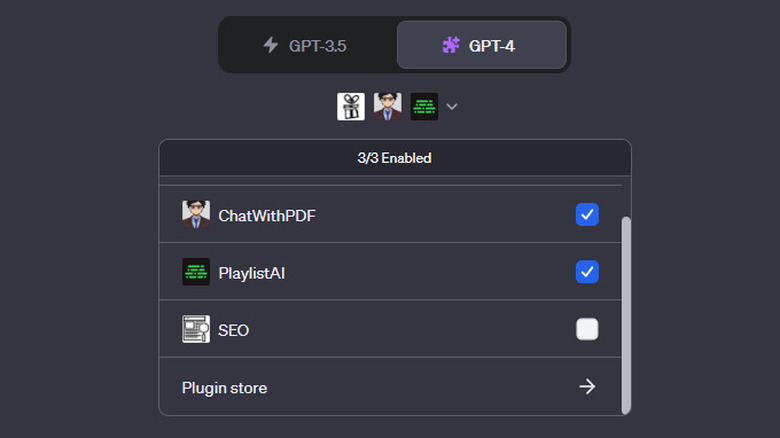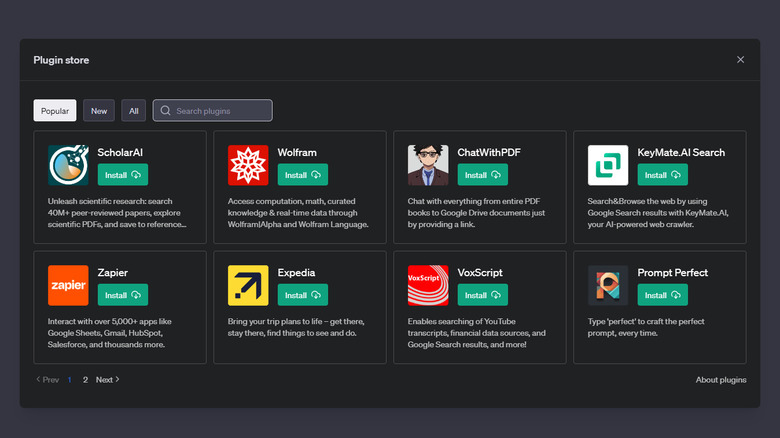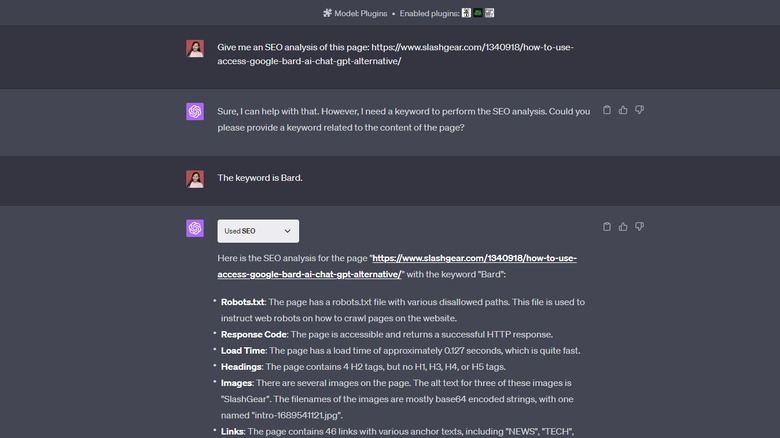How To Download And Use ChatGPT Plugins
Since its launch in late 2022, ChatGPT has been all the rage, and it's for good reason. You can use the OpenAI chatbot in a lot of imaginative ways, from the simple task of writing a congratulatory email to the more complex generation of Python code to control and retrieve data from a mobile robot. However, despite the many different uses of ChatGPT, it still isn't powerful enough to provide you with every single thing you need. That's where ChatGPT plugins come into the picture.
Developed by third parties, plugins are downloadable tools that add new functionalities to ChatGPT. This not only enhances the user experience but also broadens the use case of the popular chatbot. There are already hundreds of ChatGPT plugins available on the platform, such as Instacart, Expedia, and OpenTable. If you're looking to elevate your conversations with ChatGPT, here's a step-by-step guide on how to download and use ChatGPT plugins.
How to download ChatGPT Plugins
In order to download and use ChatGPT plugins, you first need to upgrade your account to ChatGPT Plus. If you're already a Plus user, follow these steps to start downloading plugins:
- Open Settings by clicking on the three horizontal dots next to your profile at the bottom-left corner of the screen and selecting Settings.
- Go to Beta features.
- Turn on Plugins to enable the plugin store.
- Return to the homepage and select New chat.
- Choose GPT-4 from the options at the top.
- Select Plugins.
- Click on "No plugins enabled."
- Open the Plugin store.
- Click on OK on the "About plugins" popup.
- Find the plugin you want to use. Type the plugin name in the search box or scroll manually through the Popular, New, and All tabs. If you're unsure what ChatGPT plugin you want to download, here are a few of the must-try ones:
- ChatWithPDF: Lets you talk with PDFs to get instant answers without having to read the entire document.
- PlaylistAI: Generates a Spotify playlist based on the specifics in your prompt.
- Make A Sheet: Makes a downloadable CSV file that you can import to Microsoft Excel or Google Sheets.
- Coursera: Provides you with a list of course recommendations with links to the specific course on Coursera.
- Amazon Gift Chooser: Gives you a list of gift suggestions with Amazon links.
- SEO: Offers SEO analysis based on a URL and keyword.
- Once you find the plugin of your choice, click on Install to download it.
How to use ChatGPT Plugins
Before you can use a plugin, you need to enable it first. Here's how to do so:
- After downloading your plugin of choice, click on the plugin icon at the top of a New Chat page to open your list of plugins.
- Mark the checkbox next to the plugin you want to use in your conversation. You can only enable three at once.
- Once that's done, your plugin is now ready for use.
ChatGPT plugins offer different functionalities, so they are used differently, as well. Some plugins are fairly intuitive and need no tutorials. Take Coursera, for example. For this specific plugin, you simply need to send a prompt like "Give me beginner-friendly course recommendations for Canva," and ChatGPT will automatically use the Coursera plugin to provide you with a list of course suggestions.
Other plugins, however, require extra input other than the prompt itself. For instance, the ChatWithPDF plugin needs a link to a publicly accessible PDF file and the SEO plugin needs a URL and keyword to work. Once you have these extra inputs, you can then add them to your prompt. For ChatWithPDF, your prompt can be something along the lines of "Give me a bullet list of the key insights of this report: [link to your PDF]."
If you're unsure how to use a specific ChatGPT plugin, go to whatplugin.ai and look up the plugin of your choice. Whatplugin.ai explains what each plugin does and how to use it.