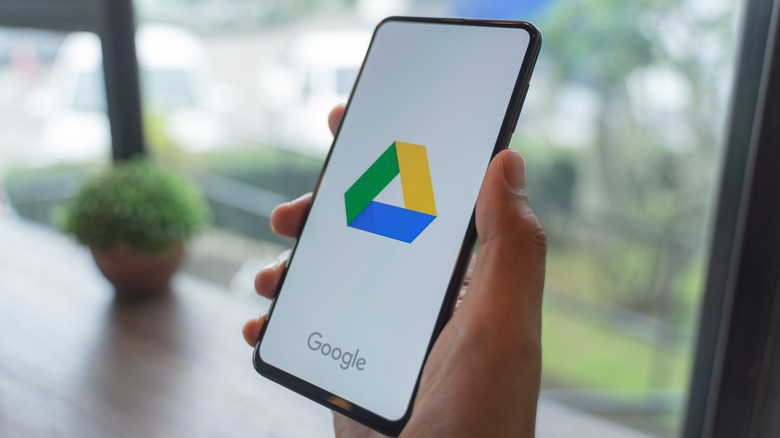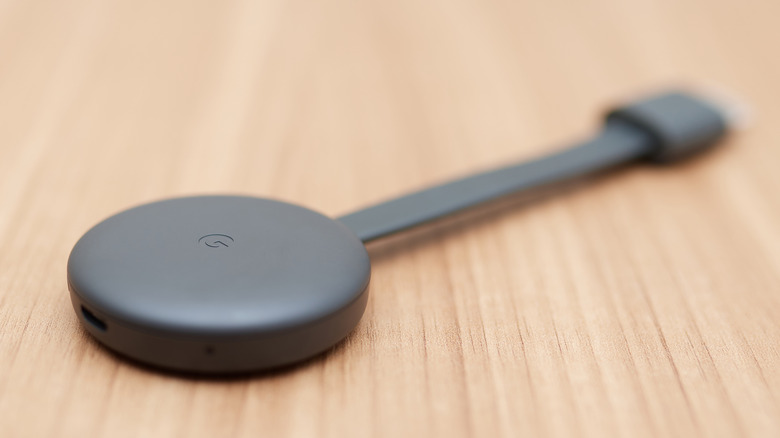How To Stream Video From A Google Drive To Your TV
The rise of smart TVs has brought a lot of convenience into the world. Instead of having a video stuck on your phone with a tiny screen, you can instead send it to your TV and see it on the big screen. Even videos that you have in your Google Drive can be cast to your TV if it has the Google Assistant or a Google Chromecast attached.
There are a few ways you can make this happen, and it's actually pretty easy if you have access to Google Photos on your device. If you're in a Google ecosystem, chances are good that's the case for you. Android devices come preinstalled with a variety of Google apps, including both Drive and Photos. You can still get access to Google Drive on iOS devices, but you'll have to install it from the App Store directly. Everything works exactly the same between Android and iOS devices, so there's nothing to worry about on that end.
How to stream Google Drive videos from Google Photos
If you have a video from your phone that you want to stream onto your TV, you can make that happen in just a few steps. All you'll need is a TV with Google Assistant capabilities or a Chromecast attached. If you meet that criteria, then you're halfway there. Then follow these steps:
- Open Google Drive
- Click the verticle three dots icon next to the desired video
- Select "Open with" and choose the "Open with Photos" option
- Click the Cast icon from the Photos app and choose the device to cast it to
From there, the video should be playing on your TV if everything was done correctly. Another method is uploading your Google Drive videos directly to Google Photos when you capture them. This means you can cut out the steps that transfer the Drive files to Photos. If you do this, you can just open up the Photos app and cast from there with ease.
There are apps you can use like LocalCast that will gain access to your Google Drive directly for casting. That can make things a bit easier as you won't have to move anything to the Photos app. It's a good idea for people who have a bunch of videos in their Drive that they don't want to transfer over to Photos as that can take a while. If you're just watching a video every now and then, the above Drive to Photos method works perfectly fine.