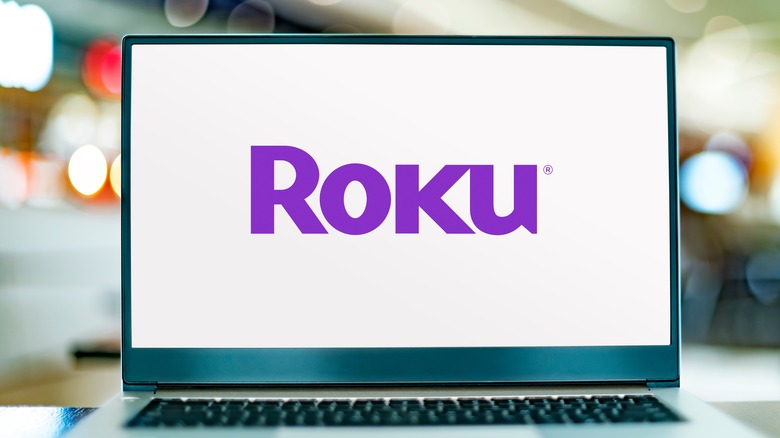Why Is Netflix Crashing On Roku (And What You Can Do About It)
Prior to the popularization of smart TVs and streaming players, if you wanted to watch Netflix on your TV, the best way to do it was with a Roku player — which made its debut in 2008. Many bought Roku streaming players with the express purpose of watching Netflix on something other than a laptop screen, and despite changes in the industry, it's still a good device to invest in for streaming as the list of apps and streaming services has grown to be fairly encompassing.
That said, despite how long Roku and Netflix have gone hand in hand, it isn't always a bowl of cherries. Sometimes, for one reason or another, the Netflix app on a Roku device may suddenly catch a case of the wackies and start crashing, either mid-play or even every time you open it. Luckily there are some simple remedies that will get you back to streaming.
What causes Netflix to crash on Roku?
There's no specific cause for a crashing Netflix app on your Roku device, which is unfortunate, because that would make it easier to fix. Generally, though, there are a few typical suspects. On the simpler side of things, the problem could be excessive or damaged data, either within the Netflix app or the Roku player itself. A hard crash is usually the result of some kind of catastrophic error, and nothing causes catastrophic errors like a 0 where there should be a 1. This kind of data can crop up on its own in your device cache, or it could be the result of an improper installation.
It's also possible for there to be some manner of disconnect between your Roku and Netflix, version-wise. Either your Roku device's firmware is out of date and can't interact with Netflix properly, or the Netflix app is out of date and your Roku doesn't know what to do with it.
No matter the precise cause, they are all, thankfully, very solvable problems.
Clearing temporary and junk data
The first course of action for solving a crash is clearing out junk data. The simplest way to do this is to simply reboot your Roku. Just unplug it, wait 10 seconds, then plug it back in and let it boot up. A reboot cleans out temporary files, and is a good starting move.
If a clean boot doesn't cut it, the next course of action is to uninstall and reinstall the Netflix app to remedy any errors that occurred during the initial installation. Just press the options button on the Netflix app on your main menu and select Uninstall to dump it, then download it again from the Roku Channel Store for free.
Next, let's go a little more in-depth and clear out the Netflix app's cache. The cache holds temporary files, and can get bloated over time if it isn't cleared out, causing problems.
-
Go to the Settings menu.
-
Select System.
-
Select Advanced system settings.
-
Select App.
-
Select Netflix.
-
Select Clear cache.
Note that this will log you out of Netflix, so you'll need to sign in the next time you open the app.
Updating and resetting
If you believe that there's a disconnect between the versions of your Roku and the Netflix app, then the next move is to perform a system update on your Roku. This process will have your Roku check online for the latest firmware updates, and if any are available, install them. Your Netflix app is usually updated on its own, but your Roku may occasionally need a manual check.
-
Go to the Settings menu.
-
Select System.
-
Select System Update.
-
Select Check now.
-
If there is an update, follow the instructions to install it.
Your Roku may need to restart if the update is substantial. After the update is finished, try using Netflix again.
If all else fails, you may need to employ a factory reset on your Roku, restoring it to its out-of-the-box settings. A factory reset should be a last resort however, as it will completely remove any saved preferences, apps, and accounts, forcing you to set everything up again.
-
Go to the Settings menu.
-
Select System.
-
Select Advanced system settings.
-
Select Factory reset.
-
Select Factory reset everything.
It will take a few minutes for your Roku to wipe itself, after which it will reboot and guide you through the initial setup process again.