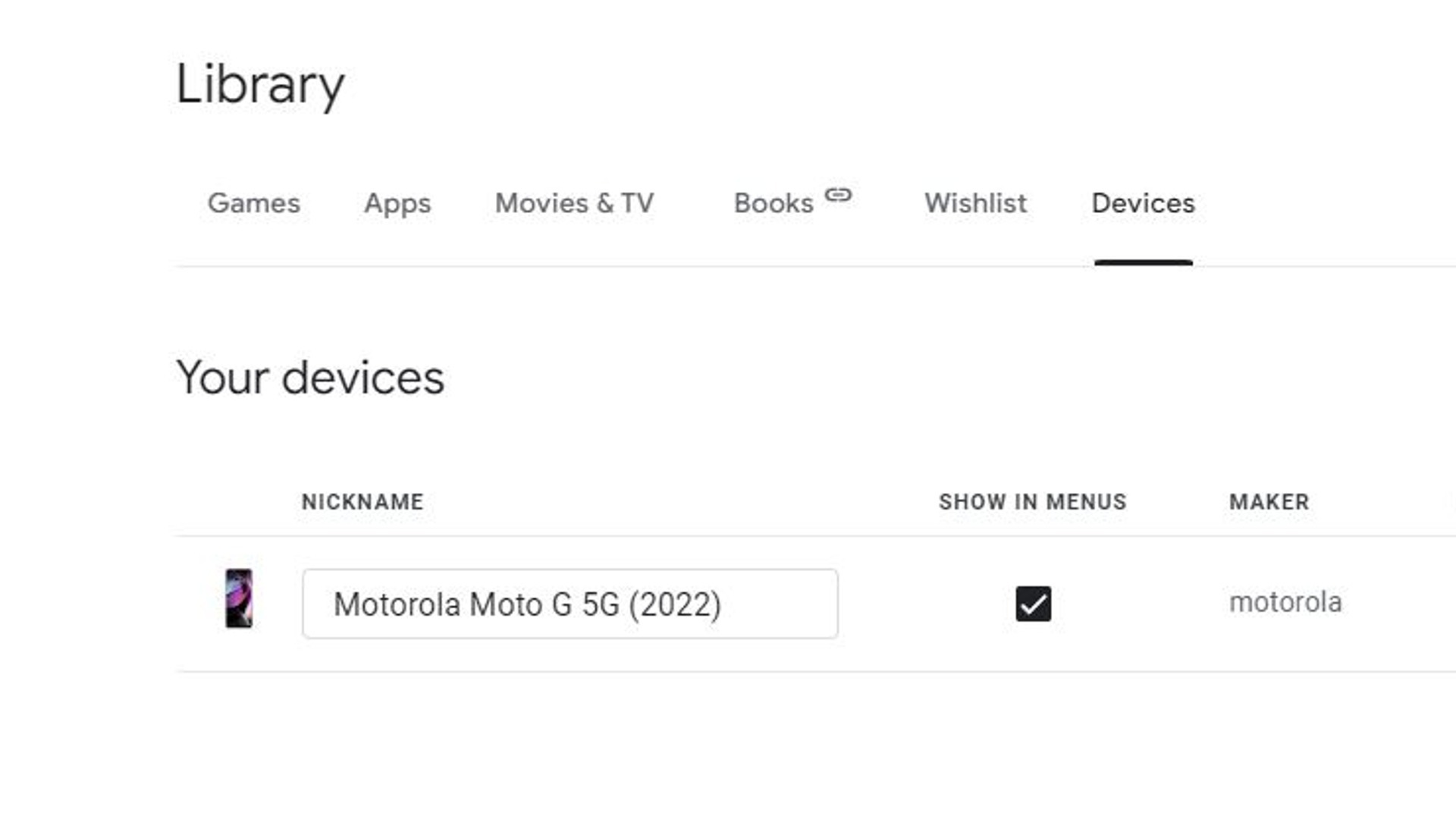How To Change Your Android Device's Name
It's kind of fun to give names to inanimate objects, isn't it? Some people say you shouldn't anthropomorphize your belongings, but if you're seeing and using your Android phone every single day, then what is it if not a lifelong friend? Doesn't a lifelong friend deserve to have a name of its very own — or at least a name reminiscent of your favorite sci-fi movie?
Of course, you can call your Android phone whatever you want in your head, but if you want to make it official, it's possible to change its official designation within its settings. By doing it this way, your Android's name will appear in Bluetooth and Wi-Fi menus, which really helps to sell the image that your good friend is hanging out with you at home.
If you want to give your Android device a proper name, you can do so quickly and easily through its internal menus — here are the steps you need to follow.
Why would you change your Android device's name?
The first and most obvious reason you'd want to change your Android device's name is simply for the fun of it. With a proper name, your Android phone stops being just "your phone" and starts being something way cooler. Any Joe Schmoe can pull out "his phone" while he's with his friends, but imagine how awesome it would be to whip out "The Compu-matic 10,000." Or "Doug."
Joking aside, though, there are practical reasons to change your Android device's name. For one thing, if you're sharing wireless space with your family, and all of you have similar phone models, it gets annoying trying to connect the right phone to Bluetooth devices. Giving every phone its own name ensures you make the right connections without accidentally sending your dad's YouTube audio to the radio. Name-changing is also a helpful privacy trick — by changing your device's name, other users on your network or nearby networks will have a harder time monitoring your device activity.
How to change your device's name
Changing your Android phone's name is as simple as tapping on a few menus, though your phone may actually have several designations to edit. There's the internal name, which is displayed when connecting to Wi-Fi and Bluetooth, and the Google Play name, which displays when downloading on the Google Play Store or using Find My Device.
Here's how to change your Android device's internal name.
-
Open the Settings app.
-
Scroll down and tap About phone.
-
Tap the displayed name.
-
Enter the new name you want to use and tap OK to save it.
-
If you're on a Samsung phone, tap the edit button under the name to edit it.
Try not to use anything rude or distasteful, other people will be able to see it.
Here's how to change your Android device's Google Play name. Note that this is best done from a desktop rather than the phone itself. Also, make sure you're signed into the Google Play Store with the same account on both devices.
-
Visit the Google Play Store website.
-
Click on your profile icon on the top right.
-
Click Library & Devices.
-
Switch to the Devices tab.
Advertisement -
In the Nickname column, enter your device's new name in the text box.
This name is used to differentiate your device from any other devices that may be registered to your account. This is especially helpful if you have family members that share your Google Play account with you.