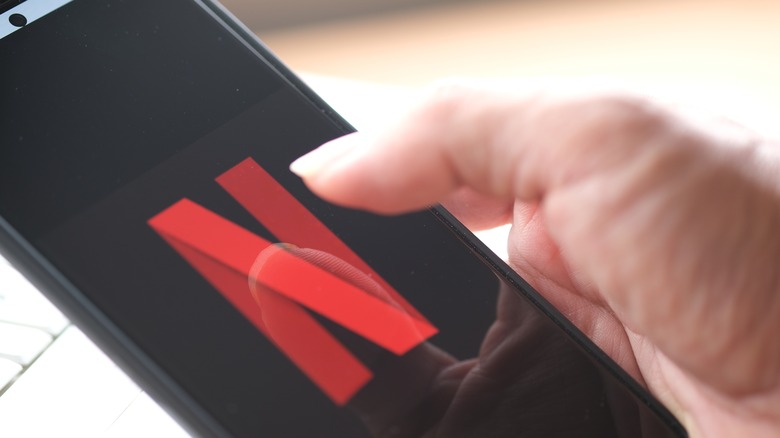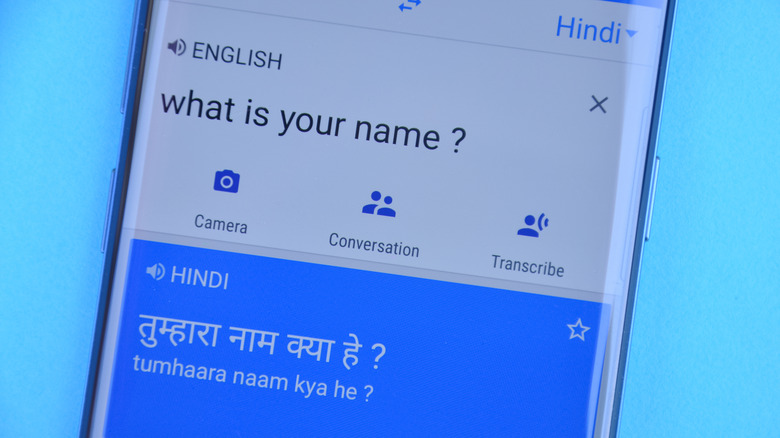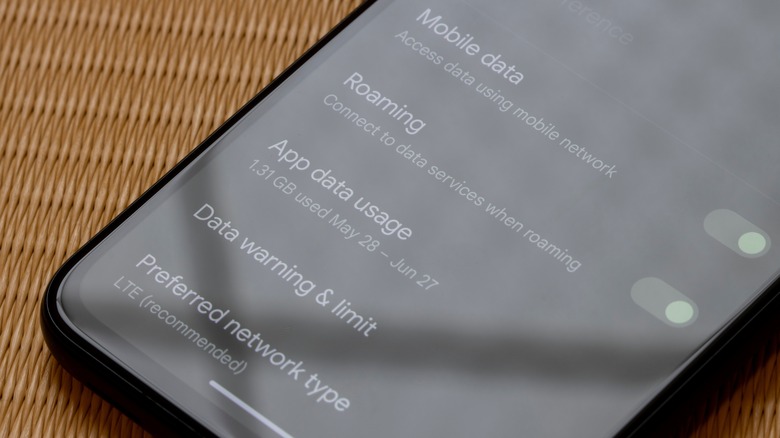5 Things You Need To Check On Your Android Phone Before Traveling
Some people use their smartphones to automate everyday tasks. On top of being a useful communication tool, a mobile phone is a great resource for information you might need on the fly, a convenient way to consume entertainment, and a handy gadget that can document what's happening around you. All these things considered, having a smartphone accompany you on an out-of-town-or-country trip is practically a must.
If you have an Android phone, depending on where your destination is, you may have to ensure certain settings on your mobile device are enabled or disabled, whichever is applicable. Moreover, you'll want to free up as much space as you can on your device in case you want to document the journey with photos and videos.
Below are some suggestions on how to check your Android phone for prior to an impending trip. Some of them may be crucial if you are planning to be away for a long time or if you're heading overseas.
That your gadget is physically prepped for voyage
Externally, you have to make sure you have everything you need to keep your Android phone fully functioning, regardless of what activity you are about to undertake. Prepare all the necessary accessories like your charging cord and a charger head that's compatible with your destination's power outlets. You may also want to pack a powerbank, a car charger, a phone case with lanyard (to keep your Android phone secure and accessible around your neck), and a waterproof case, in case you're planning to visit any bodies of water.
For security purposes, in case you misplace your smartphone, you may want to enable your Android phone's lock screen if you don't have it turned on already so that apps and any notifications are not easily accessible by other people. If your Android phone model has the feature, you may also want to consider including a lock screen signature containing your email address or social media handle so that do-gooders can reach you to return your lost device.
Make sure the content you want to access offline is properly downloaded
For the sake of preparedness, it's safe to assume you won't always have internet connectivity. Pre-load your Android with essential app content and ensure that you can access it even without Wi-Fi. For instance, if you have a paid subscription to media-streaming apps, you'll have the added perk to download content for offline playback. If you expect long bouts of free time — especially while in transit — have several movies and shows downloaded. On the Netflix app, navigate to the Downloads tab and manually find titles that are available for download, or set up "Downloads for You" and have Netflix do the choosing. On the Disney+ app, all titles should be saveable and will show up in the Downloads tab when completely downloaded.
If you're a Spotify Premium user, prepare some playlists and podcast episodes for offline listening as well by navigating to the collection or track you want and tapping the Download icon near the top.
Something more important you'll need to ensure is accessible regardless of connectivity are directions. Before the trip, launch Google Maps and log in. Tap your profile photo and pick "Offline maps." There, choose "Select your own map" and pinch the screen until your desired region is within the selection box. Tap Download once you're ready to make the chosen area accessible offline and repeat these steps if you want to save multiple map locations.
Lastly, for convenience's sake, collate all your necessary contact information into one file on your preferred notes app, like Google Keep. If applicable, include a local person's or hotel's phone number and address, your airline's support contact information, and the phone number and address of the U.S. Embassy in the country you may be visiting.
Update, back up, remove, and turn off extraneous apps
An impending trip is not the time to skip necessary Android phone maintenance. To ensure that your device is in optimal shape while on the road, install software updates if there are any to retain full functionality:
- Launch the Settings app.
- Go to System.
- Tap System Update and install any available updates.
- Follow onscreen prompts and reboot the device if needed.
Next, perform storage space upkeep on your gadget by uninstalling unnecessary apps to make more space. In the same vein, consider backing up existing photos, videos, and other important files to Google Photos or Google Drive or on your computer just in case your phone is damaged.
Lastly, if you have two-factor authentication (2FA) set up for important services — such as social media and messaging accounts, bank and credit card accounts, retail website accounts, and the like — in case you lose your phone, consider temporarily switching to a different verification method. Go through important apps and rig them so you receive codes via email rather than by text or push notification for the duration of your trip. The process of modifying 2FA settings may vary by app and should easily be looked up on the service's respective support pages.
Have all the necessary apps and tools installed
If you're going someplace new, you want to arrive fully equipped with Android apps that'll make vital tasks like navigation and communication easier. If you're headed abroad, install a language translation app like Google Translate so you can interpret signs and conversations. If you're planning to get around the city via public transit, try an app like Citymapper, or find a local app. Similarly, look into what ride-sharing service is popular at your destination and install that in advance as well.
To make accommodation services more accessible, download apps like Airbnb or VRBO, or the official mobile app of the hotel or establishment you are staying at. This will enable you to communicate with your host or guest services a lot more efficiently. It wil also give you easy access to your reservation details.
It's also a good idea to have backup payment options rigged on your phone. If you haven't yet, set up Google Pay. Just in case you come across third parties that accept them, download Venmo and PayPal as a backup. In addition, consider installing a currency conversion tool like Instant Currency Converter.
If you are traveling to a foreign country, it's highly recommended that you set up Mobile Passport Control before you go through immigration coming back to the U.S. so that you don't have to spend too much time waiting in line.
Check the device's data usage settings are set up
Traveling overseas? Contact your mobile service provider and find out if your current phone plan allows you to make phone calls and send text messages internationally. If you get the go-ahead, you can enable roaming on your device so it automatically picks up service from the local mobile service provider your carrier is partnered with when you get to your destination:
- Launch the Settings app.
- Head to "Network & internet."
- Tap "Mobile network" or pick your current SIM.
- Enable Roaming.
To ensure that you don't go blow up your cellphone bill, consider setting a data limit so mobile data automatically turns off when you hit your desired range.
On the other hand, if you don't have the ability to make free phone calls and send text messages abroad through your phone plan, turn off Mobile Data on your carrier-tied SIM. Alternatively, if you have an unlocked Android phone, see if you can purchase a prepaid SIM at your destination. If your Android phone model has eSIM capabilities, look into getting one from services like Nomad or Airalo and set it up prior to your trip, Whatever company you choose should be able to guide you through the installation process.
It may also be worth combing through all your most used apps — especially streaming platforms like Netflix or Spotify — to check if they come equipped with a data-saving mode. Enabling it can help further reduce mobile data usage. Alternatively, some apps may have settings that let you restrict using the service only when your device is connected to Wi-Fi. If available, turn it on while you're abroad and remember to reverse it once you get back home.