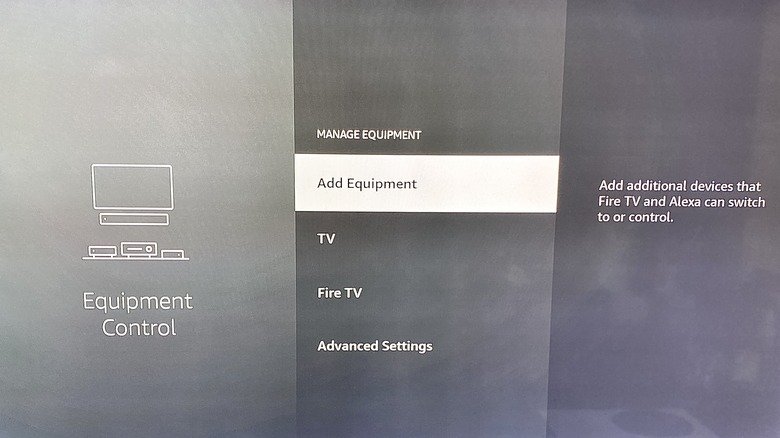How To Pair An Amazon Firestick Remote To A New TV
We may receive a commission on purchases made from links.
If you've recently bought a TV, you know that smart televisions typically take more time to set up than older models. If you're pairing one with an Amazon Fire TV Stick, or one of Amazon's several related models, like the Fire TV Stick 4K Max or the Fire TV Cube, then you'll likely be interfacing more with your streaming device than with the actual TV. By using the apps on your Fire TV Stick, your television basically becomes a display and speaker system for the product, which means you likely don't need to use its remote.
The remote that comes with and controls the Amazon Fire TV stick is intended to come paired to that unit, so setup is usually a breeze. Even better, once you plug in and set up your Fire TV Stick, that remote will also control basic functions for your television, like power and volume, eschewing the need for multiple remotes. This was a major problem in the past, but with modern HDMI-CEC technology, it's much easier to control a TV with third-party remote, thanks to a physical connector located with HDMI ports. If you replace your TV with a new one, but are still using the same Fire TV Stick, chances are the Amazon remote will automatically pair with the new TV.
However, that's not always the case, and sometimes you need to re-pair your Amazon Fire TV stick remote with a new TV. Fortunately, it only takes a few simple steps.
How to pair your Amazon Fire TV Stick remote
It's incredibly easy to pair your Amazon Fire TV Stick remote, because you'll be pairing it with the Fire TV Stick it came with, or another Amazon device. You don't need to directly pair it with your new TV, because the remote will control the television functions through the Amazon device connected to it via HDMI. That means you won't have to hunt down product codes or jump through any other hoops like you used to have to when pairing third-party remotes to TV sets. Here's how to pair your Amazon Fire TV Stick remote to a Fire TV device (and, by extesion, your TV):
- Make sure your Amazon Fire TV Stick is both plugged into a power source, as well as into one of the HDMI inputs on your TV.
- Check that the batteries in the remote are new or still functioning.
- Turn on your TV and select the HDMI input for your Amazon Fire TV Stick.
- Press the Home button on your Fire TV Stick remote, and hold it for 10 seconds. The light in the corner of your remote will rapidly blink, which means it's pairing.
- After a few moments, when the light stops blinking, the pairing will be complete.
Once the pairing is complete, you should be able to not only control your Fire TV Stick menu, but your TV functions as well, including power and volume. If it's a smart TV, you won't always be able to control the OS and first-party apps with a Fire TV Stick remote, but if you're using your Amazon device and its apps to watch TV, this shouldn't be an issue.
What if the Amazon Fire TV Stick remote doesn't work with your TV?
For whatever reason, sometimes your Fire TV Stick remote will work fine with your Amazon device, but not control essential TV functions like power and volume. Luckily, this can be fixed manually with just a few easy steps:
- Turn on your Amazon Fire TV Stick and make sure your TV is selected to the correct input.
- Go to the Settings menu on your Fire TV Stick. It has the gear-shaped icon.
- Select Equipment Control. Make sure your Equipment Control is set to Automatic.
- Go to Manage Equipment.
- Select TV (or Fire TV, if applicable).
- Select Change TV. If the incorrect TV is currently paired to your remote, press the Menu button (hamburger) on your remote to remove it.
- Follow the provided instructions presented on your screen by the Fire TV Stick.
Once you follow those instructions, your remote should be successfully paired to your TV. The entire process only takes five to 10 minutes. You can repeat the above steps if you ever replace your TV with a new one, but are still using the same Fire TV Stick and remote.
Make sure your CEC Device Control is turned on
Controlling televisions with third-party remotes is a much easier process these days thanks to modern CEC standards. CEC (Consumer Electronics Control) uses one of the pins in a standard HDMI cable and port to allow communication between two devices, which in this case would be your TV and your Amazon Fire TV stick. It's this physical hardware that allows your Fire TV Stick remote to easily work with your TV. If the CEC Device Control setting is turned off on your Fire TV Stick, this could be why your remote cannot pair with your new TV. You can turn this control on very easily, however:
- Select the gear-shaped icon on your Fire TV Stick home screen to enter the Settings menu.
- Select Display & Sounds. (This option may be listed as Display and Audio.)
- Scroll down to HDMI CEC Device Control and switch it to "On."
Now your Amazon Fire TV Stick will be able to control your TV using HDMI-CEC. You may need to also turn this option on for your television set as well, through its native Settings menu. Just look for a CEC Settings option in the display, video, or remote submenus, depending on your TV. Additionally, you may need to re-pair your remote after turning this setting on, using the instructions listed above.
How to reset your Fire TV Stick remote
Sometimes there may be an issue with your Fire TV Stick remote that is keeping it from successfully pairing to your new TV. Alternatively, the remote may be paired to the wrong device, and you're unable to unpair it, making it difficult to re-pair it to your new TV. The simplest solution is to reset the remote, and then start again from scratch. The process to reset most Fire TV remotes is the same:
- Unplug your Fire TV Stick and wait one minute.
- Simultaneously press and hold the Left button, Menu button, and Back button. Continue holding for 12 seconds.
- Release the buttons. Wait another five seconds.
- Take the batteries out of your remote.
- Plug your Fire TV Stick back in and turn it on. The device will tell you that no remote control is selected.
- Place the batteries back into your remote.
- Press the Home button and hold it for 10 seconds to pair the remote.
- The pairing will be complete after a few moments, when the light on the remote stops blinking.
This process should successfully reset most Fire TV remotes, but some models may require a slightly different method. You can find the correct process for your remote on the Amazon Help webpage. Find which remote you are using, and follow the appropriate instructions.