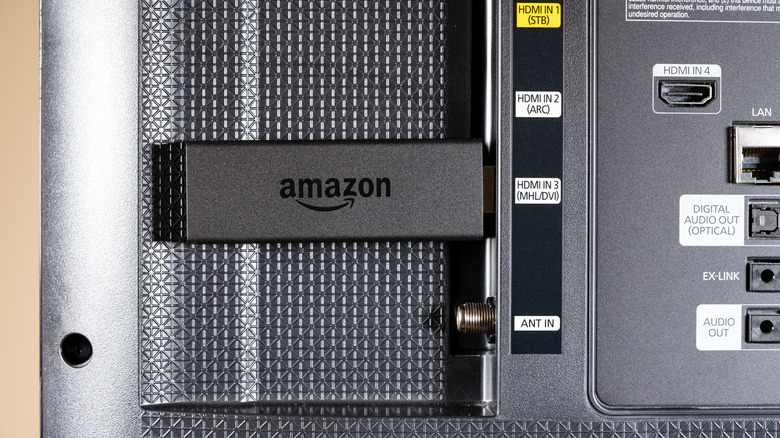How To Reset Your Amazon Fire TV Stick
Amazon's Fire TV Stick is a nifty device that can turn any TV into a smart TV, provided it has an HDMI port. The Fire TV interface is easy to use and navigate, and the no-frills remote features an intuitive design. Most major streaming apps are supported by Fire TV Stick, including Prime Video, Netflix, YouTube, Hulu, Disney+, Paramount, Peacock, and (HBO) Max, to name a few. As a result, it's also worth investing in the device if you don't like the interface on your current smart TV.
Like any smart device, the Fire TV Stick can be reset and set up from scratch. This might be done for a couple of reasons. You might be selling or giving away your Fire TV stick, in which case it makes sense to reset it – removing your Amazon account and app logins from the device. Alternatively, the Fire TV Stick might not be working as expected. While a reset is often the last option to fix any issues, it might be necessary if nothing else seems to be working. Either way, if you want to reset your Fire TV Stick, there are two easy ways to do this.
Two ways to reset your Fire TV Stick
Before resetting your Fire TV Stick, it's important to note that all account information and downloaded content (including in-app purchases) will be deleted from the device. To reset your Fire TV Stick from the Settings app, first, make sure your TV is switched on and the Fire TV home screen is visible. Then, follow these steps to complete the reset:
-
Using the remote, navigate to Settings (gear icon).
-
Select My Fire TV.
-
Click Reset to Factory Defaults.
-
Confirm by selecting Reset again.
While the Fire TV Stick can be reset from the Settings app, there's also a shortcut to reset it using the remote. This is an easier way to reset the device. Here's how to do it:
-
Press and hold the Back button and the right side of the navigation circle for 10 seconds.
-
Choose Continue from the prompt on the TV screen.
-
Alternatively, wait for a few seconds, and the Fire TV Stick will automatically begin to reset.
The reset process can take a few minutes. While the Fire TV Stick is resetting, make sure not to press any buttons on the remote.
Reset your Fire TV Stick remote
If you're having trouble with your Fire TV Stick remote, it's worth trying a reset to see if that solves any ongoing issues. Here's how to do it for most Fire TV Stick remotes, including the Alexa Voice Remote (first-generation).
-
Unplug the Fire TV Stick and wait for 60 seconds.
-
Press and hold the left side of the navigation circle, Menu button, and Back button simultaneously for 12 seconds. On the first-gen Alexa Voice Remote, press and hold the left side of the navigation circle and Menu button for 12 seconds.
-
Release the buttons and wait five seconds.
-
Remove the remote batteries.
-
Plug the Fire TV Stick back in and wait until the screen says the remote can't be detected.
-
Place the batteries back in the remote.
-
Press the Home button.
The LED indicator will flash blue when the remote is paired. If not, press and hold the Home button for another 10 seconds. If you have the Fire TV Basic Edition Remote, the steps to reset it are slightly different:
-
Press and hold the Home button, while simultaneously pressing the Menu button three times.
-
Release the Home button.
-
Press the Menu button nine times.
-
Remove the batteries from the remote.
-
Unplug the Fire TV Stick and wait for 60 seconds.
-
Insert the batteries back in the remote.
-
Plug in the Fire TV Stick.
-
When the Home screen is displayed, press and hold the Home button for 40 seconds.
-
Wait 60 seconds for the setup to complete.