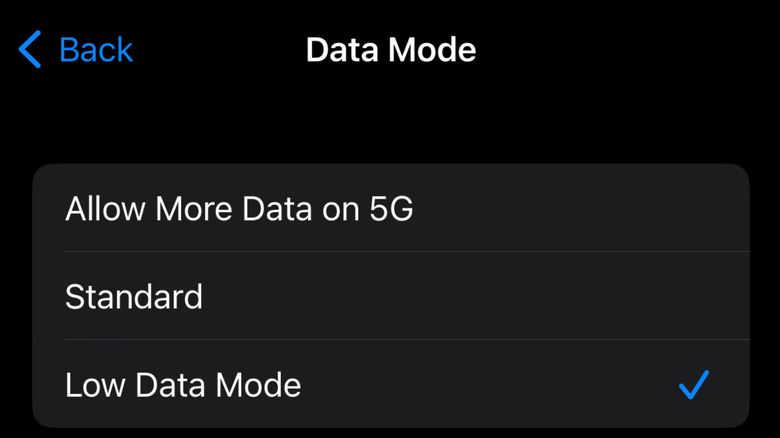How To Turn On Low Data Mode On Your iPhone (And Why You Might Want To)
If you don't have an unlimited data plan, you understand how precious each gigabyte can be. Besides, realizing that you are about to run out of your data for the month at a time when you can't get Internet service is the worst. Statista found that around 46 percent of Americans have unlimited data plans – this means that the majority of Americans, 54 percent, still have some sort of data cap on their phone plans.
It might be a shock, therefore, to learn that there is actually a way to reduce the amount of data you are using. It doesn't matter whether you are connected to a metered Wi-Fi network or are approaching the end of your data cap and in need of conserving as much as possible. Low data mode can be an essential way to prevent going overboard with data consumption. You can even configure it separately for each type of connection.
So, what exactly does it do? According to Apple, it restricts background data usage in apps you may not even remember are running. It also turns off automatic app updates, lowers streaming quality, and restricts iCloud backups. With this mode on your side, you could find yourself using less data than ever before, which could save you a lot of data-related stress in the long run.
Finding and turning on low data mode
The process of finding low data mode is simple. If you would like to set up low data mode while still connected to a Wi-Fi network, here's what you need to do.
-
Go to the Settings app and click on the Wi-Fi button.
Advertisement -
When looking at the Wi-Fi network your iPhone is connected to, look to the right and click on the information icon.
-
The toggle button for low data mode will be underneath the auto-join and password boxes. Click it to turn it on and off.
However, if you are looking to preserve your data, you likely aren't already connected to Wi-Fi. Thankfully, it's similarly easy to find this mode without the comforts of a stable Wi-Fi network. If you are on LTE, 4G, or 5G, take the following steps to turn on low data mode.
-
Once again, go to the Settings app, this time clicking on the Cellular button.
-
Once the Cellular page appears, click on the Cellular Data Options menu.
-
Click the expanded menu for Data Mode, then choose low data mode.
Advertisement