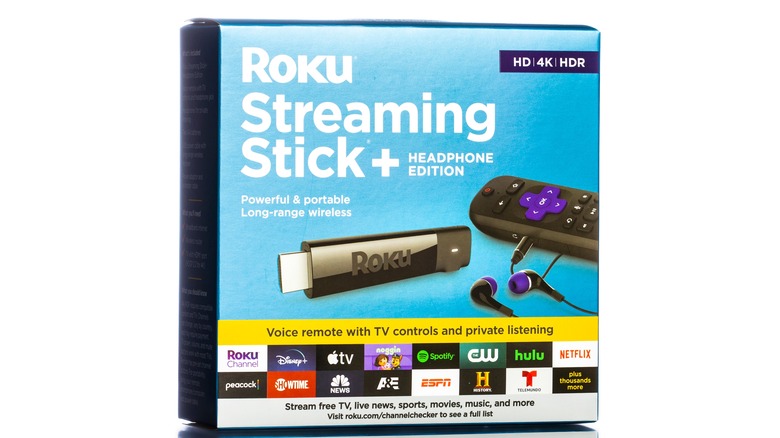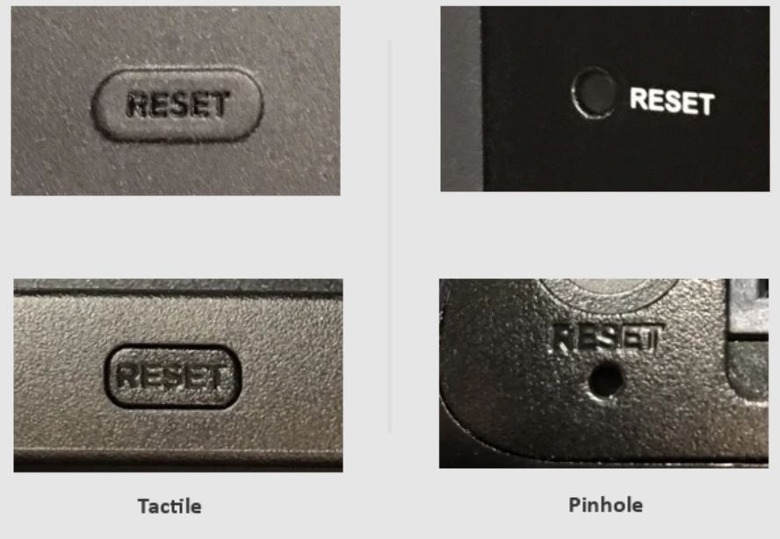How To Reset Your Roku Streaming Stick
Roku Streaming Sticks are handy little devices, allowing you to quickly plug in and stream your favorite entertainment on any TV or monitor in your home. However, as convenient as they are, they aren't infallible. For one reason or another, Roku Streaming Sticks can occasionally act up on you, crashing, locking up, slowing down, or otherwise exhibiting unusual and irritating quirks.
In these situations, you should try all the usual tricks (like unplugging it and plugging it back in), but there's always a chance that the usual arsenal doesn't get things back to normal. In this case, the only remaining option is to perform a full factory reset on your Roku Streaming Stick to get it fresh as a daisy. It's a bit of a rigmarole, and cleaning up when you're done can be a headache, but if nothing else is working, then it's something you're just going to have to put up with.
What to do before resetting
Before you immediately leap to the nuclear option, you should ensure that you've tried everything possible to fix your Roku Streaming Stick while preserving your settings. There are Roku-recommended tricks you can try, including replacing the batteries in your remote, checking the status of your internet connection, and ensuring your HDMI cable isn't loose or worn.
If the little stuff doesn't cut it, the next option is a system restart. This accomplishes pretty much the same thing as unplugging and plugging the Roku Streaming Stick back, in but it's a little better for the device's overall health.
-
On your Roku Streaming Stick's Home menu, select Settings.
-
Select System.
-
Select Power.
-
Select System Restart.
Your Roku will power down for a moment, then immediately boot back up — hopefully in better working order. Incidentally, depending on your Streaming Stick's make and model, there may not be a dedicated Power sub-menu. In that case, you'll find System Restart under the regular System sub-menu.
Performing a factory reset
If no internal methods are working and you can't discern any obvious causes for your Roku Streaming Stick's woes, the only remaining option is to perform a factory reset. This will completely wipe any custom settings you've used on your device, restoring it to out-of-the-box quality.
There are two ways to factory reset a Roku Streaming Stick, one that uses the device's internal menus, and one that uses a physical button. If you can still access your Roku's menus, you can perform the factory reset there. This is the preferred method, as it's less invasive.
-
From your Roku Streaming Stick's Home menu, select Settings.
-
Select System.
-
Select Advanced System Settings.
-
Select Factory Reset.
-
Confirm the reset.
In the event that your Streaming Stick is completely locked up and inoperable (i.e., none of your button inputs are registering), a physical button on the device itself will allow you to do a factory reset.
-
Locate the reset button on the bottom or back of your Roku Streaming Stick.
-
While the Roku is plugged in and powered on, press and hold the reset button for about 10 seconds.
-
When the reset process is complete, an indicator light on the Streaming Stick will begin flashing.
No matter how you go about the reset, once it's finished, you'll need to go through the initial setup process on your Streaming Stick again. You'll also need to re-download and log back into your individual streaming apps, as well as set up any custom preferences like parental controls.