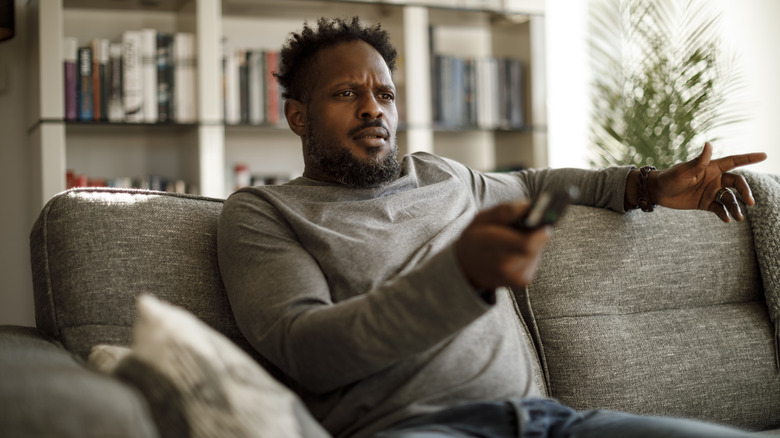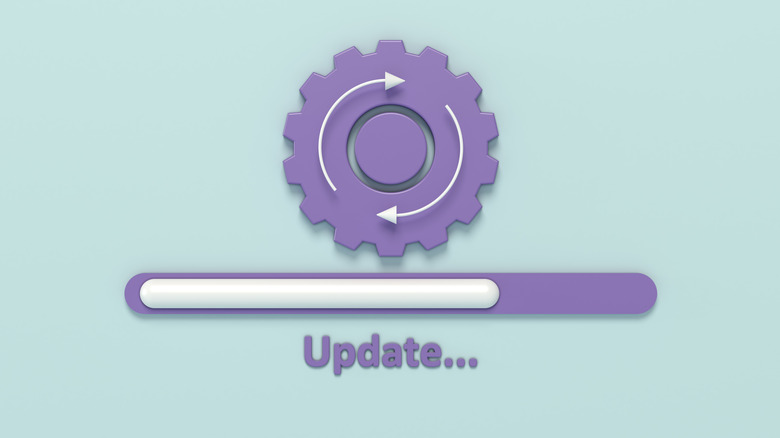How To Reset Your Apple TV
Apple TV, the digital media player designed by Apple, offers an innovative way to experience your favorite content. The device transforms your television into an entertainment and technology hub with games and apps unavailable on other streaming devices. In addition, it integrates with the broader Apple ecosystem, offering an enhanced user experience and streamlined approaches to accessing your preferred digital content, like AirPlay. And you can do so much more with it. This versatility has made it popular among many tech-savvy individuals and families.
However, like any technology product, an Apple TV device may occasionally require a reset to function optimally. You probably have one of the newer models — the Apple TV HD or Apple TV 4K — though earlier models from 2007 and later do exist. Different methods are available to accomplish this, ensuring that all users, regardless of their technological proficiency, can return their device to its default settings. It's a relatively easy job to accomplish, so you should be able to avoid spending unwanted time with your nearest Genius Bar.
How to know if you need to reset your Apple TV
Performance issues may appear in many forms. They range from poor video or audio quality, unresponsive or sluggish apps, difficulties connecting to networks, or even device freezing. Should these problems persist after regular troubleshooting, it may signal the need for a reset. Network connectivity issues, a common complaint, can significantly hamper the Apple TV experience. Consider a reset if your device consistently struggles to connect to your Wi-Fi network or maintain a steady connection.
Another possible sign that your Apple TV requires resetting is if it's unable to update its software successfully. A reset can solve this, wiping away any temporary files that may be causing the problem. Consistent problems with syncing to iCloud or other Apple devices also suggest a need for a reset. This action will clear any potential misconfigurations and allow a fresh start. Lastly, if you're planning to give away, sell, or repurpose your Apple TV, it's highly recommended to reset it. This step ensures you have removed all your personal information, safeguarding your privacy.
How to reset both models of Apple TV
Once you've decided that a reset is in order, the next step is determining which model you have since the steps vary slightly between older and newer options. You should be able to see what model you have by accessing the About section within Settings.
To reset an Apple TV 4K or HD, follow these steps:
- Turn on the Apple TV and the television it's linked with.
- From the Apple TV main menu, use the remote to highlight and select the Settings option.
- Under Settings, choose System.
- Scroll until you've reached the Reset option and click it.
- To initiate the erasure process, choose Reset.
To reset an Apple TV 3rd generation or earlier, follow these steps:
- Switch on the Apple TV and the connected television.
- On the Apple TV home interface, navigate using the remote to the Settings option and select it.
- Within Settings, locate and choose General.
- Under General, select Reset.
- Finally, to start the reset process, choose Reset All Settings.
These steps will refresh both devices, resolving most lingering issues. After the device restarts, users must go through the initial configuration process again, as if starting up a brand-new device.
How to update your Apple TV
If resetting the Apple TV hasn't resolved the issues, the next step to consider might be an update. Software updates often rectify underlying glitches and enhance the device's performance. To update your Apple TV, follow these steps:
- Turn on the Apple TV and the television it's attached to.
- From the Apple TV's main interface, select Settings using the remote.
- Navigate to System.
- Then, choose Software Updates.
- Click Update Software.
- If there's an update, select Download and Install.
The device will automatically proceed with the update. Remember to keep the device connected to the Internet and powered on throughout the update to ensure a successful installation.
For owners of the Apple TV 3rd generation or earlier models, it's crucial to note that software updates are no longer available beyond Apple TV software version 7.9. Apple considers these models obsolete, meaning they are discontinued and no longer receive software updates. As such, users experiencing persistent issues with these devices should consider upgrading to the Apple TV HD or 4K models, which are actively supported with regular updates and newer features.