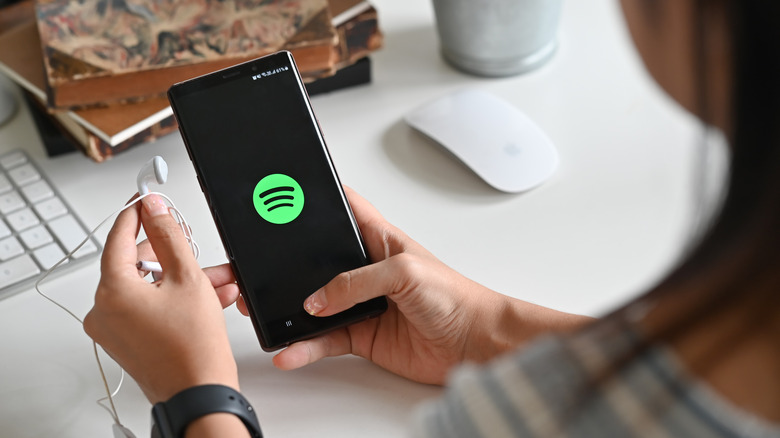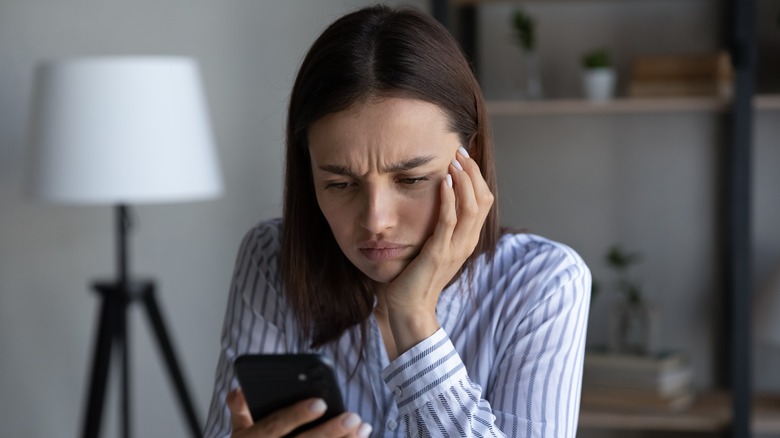Why Spotify Keeps Pausing On Android (And How To Fix It)
A lot of people use Spotify to listen to music and podcasts, but as with pretty much every digital service, it's not immune to issues. For example, you may be trying to listen to something — anything — and find that the audio keeps pausing on its own without any direct input from you.
This could be the result of the usual tech problems that will go away once you restart the app (or your phone). Or maybe there's an update for Spotify (or your phone) that should be installed. Those default fixes won't always get the job done, however, and it's possible that your problems are being caused by something that will require a bit more work to take care of.
With that said, it's still worth going through the basic troubleshooting checklist of restarting and updating before trying anything more involved. Maybe also check to see if Spotify itself is down, in which case all you can do is wait. Because you don't want to spend a bunch of time digging through menus and changing settings if something much simpler is all you need to do.
Check your internet
Slow internet or a bad connection can (and will) affect the stability of media streaming, which could definitely cause your audio to pause at random intervals. If you aren't willing or able to simply wait until a stronger connection is available, there are a couple of settings you can change that should improve your streaming quality — and put an end to connection-based pausing.
If you're using Spotify on Android, do this —
- Open the Settings app and select Network & Internet, then choose SIMs.
- Turn on Mobile Data to allow streaming via cellular data (i.e. not just Wi-Fi).
- Turn on Roaming to allow streaming even when outside of your carrier network (though this may result in extra fees).
If you're using Spotify on your iPhone, follow these steps —
- Open Settings and select Cellular, then choose Cellular Data.
- Make sure Data is turned on. If not, turn on the Data toggle.
- Return to the Cellular menu and turn on the Data Roaming toggle to allow streaming outside of your carrier network (be aware this can result in extra fees).
Keep in mind that turning on cellular data, even with roaming, doesn't guarantee a strong enough connection for data streaming. Several other factors pertaining to your location (dead zones, physical obstructions, etc.) could still lead to intermittent pausing, regardless.
Dealing with multiple sign-ins
Another likely possibility is that you're signed into Spotify on more than one device at the same time. Specifically, if music is played through your account on a different device when you're already listening to something, playback will pause. Assuming it's not feasible to ask anyone sharing your account to log out, or to manually log out across multiple devices, here's what you can do:
- Open a web browser and go to https://www.spotify.com/us/account/overview/, then log into your account.
- Select Account Overview and scroll down the page to find Sign out everywhere.
- Select Sign out everywhere to log yourself out on all associated devices at once. This will, of course, require you to log back in again the next time you want to use Spotify.
- If you believe someone is using your account without your permission (or you wish to revoke permission), open a web browser and log into your Account page (https://www.spotify.com/us/account/overview/).
- Select Change Password from the column on the left, enter your current password to confirm, then type in a new password and choose Set new password.
To avoid having this same problem pop up in the future, consider logging out of Spotify on devices that you aren't using (or plan on using in the near future).
Empty Spotify's cache
There's also a chance (though a slim one) that Spotify may be pausing due to problems with the app's cache, such as corrupted data. Unfortunately, there's no way to clear out an app's cache in iOS like there is with Android, but there's a workaround. For Android devices, follow these steps:
- Open the Settings app and select Apps, then choose See all apps.
- Locate Spotify in the app list and select it.
- Find and select Storage & cache, then select Clear cache.
If you are on iPhone, since you can't clear the cache via a menu, you'll have to delete and re-install the app itself:
- For iOS 13 and older, tap and hold the Spotify app icon on your Home Screen until the icon starts to wiggle, then tap the X that appears in the corner of the icon.
- Confirm the removal by tapping Delete.
- For iOS 14 and newer, tap and hold either the app icon or an empty space on the Home Screen until the icons wiggle, then tap the minus (-) symbol that appears in the corner of the app icon.
- Select Delete App, then select Delete to confirm your choice.
- Open the App Store and re-download the Spotify app.
If you've gone down this list and tried everything but playback is still pausing, consider double-checking Spotify's official status Twitter account one more time. It's possible that there's been an outage that wasn't caught — and subsequently broadcast — when you first ran into trouble.