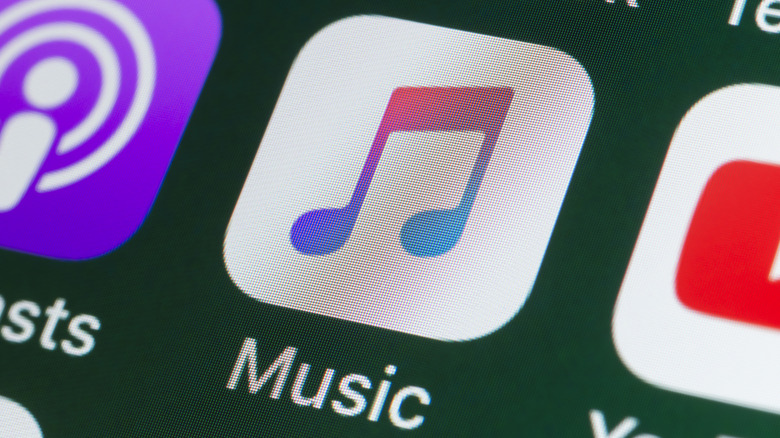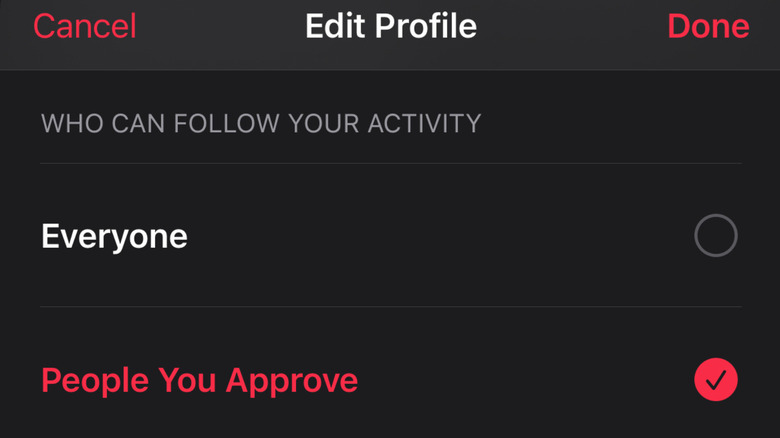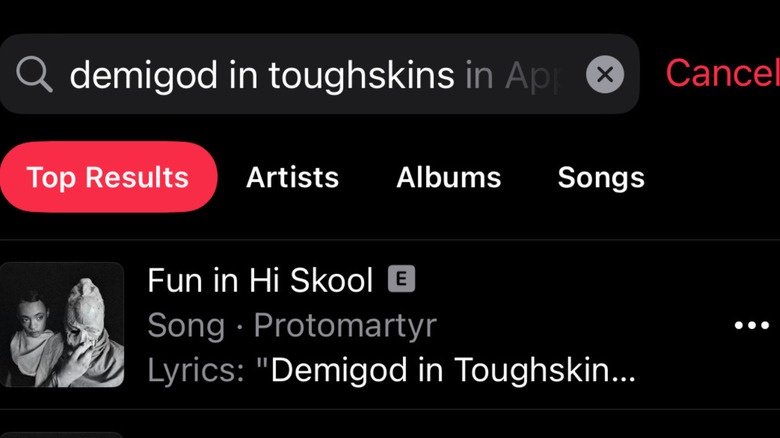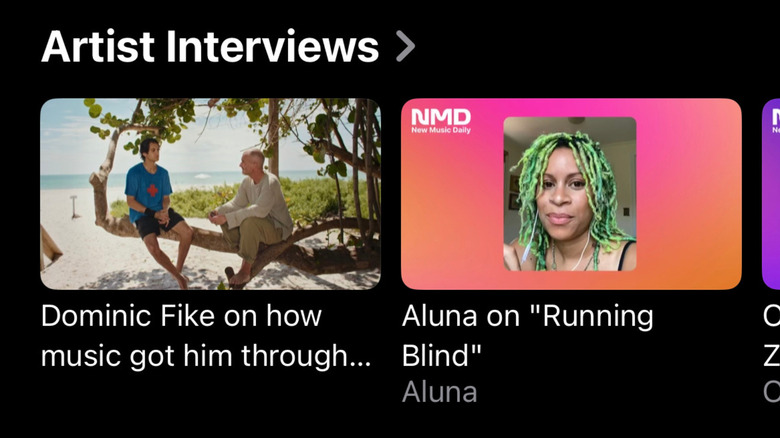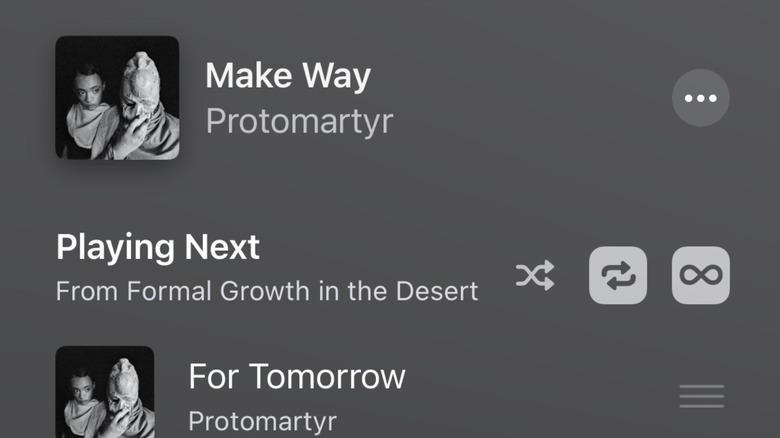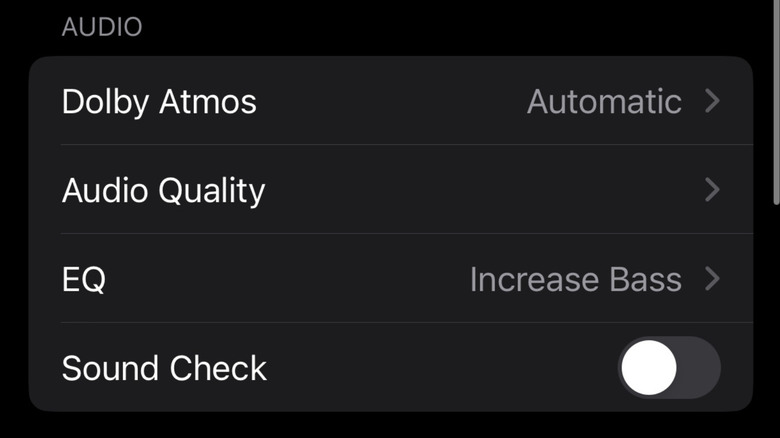The Top 5 Apple Music Hidden Features
Apple Music is arguably the dark horse of the music streaming wars. While Spotify has more buzzy deals and subscribers, Apple's in-house alternative boasts some very big benefits (including high-fidelity music). Many of these have been advertised loud and clear, from its exclusive usage of Dolby Atmos spatial audio to radio stations hosted by major names like Nicki Minaj. Considering it can be accessed through the default Music app on Apple products, it has also been praised for its accessibility and how easy it is to set up.
However, there are a lot of features that Apple doesn't boast about as much as these. They are features that only power users, or frequent users of the program, have figured out. As someone who has subscribed to Apple Music since its launch, I've figured out some handy tricks to make my listening experience that much better. Whether you have listened to Apple Music for years or are just starting out, give these tips a try and see how they optimize your user experience.
Keeping your profile private
What many people might forget about Apple Music is that it also loosely serves as a social network. It is not as outward in this approach as Spotify, but your profile could be available for others to see and view. This means that everything you listen to can be viewable online, which for some people, can be a big breach of privacy.
The good news is that you can easily alleviate these concerns. When opening up the Music app, look to the upper right-hand corner of your screen to see your profile's icon. Tap on the icon and your Account will pop up. Tap on the View Profile button to be redirected to your official Apple Music profile, which will include an Edit button.
Tap on that button, and then you'll find the option to edit your name, username, and who you'd want to follow your account activity. The default is likely set to Everyone, so change it to People You Approve — this will lock out people wanting to view your profile from following you without your permission. You can also take your playlists off of your profile by deselecting them under the Shared Playlists section, and you will be able to turn off the default Listening To section, which cross-posts the albums and playlists you listen to.
Looking up a song based on lyrics
Have you ever heard a song you really like, so you decide to make a mental note to look it up later, only to find you can't actually remember what the song was? Maybe you are someone who doesn't like using Shazam in public, or you heard a snippet of something on TikTok without the proper attribution. No matter what, it can be annoying wanting to add a song to your Apple Music library but you don't actually know what the song is called.
Thankfully, Apple Music can help. This is because you can actually look up lyrics to a song in the Search bar. If there's a specific lyric from the song that you remember, type it into the search bar. Similar lyrics will then pop up on the screen, along with potential matches based on artist or streaming popularity. If the first song suggested isn't what you were looking for, tap the Search button to see other results. Either way, you'll be sure to find exactly what you're looking for.
Watching interviews with your favorite artists
What is unique about the Apple Music app is that it's entirely about music. Yes, an app with that namesake should be just that, but with competitors like Spotify and iHeartRadio expanding into podcasts and audiobooks, it's nice to have a totally music-centric streaming app. (This is also because Apple has separate apps for podcasts and audiobooks.) Perhaps the biggest case to this point is the vast array of video extras and interviews available on the app.
You can access these interviews in a variety of ways. Perhaps the easiest is to tap the Browse section at the bottom of the screen. Swipe up a bit on this page until you see a tab called Artist Interviews. There, you'll see interviews from various different artists, from Olivia Rodrigo to Bad Bunny, talking about their latest releases with Apple Music hosts like Zane Lowe.
If you are looking for a specific artist's interview, search for them on the platform and tap on their profile. Navigating to the end of the said profile will likely reveal a More to See section, which will include exclusive video interviews.
Turning off shuffle mode
The shuffling feature can be great if you're listening to a playlist. However, playing albums like that can become a hassle, especially if you prefer listening to albums chronologically. The problem is that shuffling is the default setting for playing albums, and there isn't an obvious reversal to this issue.
The thing is that it is actually easy to turn this feature off. Simply go to the album that you want to listen to and tap the pop-up at the bottom of your screen. Once the pop-up expands, tap the list icon on the bottom right-hand corner to see a shuffled list of songs that Apple Music is preparing to play. Next to the Playing Next section, three icons are shown: shuffle, repeat, and infinite. Turning off the shuffle button will restore the original order of the album's songs.
As the icons suggest, you can also adjust what plays next after you finish your album. By tapping the repeat button, you'll be able to keep playing the album even after it finishes. The infinite-symbol button is a bit stranger, as it will allow Apple Music to autoplay similar music to it after the album is finished playing.
Equalizer adjustment
This feature is not accessible through Apple Music itself, but rather through the Settings application of your Apple device. When you go to Settings, find and tap on the Music button. Under the Audio section, there is a drop-down menu titled EQ, short for equalizer. This often-overlooked tool adjusts the individual frequencies of the various components that make a song.
The EQ feature on Apple Music allows users to choose from 23 settings to optimize their music listening experience. Perhaps the most intriguing option is the Increase Bass setting, which makes the lower frequency beats in songs more prominent. There are also numerous genre-specific settings too, such as Classical and Rock.
Combined with Apple Music's Dolby Atmos audio, this setting can make your favorite tunes more immersive than ever. Considering how the modern iPhone evolved from the revolutionary iPod and that this setting is available and is as detailed as it is, it should be more well-known among subscribers.