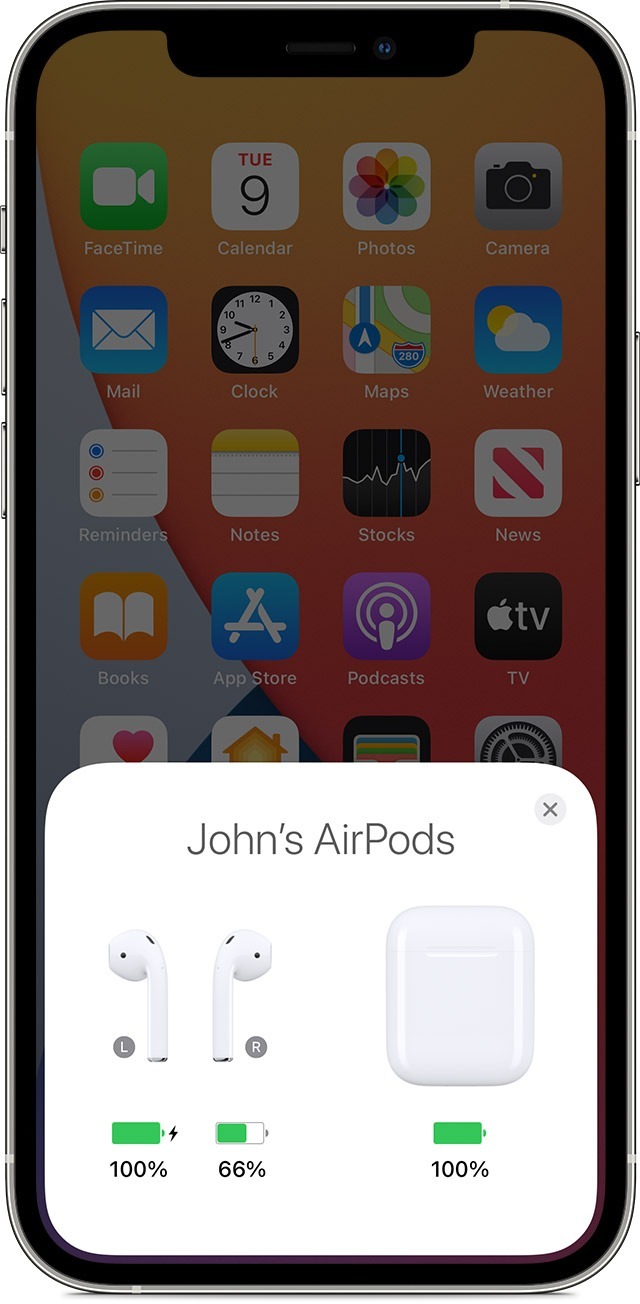Only One AirPod Working? Here's What You Need To Do
Is there anything as existentially frustrating as one of your AirPods dying on you? It would almost be preferable for both of them to malfunction because at least that way you don't have to bother trying to use them. If only one of them is working, though, you just can't help but try to keep listening to your music in mono sound, and nobody should be subjected to that in this day and age.
AirPods usually work as a cohesive unit, but because of that, in the event the audio cuts out on just one of them, you may need to get a little more creative with your problem-solving. It's a solvable problem, for the most part, it just takes a little extra doing depending on the severity of the issue. Just make sure you have your AirPods' charging case handy, as it's necessary for fixing connection and functionality problems.
Checking AirPod volume levels
Before you assume your AirPods are half-broken, take a moment to place the non-functioning one in your ear and listen very closely. It's possible that the audio balance on your AirPods has been thrown out of whack, which in turn can lower the volume on one of the earbuds down to a near-whisper. If this is the case, you can fix the volume through your AirPods' settings on a connected iPhone.
- With your AirPods connected to an iPhone, open the iPhone's Settings menu.
- Select Accessibility.
- Select Audio/Visual.
- Select Balance.
The audio balance slider on your iPhone should be set squarely in the middle, so the audio properly broadcasts to both sides of a stereo output, i.e. to both of your AirPods. If the slider is lopsided, push it back to the middle to balance things out. You can then play some audio to test it out.
Additionally, you should also make sure that there isn't any debris blocking the microphone or the speaker mesh on your AirPod. Give it a good clean if required.
Testing AirPod battery
One potential cause for lopsided AirPods is improper charging. It's possible that when you charged your AirPods last, one of the buds wasn't seated in the charger properly, causing it to exhaust its battery before the other bud. You can verify this with a quick charge, followed by an audio test via a connected iPhone. Make sure your AirPods' charging case is charged itself before you try this.
- Place both AirPods into the charging case and let them charge for at least 30 seconds.
- Open the charging case near your iPhone so it pairs.
- A window should appear on your iPhone with your AirPods' charging status.
- Check the battery symbol under both AirPods for a lightning bolt symbol to ensure they're both charging.
Assuming both buds are properly charging, just leave them for a little while to juice up. Once they're finished, place both AirPods in your ears and play some audio to test them out. With any luck, your sound should be back to normal.
Resetting AirPods
If all else fails and you can't seem to get one of your AirPods back in working order, you may need to perform a reset on the pair of them. Resetting your AirPods is a good way to remedy any strange software hiccups — assuming the problem isn't hardware-based, which would necessitate a trip to the Apple Store, this should get things moving again.
- Place your AirPods in their charging case and close the lid.
- Wait 30 seconds.
- Remove the AirPods from the charging case and place them in your ears.
- On a connected iPhone, open the Settings app.
- Select either Bluetooth or the dedicated button for your AirPods.
- If your AirPods are connected, tap the More Info button next to them.
- Tap Forget This Device.
- Place your AirPods back in the charging case and leave the lid open.
- Press and hold the setup button on the back of the case for 15 seconds.
- The light on the case will flash red, then white.
Once your AirPods are reset, you can then reconnect them to your iPhone by opening the charging case lid near it. Fair warning, resetting your AirPods will erase saved preferences, so you'll need to set them up again.