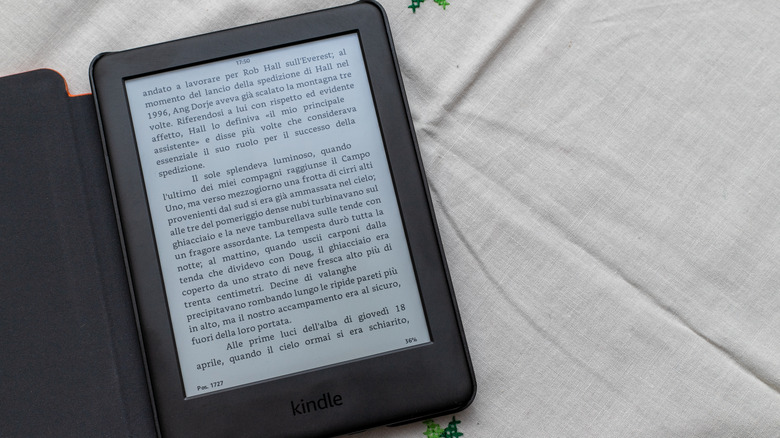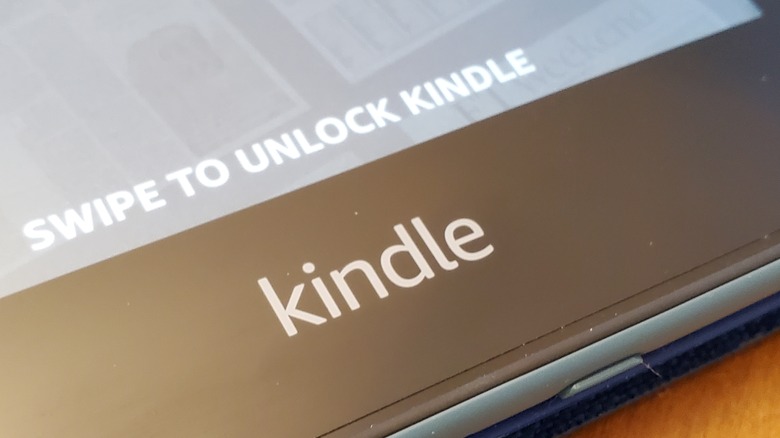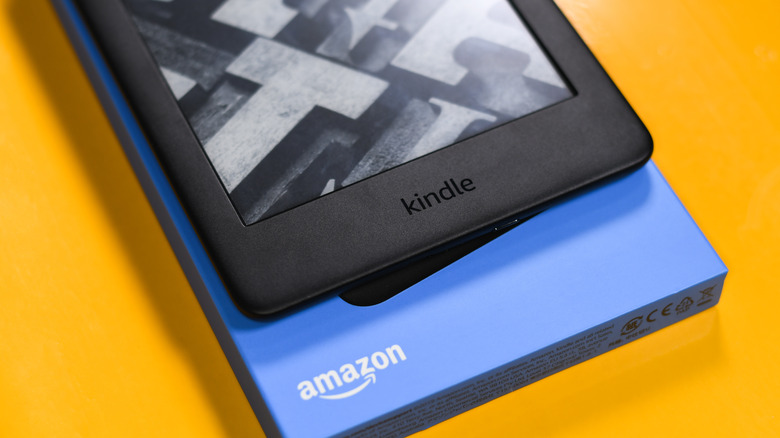How To Restart Your Kindle Device
When you've used your Kindle reader for a long enough time, it kind of stops feeling like a device, doesn't it? You do so much scrolling and reading, it almost starts feeling like a real book, albeit a compact one with seemingly infinite pages. Of course, much like any electronic device, a Kindle can occasionally suffer from some manner of tech problem, reminding you that it's unfortunately not a magic book.
Like any tablet, smartphone, or other miscellaneous device, Kindle devices can experience unusual, unexplained glitches from time to time. Perhaps the touch screen has stopped responding, or it absolutely refuses to connect to the internet, or there's just some kind of visual glitch. Whatever the problem is, before you go taking it apart or bringing it to a repair shop, your first order of business should be the device repair standby — a restart. A good ol' reset can fix all kinds of simple issues, or at least give you a signal that a problem is more severe.
When should you restart your Kindle?
Generally speaking, a restart should be the first thing you try whenever it seems like something's decisively out of the ordinary with your Kindle. We say "decisively" because these kinds of electronics can occasionally experience weird hiccups, but if they're not lasting, then there's no reason to go out of your way over it. If, however, you're experiencing a lasting issue with your Kindle, then you mady need to be a bit more proactive about getting it back to normal.
As far as Kindles go, there are two options you can try for restarting- a soft restart and a factory reset. A soft restart is just power-cycling, a quick off and on to give the device a proverbial kickstart. A factory reset, meanwhile, is a more intensive option, wiping the device's settings and restoring it to how it was when you first purchased it, more or less.
How to soft restart your Kindle
If your Kindle is experiencing a problem that's preventing you from using it the way it's meant to be used, a soft restart can usually fix it. Power-cycling your Kindle in this way clears out temporary files and gets you a clean boot, wiping away small errors and getting things back in gear.
There are two ways to soft restart a Kindle, one that uses the device's regular menus, and one that only requires its external buttons.
Here's how to perform an internal soft restart.
-
Press and hold the power button on your Kindle.
-
After a few seconds, the Power menu will appear on the screen.
-
Tap the Restart option.
-
The Kindle will power off, then power back on a few seconds later.
This method is a little faster and less intrusive than the other option, and is the best choice if your Kindle is still mostly functional.
If your Kindle is completely locked up, then here's how to perform an external soft restart.
-
Press and hold the power button on your Kindle for about 10 seconds until the display shuts off.
Advertisement -
Continue to hold the power button for about 40 seconds until the display turns back on.
-
If the display does not return on its own, release the power button, then press and hold it again until it returns.
This method doesn't require any menu interaction, and can be used even if the Kindle isn't responding otherwise.
How to perform a factory reset on your Kindle
If your Kindle is suffering a severe and recurring issue, even if you turn it off and back on again, it's possible it may be experiencing a critical error, or even some sort of virus. While unlikely, should this situation befall you, you may need to resort to the nuclear option and perform a factory reset. Make sure you browse through Amazon Customer Service for a bit for other potential solutions before you try this, as it's a headache to clean up.
-
Turn on your Kindle and switch to the Home screen.
-
Tap the menu icon (three dots) at the top-right of the screen.
-
Tap Settings.
-
Scroll down to and tap Device Options.
-
Scroll down to the bottom of the page and tap Reset.
-
You'll receive a warning confirmation. Tap the confirm button to proceed with the reset.
Once you confirm it, your Kindle will get to work cleaning itself out, a process that can take a few minutes. Once it's done, your Kindle will be back to its default settings. In this state, any books, custom preferences, or Amazon account credentials you had saved will be lost. Luckily, Kindle books are tied directly to your Amazon account, so you can just log in and download everything again.