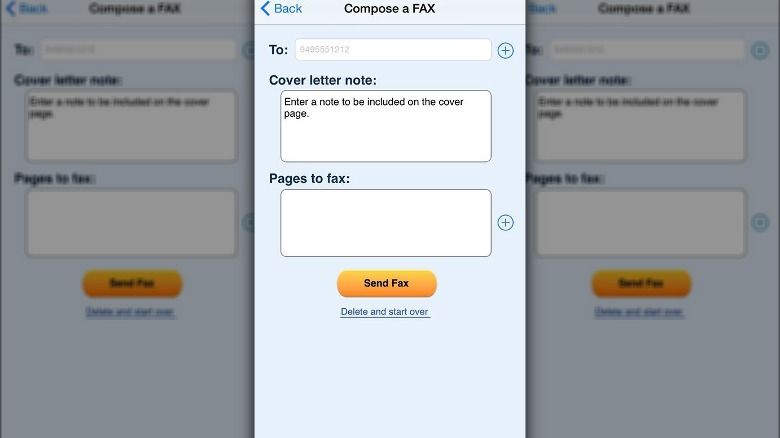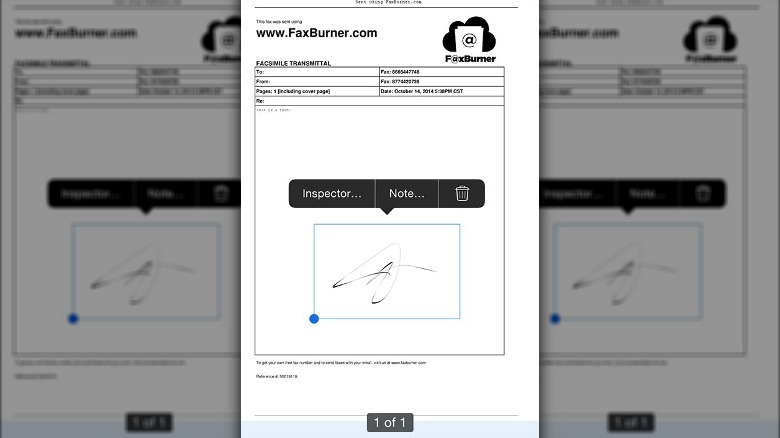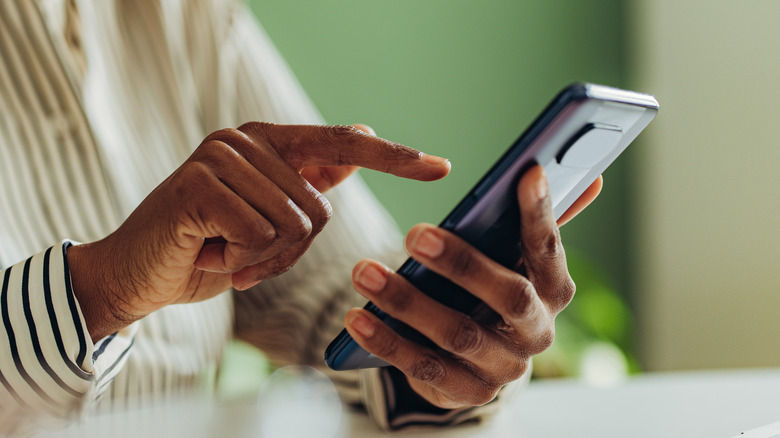How To Send A Fax From Your iPhone For Free
In the event you need to send a fax to someone, you may think that you'd need to buy an entire fax machine for yourself to do so, which can be a bit disconcerting since fax machines can be on the pricey side (though they do double as regular printers and scanners, if that's something you need as well). If all you care about is sending a message, though, and you don't need physical documents in return, you can send a virtual fax from the comfort of your iPhone.
Surprisingly, there's quite a bustling niche for fax-sending apps on the Apple App Store. If you want to send a fax from your iPhone, then you have quite a few options to choose from, though if you specifically are looking for one that's free, that complicates matters a bit.
The majority of the top-rated fax apps on the App Store are free-to-start — in other words, they offer free trial periods before requiring a subscription, or they offer a handful of free uses per month and charge extra for anything more.
As far as the top-rated fax apps go, you have a few free-to-start ones to choose from, such as iFax, FAX FREE, TinyFax, FAX.PLUS, and more. Our recommendation is FaxBurner, a fax app that offers a free package with 25 inbound pages and five outbound pages per month, plus a disposable tax number and fax-to-email/email-to-fax support.
How to send a fax
If you want to send a fax with your iPhone, you'll first need to have the document handy, either in a digital format like a PDF, or a physical paper that you can take a picture of. Either way, once you have the document, you can send the fax with the FaxBurner app.
- Open the FaxBurner app.
- Tap the "Compose a FAX" button.
- Enter the number or address you want the fax to go to.
- Add a cover sheet with a digital signature and comments.
- Select the photos/documents from your phone's gallery that you want to fax.
- Hit Send Fax, and your fax will be sent.
If, for whatever reason, you can't access the FaxBurner app, you can also use your account to send a fax via FaxBurner's email-to-fax service.
- Start a new email in your personal email account.
- Address your email to send@faxburner.com.
- Put the fax number you want to send to in the email's subject line.
- Add the cover sheet to the email's body.
- Attach the document you want to fax to the email.
- Send the email, and it will be sent to the recipient as a fax.
You can also receive faxes either from your email or the FaxBurner app. FaxBurner's free package comes with a disposable fax number, so you'll need to provide that number to the sender every time they want to send you something.
When would you use your iPhone to send a fax?
While you can still buy a full fax machine from major electronics retailers like Best Buy, the fact of the matter is that they're big, cumbersome, and somewhat over-specialized in their usage in your home or office.
Depending on your line of work, you may have a more pressing need for physical records and documents, especially if you own your own business. However, if your business is relatively small and you're looking to cut costs, managing faxes from your iPhone is simply a more economical option.
As an added bonus, keeping all of your faxes and documentation digital cuts down on paper waste. Fewer paper documents going back and forth means fewer half-filled document drafts in the trash. You save money on printer paper, and a tree somewhere will probably thank you for it. It'll also save you a recurring trip to the office supplies store for more bulk-buy printer paper.