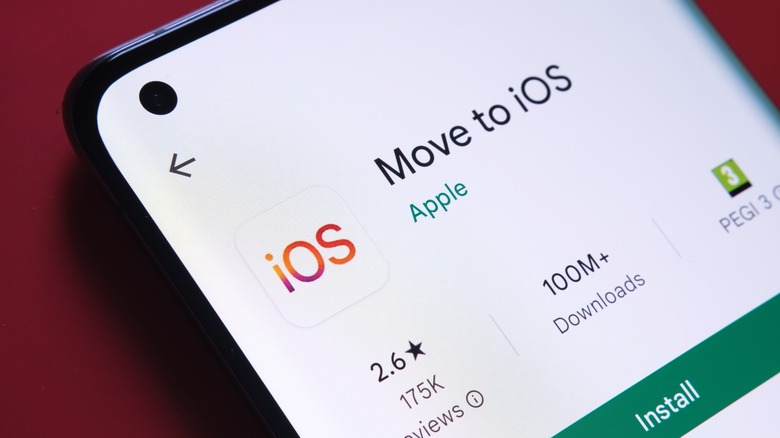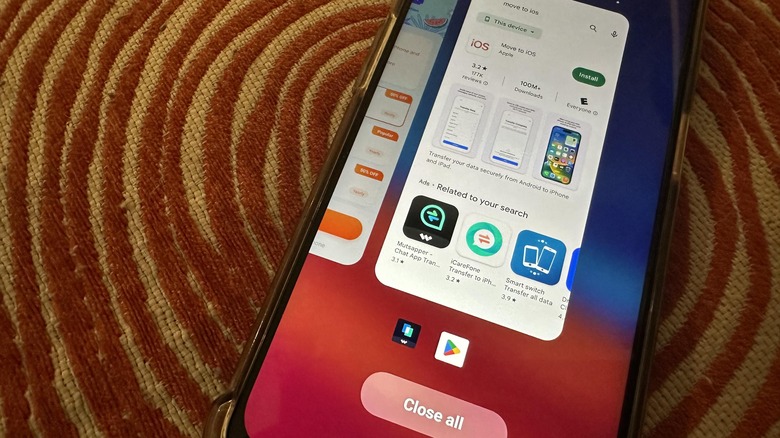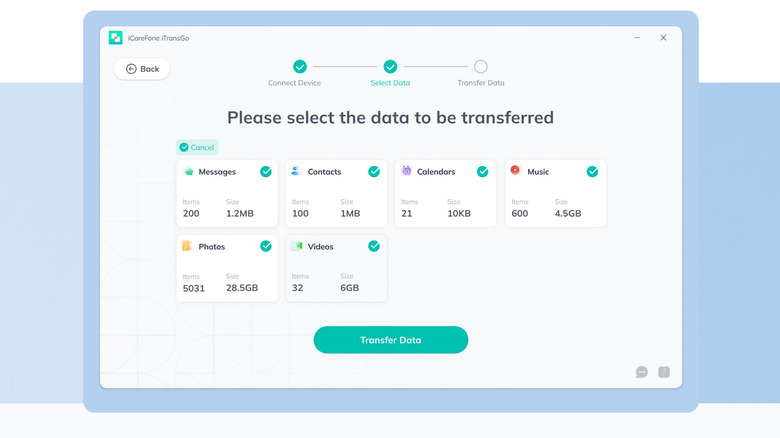Easy Ways To Transfer Your Texts From Android To iPhone
Switching mobile phones is a fairly easy process when you have the right tools. Using certain apps and in some cases, a secondary device like a computer, makes moving all your accumulated phone data from your old device to a new one a hassle-free experience. When it comes to migrating from an Android mobile device to an iPhone, some apps are better than others for backing up specific content types — for instance, Google Photos is largely considered an efficient tool for storing photos and videos — and in rare cases, only a few actually transfer all your data completely.
If you are an Android user hoping to make the move to iOS and bring with you all your text chats with you, you are bound to run into issues, such as data being left behind during the migration process. To ensure that you never lose important information stored on your old mobile phone, make the necessary backups. Android users can take advantage of Google One to back up their mobile phone's contents and use their Google account's allotted 15 GB free storage to store photos, videos, apps and app data, contacts, and text messages, to name a few. Once you have a copy of your Android phone data living somewhere outside of your actual phone, you can go ahead and try one of several methods of transferring your texts from an Android phone to an iPhone. For safety though, make sure you don't wipe data from your old device until you are sure about data transfer process results.
How to transfer Android text messages to a brand new iPhone
It's easy to transfer data from an Android phone to a new iPhone, thanks to the Move to iOS app. You'll need to have both gadgets plugged into power and connected to WiFi and both phones have to be close to each other until the task is complete. To move your text chats to a brand-new or freshly erased iPhone:
- Turn on both devices.
- Follow onscreen prompts on the iPhone until you get to the Apps & Data page of the setup process.
- Select "Move Data from Android."
- Download and launch the Move to iOS app on your Android phone. Tap Continue, then Agree on the terms and conditions page.
- On your iOS device, hit Continue on the Move from Android screen. Wait for a one-time code to appear on your iPhone screen and enter it into your Android phone.
At this point, your iPhone will temporarily connect to a WiFi network. When asked, hit Connect to join the network on your Android phone and wait for the Transfer Data page to show up onscreen. Once it does, select which type of content you want to transfer. Make sure there is a checkmark next to Messages before you hit Continue. The transfer will take a while, so leave both devices charging next to each other until it says on the iPhone screen that the process is done.
This data transfer method only works on a fresh and data-free iPhone. Furthermore, according to some Google Play reviews of the Move to iOS app, issues commonly arise when trying to move text messages. If you encounter something similar or if you're trying to transfer texts to an iPhone that's currently in use, you'll need to explore other transfer options.
How to migrate texts from an Android phone to a new iPhone if Move to iOS doesn't work
Before you venture into alternative methods, try to troubleshoot Move to iOS on your Android phone. Make sure the app you have installed is one released by Apple and not a copycat or clone app. Then, according to a Reddit user who successfully figured out a fix that others have gone on to imitate with equal results, try the following:
- Force quit all the apps that are currently running on your Android phone.
- Take out the SIM card from your Android phone.
- Plug both smartphones into a power source and ensure that both WiFi and Bluetooth are turned on for both devices.
- Go through your Android phone's settings and turn off the lock screen. In addition, ensure that it is not in low-power mode.
- If your Android phone model has settings for security encryption, make sure that's turned off as well.
Once you've fulfilled these steps, try running Moving to iOS again and go through the process once more. Many have reported that simply force-quitting all open Android apps did the trick. Several noted that it may not look like all text messages have been transferred over, but after leaving it alone for some time — anywhere between minutes to hours — most (if not all) text messages should appear within the iPhone's Messages app.
How to port SMS messages to an iPhone already in use
If Move to iOS still fails to transfer your old text chats, it may be time to explore the expansive world of third-party apps, especially if you are in the midst of using your new iPhone and do not want to wipe whatever data is already on it. There are several out there that support moving text messages from one phone to another regardless of the operating system, but you will most likely have to pay a fee to use them. While some of these services offer both mobile and desktop apps, opting for the latter and coursing the transfer process through a computer is often regarded as the more effective method.
Some options you can test-drive include the following:
- Wondershare MobileTrans: Full-feature desktop app is priced at $59.99 (currently discounted at $39.99) annually.
- FoneDog Phone Transfer: You can opt for the free trial version of the desktop app which probably has limits on transfers, or purchase a month-long license for $39.95 a month. The monthly plan is on sale right now for $29.95 per month.
- Syncios Mobile Data Transfer: Try the free download or purchase a one-year subscription to the desktop platform for $29.95 per year.
- Tenorshare iCareFone iTransGo: There's a free trial available, but you can also buy a one-month license of the service for $19.95.
Using any of these services may require you to connect your phones to your computer via USB cables in order to initiate any text message transfers between the two gadgets. If you encounter any issues using any of the platforms, a paid subscription usually includes 24/7 customer support or a money-back guarantee.