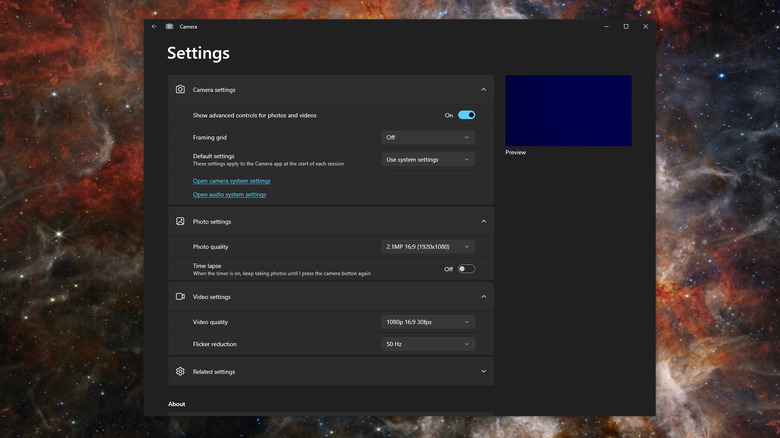The 4 Best Ways To Make Any Webcam Look Better
In our highly connected world, making sure that your webcam is putting out the best image possible should be a priority. Whether you are streaming your favorite video game or in an online work meeting, the quality of a webcam's image is easily one of the first things that someone might notice. However, you don't need to necessarily spend a bunch of money and get one of the most pricey or highly reviewed webcams in order to transmit a decent image, and there are steps that you can take to improve the quality of your webcam.
Luckily, most of these steps are easy enough, and either deal with changing settings on the camera and computer, or physically manipulating your background and lighting. This means that you don't necessarily need to go out and get one of the best webcams available, like Dell's Ultrasharp Webcam or the Elgato Facecam and Wave XLR. There are multiple factors that can change the quality of a webcam besides the webcam itself, so hopefully, after checking out these suggestions you shouldm notice a tremendous change. In this article, you'll learn how to consider aspects of your webcam like its placements and settings, as well as the general condition of your background, with includes variables like the lighting of your room.
Make sure your webcam is positioned correctly
One of the most important steps in making your webcam the best it can be is one of the most practical. Where one has the webcam placed and pointed has one of the biggest impacts in the quality of the image being put out by your webcam. More often than not, most people will place a webcam somewhere near their computer, which is definitely the right instinct. However, a webcam should be placed at eye level since framing yourself in this manner provides a direct line of sight for any potential viewers. Too low and you may give yourself a double chin, but place it too high and it will give the viewer the impression of looking down on you.
Considering this, you should also make sure that your webcam is placed at a good enough distance — typically around an arm's length or two feet. Again, much like the height of the camera, placing a webcam too far away will make you appear distant, while too close will cause you to absolutely dominate the entire frame of the webcam.
{Featured image by Peter Placzek via Wikimedia Commons | Cropped and scaled | CC BY-SA 4.0}
Take stock of the lightning in the webcam's view
Another condition that may impact the condition of your webcam's image is one that doesn't require you to get into the actual settings of the camera yet. Lighting has a huge influence on the quality of a webcam, and more often than not, making sure you have the proper lighting is usually enough to create an immense shift. Most webcams are usually set to a default and automatic setting when it comes to dealing with the amount of light in a particular scene. Much like the placement of a camera, too much and too little light can cause some issues.
Too much light will cause a scene to become washed out, while too little will make details and the subject hard to identify. Likewise, when lighting skews too much in one direction, the webcam's auto-balance will struggle to compensate. This may cause particular issues, like a choppy image due to the camera struggling with a lack of light, or entirely washed out because there is simply too much light for the webcam to properly compensate for. In other words, make sure that you have a decent enough balance, and take stock of all of the light sources present in the vicinity of the webcam.
{Featured image by Nenad Stojkovic via Wikimedia Commons | Cropped and scaled | CC BY 2.0}
Avoid bright colors and clutter in your background
Besides adjusting the placement of the webcam and the lighting, another simple and often overlooked factor is what the webcam is centered on. As lighting and camera distance can make a big impact, the background can also have a not-so-subtle effect. If you are sitting in a messy room with lots of random objects, the scene being broadcast by the webcam might overwhelm potential audience members. Likewise, color can have a tremendous influence, and one should always aim to have more neutral colors present if at all possible.
Inversely, a room that is filled with bright colors (like red) is typically considered unflattering and should be avoided if you can. A simple room, free of clutter and color, always makes for the best scene. Of course that isn't to say that one should use a webcam in a completely desolate location free of any sort of personality, but it is a variable that should be considered while utilizing a webcam from anything from business to hobbies like streaming.
Play around with the settings of your webcam
After you have changed or manipulated physical properties like your background, lighting, and position of the camera, it is time to get into the nuts and bolts of your webcam to make sure you have the best image possible. Luckily for PC users, Windows usually has the ability to influence settings that occur internally, like brightness, resolution, frame rate, and flicker reduction which can be reached by typing in "camera" in the Windows search bar, though for more robust options you may need to seek out a third party program, like YouCam or Webcamoid. In addition, some cameras also have their own programs, like Canon's EOS Webcam software. With these programs, there are far more options to play around with.
Besides brightness, these applications allow you to also change and alter settings like contrast, the saturation of colors, the appearance of mid-range tones, sharpness, white balance, exposure, and other factors that may create vast improvements in your webcam's picture. Though there are no hard and fast rules when it comes to changing these settings, the best advice is to simply play around with them and see what kind of results you get. Skewing one setting too far in one direction may have unintended consequences, but a little experience should have noticeable outcomes that hopefully make correcting any issues easier to deal with. With these tips and suggestions in mind, getting the most out of your webcam will take a little work outside and inside of the computer, but with a little effort and experimentation, your webcam will be optimized and put your best foot forward.