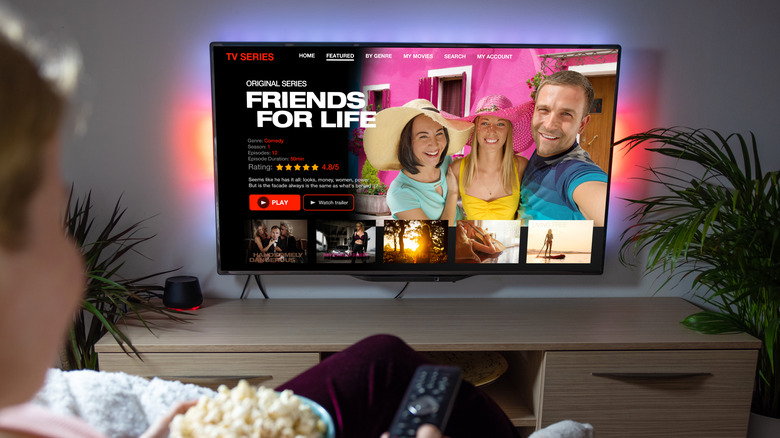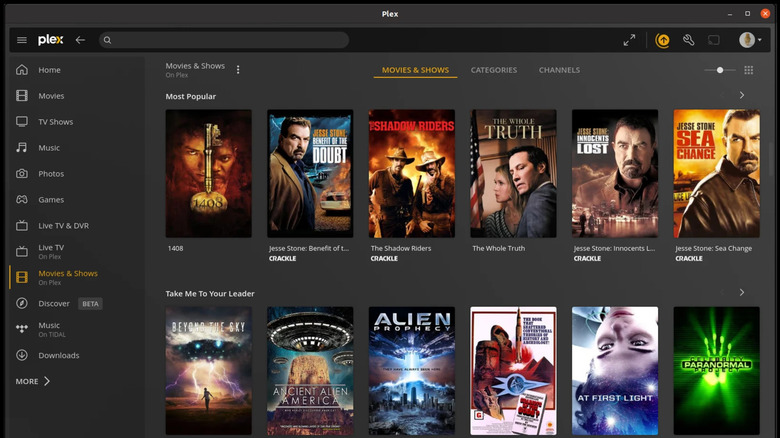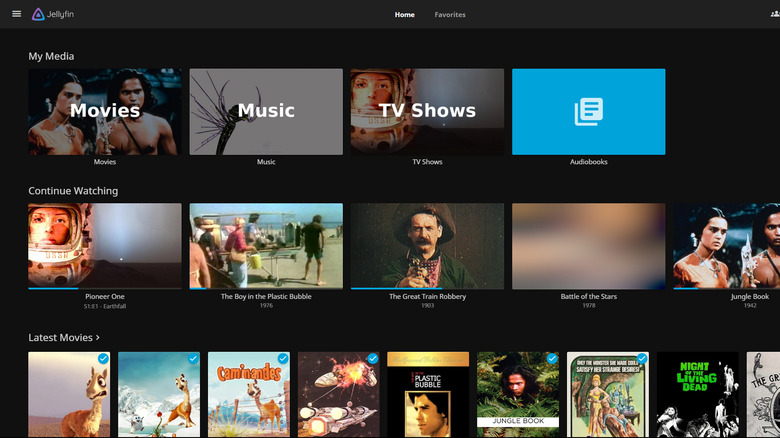These Streaming Programs Can Turn Your Raspberry Pi Into A Smart TV
With all the features they offer, smart TVs have been all the rage in the past few years. They let you connect to the internet, watch a never-ending stream of content, and listen to all the songs you can get your hands on. Unfortunately, with these great perks come a hefty price tag. More modern and feature-packed smart TVs can cost upwards of $500, so if you're looking to add a television to all three bedrooms of your home, you'll need to set aside a big amount.
There is, however, a cheaper way to enjoy the smart TV experience without breaking the bank: use a Raspberry Pi. It's a powerful and flexible alternative and only comes at a fraction of the cost. To turn a Raspberry Pi into a smart TV, you can simply use a streaming program. We've compiled some of the best streaming programs available to help you get started on your Raspberry Pi project.
Kodi
Kodi is a popular open-source media center software developed primarily for TV use. It's compatible with Linux, OSX, Windows, macOS, Android, iOS, and Raspberry Pi. On top of this multi-platform feature, what makes Kodi a go-to option for many is that it offers extensive support for a wide range of media formats, including AVI, MP4, MP3, JPEG, AND PNG, among other things. This means that when you have Kodi installed on the Raspberry Pi, you can use the single-board computer as a smart TV, where you can watch movies and TV shows, browse photos, and play songs either from your local device or from the internet. Kodi alone doesn't come with built-in content, but there are multiple add-ons you can install to get access to your typical content sources like YouTube, WNBC, and Ted Talks. You can also find add-ons for weather providers, adding to the smart TV feel.
There are two primary ways to install Kodi on your Raspberry Pi. The first is installing the Kodi program via the command line on an existing operating system like the Raspberry Pi OS. In this case, Kodi functions like any other app on your OS, so you can still use your board for other projects unrelated to media streaming. If you want to use your Raspberry Pi as a dedicated smart TV, consider the second way, which is using a Kodi-based OS like OSMC and LibreELEC. Both run Kodi only, but LibreELEC can be more intuitive and user-friendly.
Plex
One of the best streaming software to make your Raspberry Pi feel like a smart TV is Plex. It's a free and legal streaming platform where you can enjoy shows, movies, music, live TV channels, and even your own media. You can also use it to look up your favorite show or movie and check which streaming service it's available on. Plex is one of the best video player apps on Android and is also downloadable on nearly every entertainment platform, including smart TVs, computers, virtual reality gear, and streaming devices (e.g., Roku, Chromecast).
In the case of the Raspberry Pi, Plex can be installed in one of three ways. First, you can use the official Plex app available for Debian (which the Raspberry Pi OS is based on). Simply install it on your existing OS and use it just like any other program. If you want to turn your board into a dedicated Plex player, you can use RasPlex instead. It's a free operating system developed using Plex Home Theater and LibreELEC. However, RasPlex is pretty outdated and doesn't work on the newer versions of Raspberry Pi. Your third option is to install Kodi or a Kodi-based OS on your single-board computer and install Plex as an add-on.
Jellyfin
Jellyfin, like Plex, is a media platform that lets you binge-watch your shows, movies, and music from your Raspberry Pi. However, there are several differences between the two. For one, Jellyfin is completely free and open-source, unlike Plex which has a subscription option. On top of shows, movies, and music, the former also offers support for enjoying audiobooks and photos and comes with plug-ins that give you additional functionality like adding subtitles or metadata to the content. But perhaps the biggest difference between the two media platforms is that Jellyfin doesn't include its own media (Plex comes with several ad-supported videos and TV channels upon installation).
This means that you would need to set up a Jellyfin server on a separate device first. This can be any Linux, Windows, or macOS machine, where you can access your media (either stored on the device itself or connected to the device via an external hard drive). Once you've added your content to the Jellyfin server, you can take your Raspberry Pi board and install a Jellyfin media player on it. There's also a Kodi add-on for Jellyfin called JellyCon in case you're already using Kodi or a Kodi-based OS.
LineageOS Android TV
If you're looking for more smart TV functionalities outside of what streaming programs can offer, then you might want to consider the LineageOS Android TV. LineageOS is a well-known operating system among DIYers who modify their Android phones. It's an open-source OS based on Android and supports not only Android devices but also set-top boxes. Unfortunately, the official LineageOS itself isn't compatible with Raspberry Pi boards, but one developer, who goes by the name KonstaKANG, created a special build of the LineageOS for various RPi versions.
The KonstaKANG LineageOS Android TV build transforms your Raspberry Pi into any old Android TV. You can play YouTube videos, binge-watch movies, and install any app of choice (e.g., streaming apps, games), among other things. The build, however, doesn't include Google apps right out of the box, and you would need to install it yourself using a third-party app (like MindTheGapps). No need to worry, though, as the process is well-documented on KonstaKANG's website.
To install the LineageOS Android TV to your Raspberry Pi, use the Raspberry Pi Imager or balenaEtcher to flash the operating system to your microSD card. At the time of writing, the latest version is LineageOS 20 based on Android 13. It requires Raspberry Pi 4, 400, or Computer Module 4.
Plasma Bigscreen
Similar to LineageOS Android TV, Plasma Bigscreen is an open-source operating system designed specifically for television. However, it's based on Linux, not Android, and is powered by other open-source tools to give you the full smart TV experience. One of these tools is Mycroft AI which offers voice assistant integration, enabling you to conveniently control your television using voice commands. Plasma Bigscreen also features libCEC for TV remote control capability and PulseAudio for a better sound experience.
However, probably the biggest advantage of this operating system over LineageOS is that it comes complete with access to a command line. You can use the console for installing additional programs or even manually updating the OS. Plasma Bigscreen also has pre-installed software, so you can immediately enjoy watching right after installation (no more starting from scratch!). The apps include Firefox, YouTube, Soundcloud, and games like KBlocks and Extreme Tux Racer. If you're looking for more functionality, however, you can easily install the Kodi program from the command line. This lets you enjoy both Plasma Bigscreen features and Kodi's dedicated media center capabilities.
You can install Plasma Bigscreen on your Raspberry Pi like how you would any other operating system (flashing to a microSD with Raspberry Pi Imager or the like).