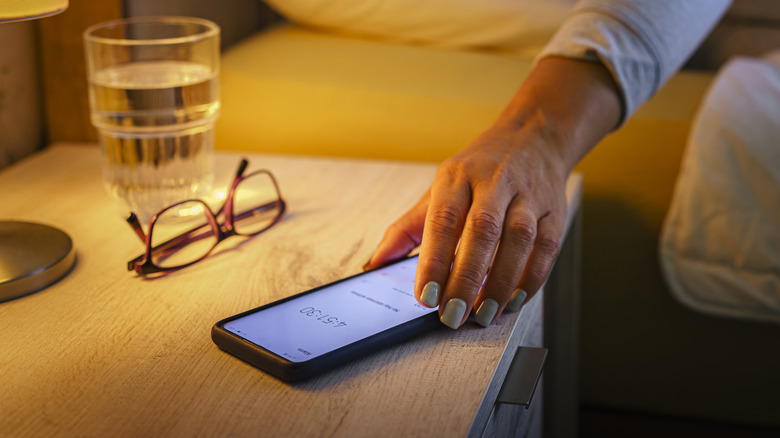How To Change The Brightness On Your iPhone
As good as iPhone screens have become over the years, readability can still be an issue due to brightness. Chances are you've experienced one or two instances where your iPhone's display was either too dark or too bright to read comfortably, but fortunately it's pretty easy to adjust it.
It's also possible (and likely if you don't often change your iPhone's default settings) that you'll notice your screen changing brightness on its own. This happens when the light in your environment increases or decreases, with the display adjusting itself accordingly in an attempt to make it more readable. Though it's not perfect, which can result in things becoming too bright or too dim for no apparent reason. This can be changed along with general screen brightness, thankfully. You just need to know where to look.
Adjusting brightness in Control Center
The fastest and simplest way to change the brightness of your iPhone's screen is through Control Center.
- To open Control Center on an iPhone 8 or older, swipe up from the bottom of the screen. On an iPhone X or newer, swipe down from the top-right corner of the screen.
- Locate the Brightness bar in Control Center — it's the sun icon, typically sitting to the left of the Volume control.
- Tap and drag your finger along the Brightness slider to adjust brightness. Up to make the screen brighter, or down to make it dimmer.
- For more intricate control, tap and hold the Brightness slider until it expands to fill the screen, then drag up or down to adjust.
In addition to general brightness settings, you can also use the expanded option screen to turn Dark Mode (shift the display from primarily white to dark grays and blacks, which is easier on the eyes in low light), Night Shift (automatically adjusts between warmer and cooler display colors based on time of day and location), and True Tone (automatically measures ambient light and adjusts display intensity) on or off.
Adjusting brightness in Settings
If you'd prefer not to use Control Center, or can't make use of it for some reason, you can change your iPhone's screen brightness via the regular Settings menu.
- Open Settings (the gear app icon) and scroll down to find Display & Brightness, which should be below General.
- Open Display & Brightness and locate the Brightness slider towards the bottom of the menu, just above True Tone.
- Move the Brightness slider to the left to reduce brightness, or to the right to increase it.
- If you want to make sure your iPhone doesn't automatically change screen brightness on its own, turn True Tone off.
You can also adjust a number of other display settings from this menu, such as turning Dark Mode, True Tone, and Night Shift on or off. Dark Mode can also be set to automatic, which will have your iPhone change between Light and Dark on its own based on ambient light levels.