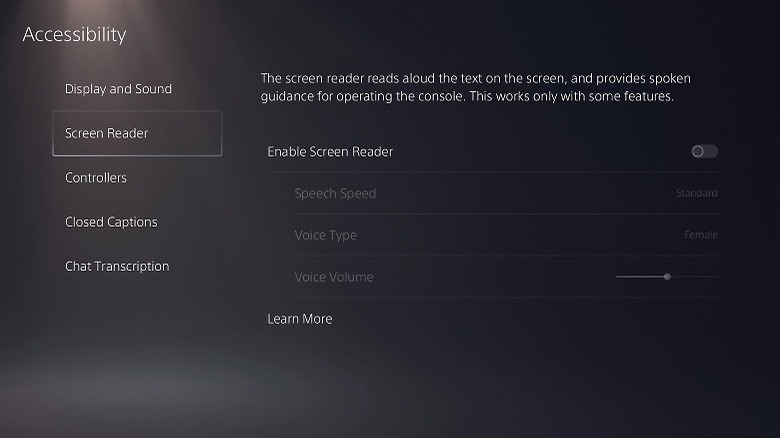How To Use PS5's Screen Reader Accessibility Feature (And Why You Might Want To)
Sony's continued push to make the PlayStation 5 the home console champion has included making a particular effort toward including important accessibility features. Gaming is becoming a much more widely-loved mainstream hobby, so additional features help it to reach a broader audience of individuals who may have different needs. The PS5's accessibility suite includes such helpful features like custom button mapping, screen zoom, text color and size adjustment, chat transcription, and closed captioning.
For one particular accessibility example, consider that many games, even action-centric ones, tend to be a bit text-heavy. If, for whatever reason, a player isn't able to read the words on the screen on their own, they're going to miss out on a large portion of the experience. To remedy this, Sony has added an especially useful accessibility feature to the PlayStation 5 — the Screen Reader. With the help of the Screen Reader, you can still experience a game's text components, even if you have trouble making out the text on your own.
What is Screen Reader and how do you use it?
The Screen Reader is one of the many features available in the PlayStation 5's accessibility suite. In a nutshell, it's a digital narrator that can automatically parse and read out any text that appears on screen while using a PS5. This means that Screen Reader can also provide audible instructions for the general operation of your PS5 console, which is another useful reason to turn it on.
Activating your PS5's Screen Reader is as simple as flipping a switch in the console's settings.
-
From the PS5 Home screen, open the Settings menu.
-
Open the Accessibility options.
-
Open the Screen Reader tab.
-
Activate the Enable Screen Reader toggle.
From the Screen Reader options menu, you can also control the rate at which the narrator speaks, whether it uses a masculine or feminine voice, and the volume of the narration. Additionally, while the default language of the Screen Reader is set to whatever your console's language is, the Screen Reader has full support for 12 different languages. The supported languages include Arabic, Dutch, English, French, German, Italian, Japanese, Korean, Polish, Portuguese, Russian, and Spanish.
Finally, you can use your controller to start and stop the narration midway. Press the PS and Triangle buttons together to pause and play the narration or press the PS and R1 buttons to start the narration over from the beginning. If you ever get tired of hearing the narrator or you have enabled it accidentally, you can always toggle it back off from the Screen Reader options menu.