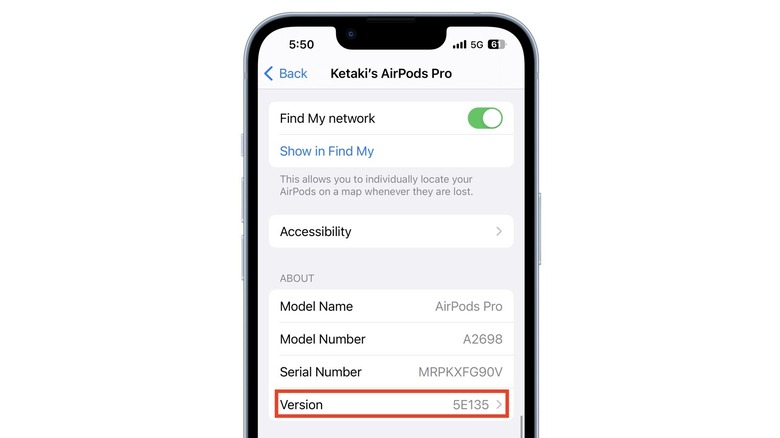Apple AirPods Update: How To Make Sure Yours Have The Latest Firmware Installed
If there's one thing Apple is great at, it's providing regular software updates for its products. Whether you have an iPhone, iPad, Apple Watch, Mac, HomePod, or Apple TV, you'll often continue to receive frequent updates for several years, ensuring that your device gets the latest features, security patches, and bug fixes for a long time. The same holds true for AirPods: Apple releases regular firmware updates for all its wireless earbuds, including the standard AirPods, AirPods Pro, and AirPods Max.
However, unlike the software updates for its other products, firmware updates for AirPods don't often bring noticeable new features or changes, and usually tend to include bug fixes and other minor improvements. AirPods are automatically updated when they're within range of a connected Apple device, but if you want to make sure that they have the latest firmware installed, you can do that quite easily on an iPhone, iPad, or Mac.
Check AirPods firmware on iPhone, iPad, or Mac
Before checking your AirPods' firmware version, first make sure you have the latest version of iOS, iPadOS, or macOS installed. To do this, open Settings (or System Settings on Mac), go to General, and then Software Update. If an update is available, download and install it before proceeding to check your AirPods firmware.
Provided your iPhone or iPad is running the latest software, here's how to check firmware version of your AirPods:
-
Open Settings.
-
Tap Bluetooth.
-
Tap the info button next to your AirPods.
-
Look for the firmware version under the "About" section.
If you use your AirPods with a Mac, follow these steps to check the firmware version:
-
Press and hold the Option key, then select the Apple menu and System Information.
-
Click on Bluetooth.
-
Look for the "Firmware Version" under your AirPods.
Once you've made a note of the AirPods' firmware version, you'll need to make sure they're running the latest update by going to Apple's website, and scrolling down to the "Latest firmware versions" section. Locate your AirPods in the list, and verify they're running the firmware mentioned next to the product name.
How to update your AirPods to the latest firmware
Unlike its other devices, Apple doesn't provide a way to manually update your AirPods. This can be frustrating when you know there's a firmware update available, and your AirPods are still running an older version. According to Apple, AirPods update automatically when they're charging and in Bluetooth range of your iPhone, iPad, or Mac that's connected to Wi-Fi. To force a manual firmware update for your AirPods, follow these steps:
-
Place your AirPods in their charging case and connect them to a charger.
-
Bring your iPhone, iPad, or Mac nearby and make sure you're connected to Wi-Fi.
-
Wait for the firmware update to download and install on your AirPods.
Unfortunately, there are no indicators that AirPods are updating to the latest firmware, and even if you follow the steps above, there's no guarantee they'll be updated to the latest version immediately.
AirPods are designed to work with Apple's devices, so if you're using them with an Android phone, you can't check their firmware or force install a firmware update unless you have an iPad or Mac computer. In this case, Apple suggests making an appointment with an Apple Store or Apple Authorized Service Provider to update your AirPods' firmware.