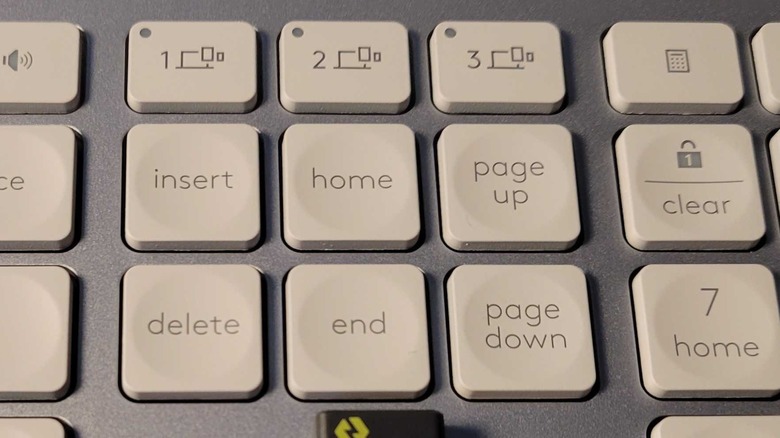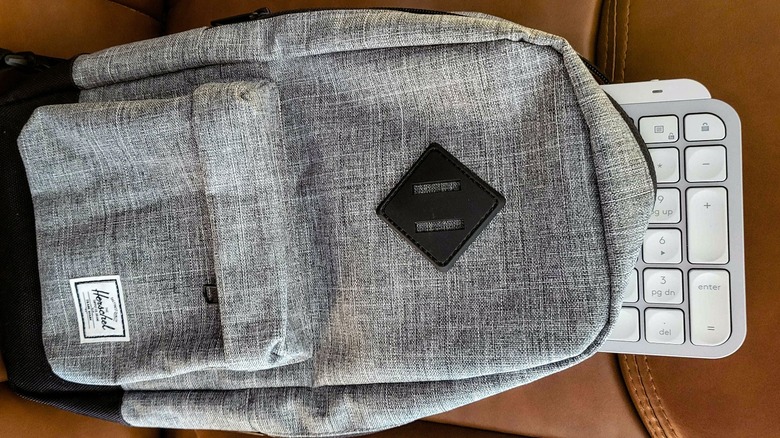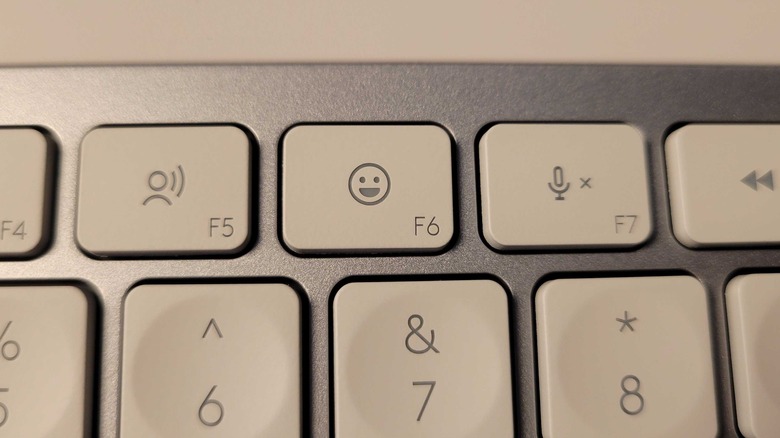Logitech MX Keys S Review: One Solid Simple Wireless Backlit Chiclet Keyboard
- Very comfortable
- Good battery life
- Very solidly built
- The typing angle isn't adjustable
- May not be the best travel option
Logitech has expanded its popular "Master Series" or "MX" line of products with a new keyboard and a compact mouse. This review will be focusing on the keyboard, which has been named the MX Keys S. We have a separate review you can check out if you're interested in knowing more about the MX Anywhere S. MX Keys keyboards aren't anything new, but the "S" designation suggests that you're getting a little bit extra from this model. The keyboard is available in two colors, "Slate" which matches a lot of Logitech's darker accessories, and the new "Pale Grey" for those who like things on the lighter side, and has a price of $109.99.
If you've used one of Logitech's MX keyboards before, then a lot of this device's features will be pretty familiar to you. There are similar shortcut keys, backlighting, and multi-platform functionality included. There's also some exceptional build quality on offer. Logitech's MX line has always been pretty decent to start with, but they tend to nail the premium feel with their "S" products in particular. The "S" line started with last year's MX Master 3S, which was basically an improved release of the MX Master 3 and is continuing with the products that Logitech is releasing today. Logitech has provided us with a couple of MX Keys S keyboards for the purposes of this review, so let's take a deeper look at their features and what living with them is actually like.
Logi-Bolt makes things easy
Today's releases mark the end of Logitech's transition period between their previous dongle and the Logi-Bolt — which allows quick, easy, connectivity and offers both encryption and close to zero-latency. The MX Keys S comes with the new dongle included, and you can pair the keyboard to it in seconds. Just plugging the dongle into a PC's USB-A port will install the necessary software, including Logi Options+. You can use Options+ to pair devices with and remove devices from, the dongle.
The keyboard actually pairs with the dongle and not your PC if you go the Logi-Bolt route. So once paired, you can simply plug it into a new device and get going if you want to. This is a massive bonus if you're trying to connect to a stick PC, or are in a chicken-and-egg situation where you can't set up a connection without a keyboard and can't set up the keyboard because there isn't a connection. In short, this is a handy tool that Logitech has thrown in. If you want to connect to multiple devices simultaneously or would like to avoid using the logi-bolt, Bluetooth is also an option and works perfectly well with the MX Keys S.
You can connect to multiple devices at the same time
Whether you opt to connect with the Logi-bolt or stick to good old-fashioned Bluetooth, you'll have three channels available to you. Unless you have three Logibolts on hand (the keyboard only comes with one) the chances are you'll use a combination of both connection types. This is absolutely fine. You can hold the button for channels 1, 2, or 3 for a few seconds to put it into pairing mode, then either connect via a device's Bluetooth menu or use the Logi Options+ app for Logibolt connections.
This system is in no way unique, and many of Logitech's products have been able to remember and switch between multiple connections for a while. That doesn't mean it isn't an outstanding feature. It's particularly useful if you have multiple devices in the room and want to quickly navigate them with a single keyboard. This could be any combination of PC, laptop, tablet, games console, phone, or any other device that plays well with a keyboard. Regarding compatible operating systems, Logitech says its keyboard will work with Windows 10, 11 or later, MacOS 10.15 or later, Linux, Chrome OS, iOS 14 or later, and Android 9.0 or later. This list should cover most — if not all — mainstream devices that are currently on the market.
It's not the most portable keyboard ever, but it's okay
This isn't the most compact keyboard Logitech has ever made, but it's easy enough to shift around. If it wasn't for the fact this is a "full" keyboard with numpad included, then you could make a case for it being one of the most portable keyboards on the market. As it stands, it's a lot longer than condensed options, but the numpad is valuable and you can still fit it into most backpacks, if only just.
While the length may be out of the window, space is saved in other dimensions. The MX Keys S has a shallow profile and measures just 20.5mm thick on the chunky end– that's around ⅘ of an inch deep. The deepest part is just there to house the battery and possibly some other parts, and the actual keyboard part slims down to around a quarter of an inch, so it can fit into some very tight spots. However, if you're traveling with this its weight may be a dealbreaker. Despite its slim profile, it's surprisingly hefty — tipping the scales at close to two pounds. While this may exclude the MX Keys S from your carry-on luggage, it is a positive if you look at it in a certain way.
This feels like a high-quality product
As you may expect from what is Logitech's "luxury line" of keyboards, the MX Keys S keyboard feels great. For a start, its case is almost entirely made from aluminum. This also adds a lot of weight. While this may seem a touch counterintuitive for a slimline product that's designed for portability, the heft is actually quite nice. It gives a sense of luxury and durability you wouldn't get if it were primarily plastic.
As for the keys themselves, they're soft and smooth, and provide just the right amount of grip. It's not a mechanical keyboard, but it's still easy on the fingers, and we've probably written over 30,000 words on it during this testing period. With many keyboards, low-profile keyboards especially, that would involve a lot of soreness and cries of anguish from the carpal tunnel region of your hand. But with the MX Keys S, it's all been fairly comfortable. If you're in the market for a daily driver and write a lot, then you could do much worse than this.
The lack of tilt is upsetting
One omission that is very noticeable is the lack of those little flaps that most keyboards have on the rear side. It's one of those "you don't know how much you'll miss them until they're gone" type deals, but they are indeed a huge miss on the MX Keys S. They allow for incredibly easy adjustment of the keyboard's angle, which in turn greatly impacts comfort. It's hard to understand how or why this was overlooked. The flaps are present on the majority of Logitech's keyboards, including the MX Mechanical. They're a couple of pieces of plastic that fold away into a recess when not in use, so it's doubtful that they were left out for design or cost purposes. Maybe the thicker piece on the back tilts the keyboard to what Logitech considers an ideal angle, but an extra option or two would have been very welcome.
There is an obvious fix that involves simply jamming something underneath the keyboard to adjust the angle. But first, you have to find something to wedge underneath, and it's never going to be as ideal as a keyboard's own feet. It's a significant pain that could and should have been avoided.
It won't annoy everyone else in the room
While MX Mechanical keyboards are nice, even the versions that feature "quiet" switches are quite loud in comparison to a lot of keyboards. As the MX Keys is non-mechanical, it has no switches and doesn't have any noise-related issues. There is still some sound, it isn't like Logitech has gone to the same extremes as it has with the "quiet clicks" feature that appears on many of its mice, but it's still pretty quiet compared to a lot of keyboards and you're very unlikely to disturb those around you when using it.
What little noise there is, is both soft and dull. There isn't any harshness to it, no aggressive clicking, no sound of plastic hitting metal. Just a gentle thud, likely cushioned by the membrane underneath, as the key hits the bottom of its well and begins its journey back upwards. Oddly enough, if you pretend to type and lightly tap the keys with your fingers, none of this cushioning happens and it makes a more irritating noise than actual typing. Still, this is a very considerate choice if you need to spend some time writing in a library, on public transport, or in an office full of noise-sensitive people.
The emoji key is far more useful than it looks
Slap bang in the middle of the keyboard's top row, on the F6 key, you'll notice a face smiling at you. This happy little chap is the "emoji key," and it needn't be limited to seeking tiny images to replace your emotions. Logitech is also unleashing "Smart Actions" on the world at the same time as this keyboard hits the market, so you could remap the F6 key to anything, from a button that launches a new browser window to one that automatically orders you pizza.
But you're best off leaving it as it is, especially if your job involves currencies or other symbols. Under the emoji, GIF, and Kaomoji menus that appear in the pop-up box when you hit the emoji key is a section marked "symbols." This contains every obscure currency symbol, logo, and obscure piece of punctuation available. If you've ever had to tape a sticky note to your screen with a bunch of Alt codes written on it, you'll know how valuable a tool this is. Other useful hotkeys have made it in too, though if you're an MX Mechanical user you should note that the screenshot key has shifted from F7 to a spot above the numpad.
Battery life is somewhere between good and great
After two weeks of regular use, MX Keys S hasn't needed a recharge. Logitech promises ten days on a full charge with backlighting enabled, and up to five months with it turned off. While our backlighting hasn't been cranked all the way up, we do feel like the keyboard has performed well beyond our expectations as far as battery life goes.
Logitech includes a USB-C cable with the MX Keys S, but any type-C cable capable of fast charging should be capable of doing the job. You can continue to use the keyboard as it charges, so simply plugging it into your PC or laptop is a workable option if you're in the middle of something and discover that your keyboard is about to run out of charge. The Bluetooth and Logibolt connections also work while charging, so if you want to plug the keyboard into an outlet or battery bank for whatever reason, you can still keep working on your computer with it or even cycle through the three available connection channels.
The backlighting works from context
Keyboards that have backlighting are nothing new, but Logitech has attempted to take things to the next level with its latest effort. It will turn itself off after a few seconds if the keyboard isn't being used, then come to life again when the keyboard senses your presence. This doesn't work perfectly, the lights will always come on when you're approaching the typing surface, that part's fine. But it will also light up when you're nowhere near it from time to time, presumably when whatever detection magic Logitech is using senses what it believes is a hand. The contextual lighting feature is brilliant though. Your keyboard will dim when it's being used in a well-lit area, and brighten up as things get darker.
You can adjust, and even turn off, the backlighting with the press of a function key. F3 reduces it until it's off and F4 increases it. Turning off the backlighting boosts the battery life from ten days to a staggering five months, so it may make sense to do that — especially if you're in a well-lit room. But with the backlighting off, the keyboard doesn't look as nice. Every time you glance at it, you may feel like something's missing. So finding a lower setting or leaving it on auto is probably the best option.
You can opt to have it bundled with a couple of accessories
You may have noticed this keyboard is launching alongside a couple of other products. One is the MX Anywhere 3S, which is a portable mouse, and the other is the MX Keys S Combo. The "combo" isn't a different keyboard; it's just this one with a few bonus items. One of those is the frankly excellent MX Master 3S mouse, which in our opinion is still the best mouse Logitech has to offer. You'll also get a Logi-Bolt, which can be used to connect both the mouse and keyboard to another device.
In addition to the keyboard, mouse, and dongle, you'll also get an MX-branded cushioned gel palm rest. It has the "Logi" logo on the back but is otherwise without ornament. It matches the graphite-colored accessories and is actually pretty comfortable. From what we can gather, the combo only comes in the "graphite" color, though both the mouse and keyboard do match very well. If you want a "Pale Gray" keyboard, then you'll have to ditch the combo and buy things separately. The bundle retails for $199.99, which is around $10 less than the mouse and keyboard if bought separately at full price.
It's a good option in a sea of decent hardware
Given our one real complaint relates to the lack of a couple of flappy bits of plastic, you may assume this keyboard is pretty top-notch. It's another very solid product from Logitech. All you can really question is where it actually fits and who has the most use for it. If you have no noise concerns, your computer lives in one spot, and you want something from Logitech, we'd still choose the MX Mechanical over the MX Keys S. It's just that bit more comfortable, and the feedback from the mechanical keys is something that's very hard, if not impossible, to match. However, there are a bunch of reasons you'd go with the MX Keys S instead.
If you have noise concerns, the noticeably quieter Keys S is the obvious pick. Similarly, if you move around a lot, it's smaller and lighter. Though if travel capability is high up on your list of needs it may be worth opting for the MX Keys Mini, or hoping Logitech gives the Mini its own S version. If you lack a mouse, the MX Keys S Combo is also a tempting prospect. Whatever you settle on, these are all good options with no obvious weaknesses.